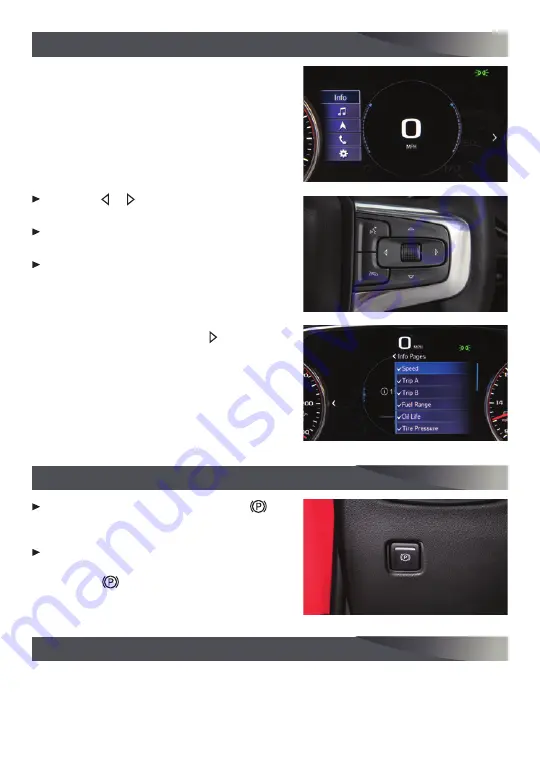
8
F
Optional equipment
DRIVER INFORMATION CENTER
ELECTRIC PARKING BRAKE
UNIVERSAL REMOTE SYSTEM
F
The Driver Information Center (DIC) on the
instrument cluster displays a variety of vehicle
messages and system information.
DIC CONTROLS
Use the controls on the right side of the steer-
ing wheel to view the Info and Options menus
(base DIC) or the Info, Audio, Navigation, Phone
and Options menus (midlevel and uplevel DIC
F
).
Press the or button to move between the
display zones.
Rotate the thumbwheel up or down to move
through the menus.
Press the thumbwheel to open a menu, or to
select or reset an item.
SELECT INFO PAGES
F
1. Use the controls to open the Options menu.
2. Scroll to Info Pages. Press the button to
enter the menu.
3. Scroll through the list of items.
4. Press the thumbwheel to select or deselect
an item to display in the Info menu.
See Instruments and Controls in your Owner’s Manual.
To apply the parking brake, press the
Parking Brake button on the left side of the
instrument panel.
To release the parking brake, turn on the
ignition, press the brake pedal, and then
press the
button.
See Driving and Operating in your Owner’s Manual.
The Universal Remote System on the overhead console enables your vehicle to control
3 different devices, ranging from garage doors and gates to home lighting. Go to
www.homelink.com for detailed videos and instructions on how to program the
Universal Remote System. For additional assistance, call 1-800-355-3515.
See Instruments and Controls in your Owner’s Manual.






































