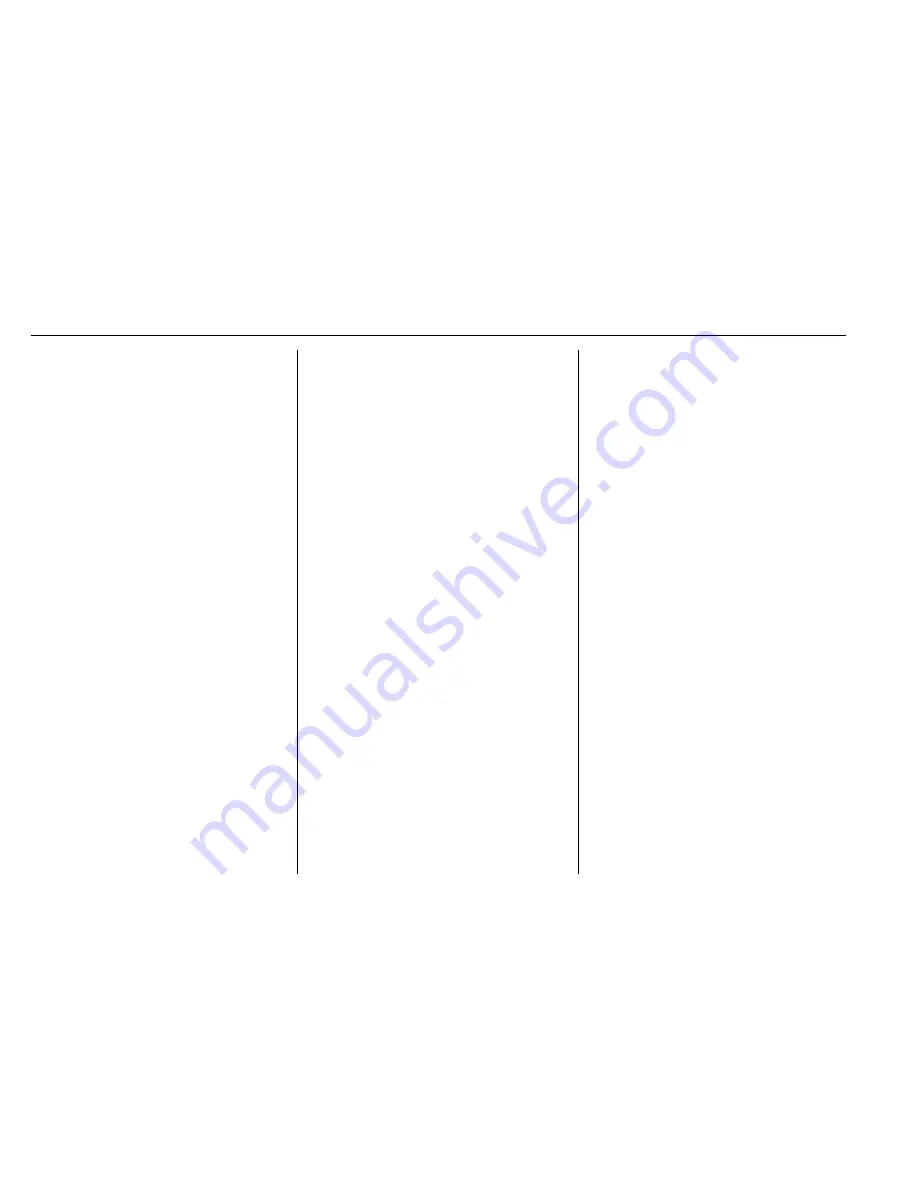
Chevrolet Traverse Owner Manual (GMNA-Localizing-U.S./Canada/Mexico-
9159264) - 2016 - crc - 8/17/15
202
Infotainment System
Settings
Press Settings on the Home Page
to adjust features and preferences,
such as Favorite Pages, Display,
Time, and Date, etc.
1. Press the Settings screen
button on the Home Page.
2. Touch-tap the scroll bar until
the desired option displays.
Select the desired settings to
change.
A few of the setting options change
the way the navigation system
displays or reacts while in use.
Favorite Pages :
Press to select
the number of favorite pages
displayed on the screen. The choice
is 1
–
6 pages.
Display :
Press to adjust the screen
settings.
.
Display Off: Select to turn the
screen off. Touch the screen to
turn the screen back on.
.
Rear Camera: Select Symbols
and/or Guidelines to have them
display on the rear camera
screen.
.
Brightness: Select to adjust the
screen brightness.
Speed Compensated Volume :
Select OFF, Low, Medium, or High
sensitivity to automatically adjust
the volume to minimize the effects
of unwanted background noise that
can result from changing road
surfaces, driving speeds, or open
windows. This feature works best at
lower volume settings where
background noise is typically louder
than the sound system volume.
Audible Touch Feedback :
Select
to adjust the volume of the beep
that is played after touching a
screen button.
Notification Prompt Volume :
Select to adjust the volume of the
notification prompts.
Set Time:
.
Press the up or down arrows to
change the Hours, Minutes, AM,
PM, or 24 hour setting on the
clock.
.
Press and hold to quickly
increase or decrease the time
settings.
.
Press OK to save the
adjustments.
.
Press the Back or Cancel screen
button to cancel the
adjustments.
Set Date:
.
Press the up or down arrows to
increase or decrease the Month,
Day, and Year settings.
.
Press and hold to quickly
increase or decrease the date
settings.
.
Press OK to save the
adjustments.
.
Press the Back or Cancel screen
button to cancel the
adjustments.
XM Categories :
If equipped, press
to customize which available XM
Categories are displayed and used
in the system.
Create
“
AS IS
”
Infotainment
File :
This is used for dealer
troubleshooting.
Open Source Software :
Select to
view software website information.
Содержание 2016 Traverse
Страница 1: ......






























