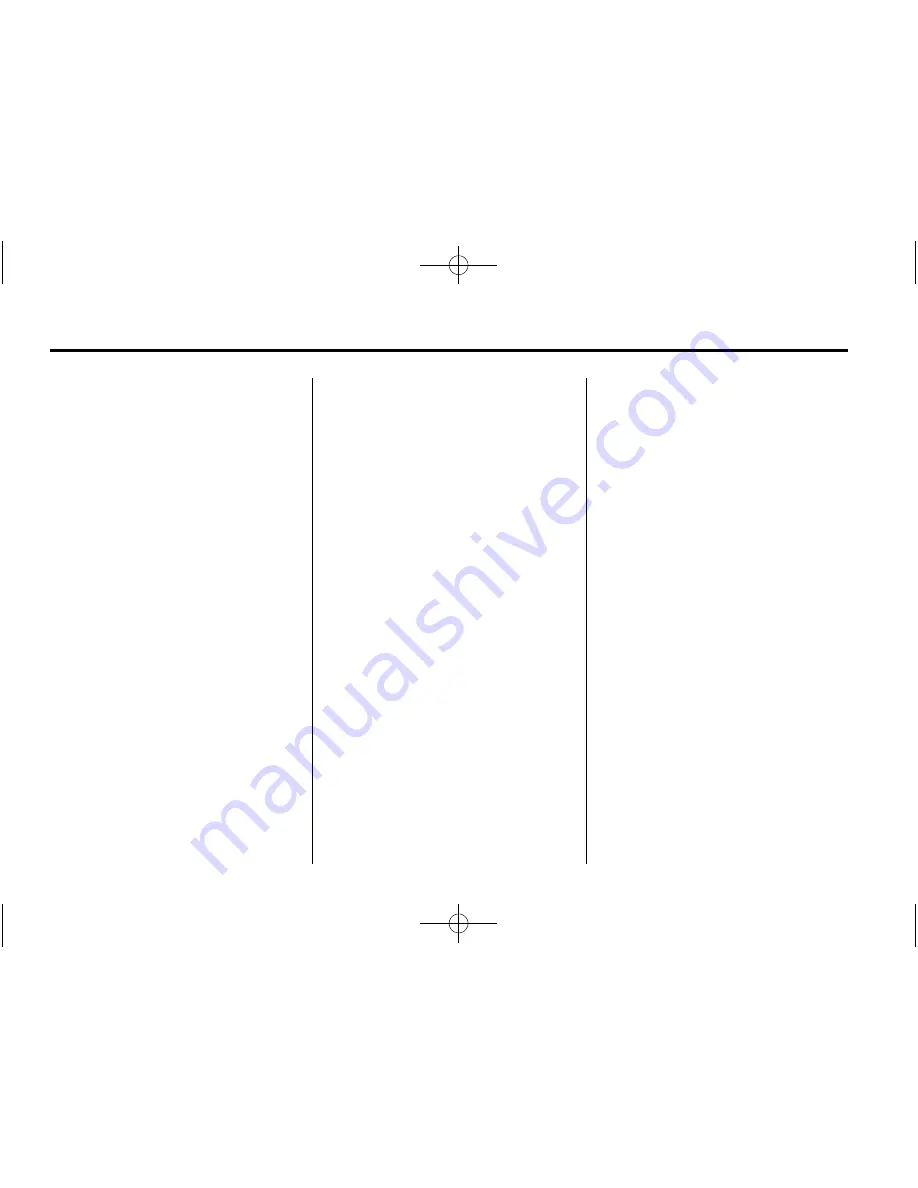
Black plate (8,1)
Chevrolet 2015i Tahoe/Suburban Owner Manual (GMNA-Localizing-U.S./
Canada/Mexico-8431502) - 2015 - CRC - 8/8/14
5-8
Instruments and Controls
Clock
Setting the Time and Date with
Faceplate Controls
To set the time or date:
1. Select SETTINGS from the
Home Page, then select Time
and Date.
2. Select the desired function.
3. Turn the MENU knob to increase
or decrease the value.
4. Press the MENU knob to go to
the next value. After the last
value is selected, the system will
update and return to the Settings
menu. Press
o
BACK to go to
the last menu and save the
changes.
Auto Set requires an OnStar
subscription.
If auto timing is set, the time
displayed on the clock may not
update immediately when driving
into a new time zone.
To set the clock display:
1. Select SETTINGS from the
Home Page, then select Time
and Date.
2. Select Clock Display.
3. Turn the MENU knob to Off
or On.
4. Press the MENU knob to select.
Press
o
BACK to go to the last
menu and save the changes.
Setting the Time and Date with
Touchscreen Controls
To set the time:
1. Press the SETTINGS screen
button from the Home Page,
then press Time and Date.
2. Press Set Time and press
«
or
ª
to increase or decrease
hours, minutes, and AM or PM.
Press 12
–
24 Hr for 12 or
24 hour clock.
3. Press the
}
screen button to go
back to the previous menu.
Auto Set requires an OnStar
subscription.
If auto timing is set, the time
displayed on the clock may not
update immediately when driving
into a new time zone.
To set the date:
1. Press the SETTINGS screen
button from the Home Page,
then press Time and Date.
2. Press Set Date and press
«
or
ª
to increase or decrease
month, day, or year.
3. Press the
}
screen button to go
back to the previous menu.
To set the clock display:
1. Press the SETTINGS screen
button and press Time and Date.
2. Press Clock Display and press
OFF or ON to turn the clock
display off or on.
3. Press the
}
screen button to go
back to the previous menu.






























