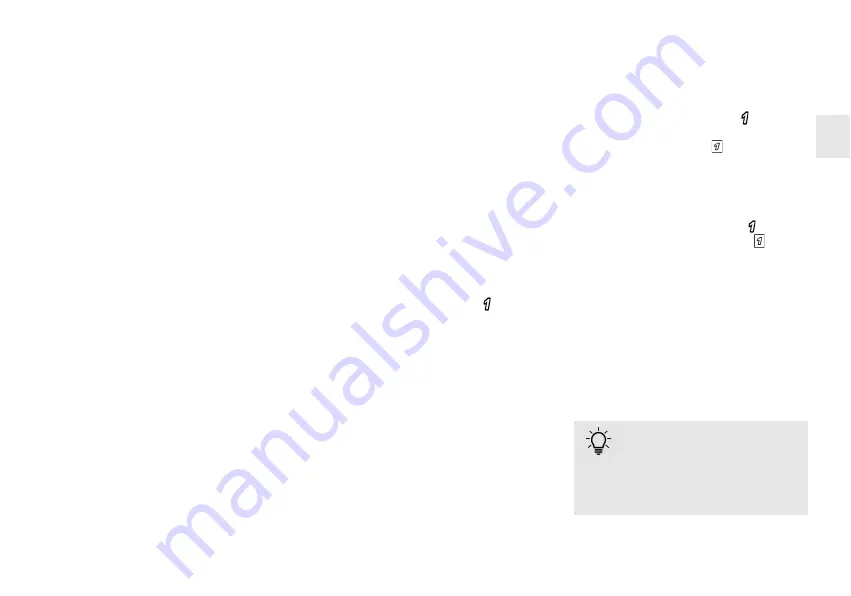
7
1 Connecting the
keyboard
Depending on the design, you can connect the
keyboard to the system with a PS/2 or USB
connection.
1.1 Connecting the keyboard to
the USB port
1 Connect the USB plug to any USB
connection on your system. You can also use
the USB connection of a device that is
connected to the system.
2 Follow the instructions on the screen.
1.2 Connecting the keyboard to
the PS/2 port
1 Turn off the system.
2 Plug the supplied USB PS/2 adapter into the
keyboard's USB cable, if required.
3 Connect the PS/2 plug to the corresponding
socket in the system.
4 Turn the system on again.
2 Using the integrated
numeric keypad
(Models G84-54xx/-
55xx)
Due to the keyboard's space-saving design, the
numeric keypad has been placed in the area of
the main keys. For example, the functions "4",
"5", "6" and "/" are assigned to the keys
U
,
I
,
O
and
P
(identified by a frame).
3 Special key
Fn
If Num Lock is switched on (LED on), the
integrated numeric pad of the keyboard is
consciously
not
yet active. The numeric pad
will be active not until the
Fn
button is pressed
and hold down.
Example:
Fn
+
O
= "6"
Pressing the
Fn
and
O
in that order and
holding them down together causes screen
output "6".
Fn
in combination with other keys switches
functions, each marked with a frame.
4 Function level
Pad
For longer numeric entries, repeat the steps
above to activate Num Lock (LED on) and
use the key combination
Fn
+
F12
to turn on
the function level
Pad
(LED
on).
With function
Pad
on, the integrated numeric
keypad is permanently active.
The
O
key is permanently assigned the function
"6", for example.
When Num Lock is not active (LED off) and
you switch on the function
Pad
(LED
on), the
integrated numeric pad operates as a cursor
control.
5 Change key
assignment
Programming is performed via the
CHERRY Tools
software. The configuration is
stored as a software macro in a file on the
computer.
Latest software version on the
internet
The software is subject to constant
development. The latest version is
available on the Internet under:
support.cherry.de
.
EN
OPERATING MANUAL
CHERRY XS KEYBOARD FAMILY – Ultraslim Compact Keyboards
Содержание ML5200
Страница 2: ...2 ...
Страница 3: ...3 XS Complete Keyboard Mod ML5200 XS Trackball Keyboard Mod ML5400 XS Touchpad Keyboard Mod ML5500 ...
Страница 19: ...19 ...




















