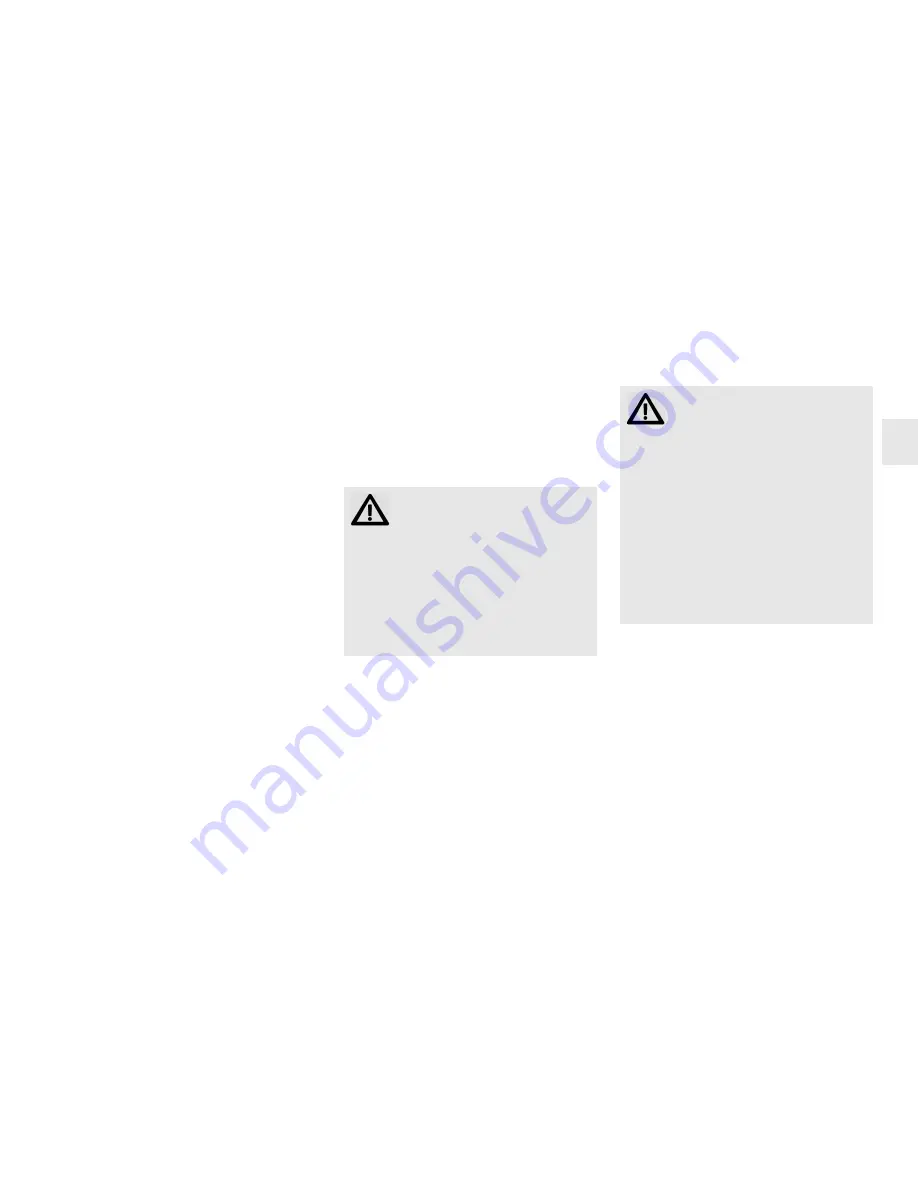
7
Congratulations ...
CHERRY has developed and produced
innovative input systems for computers since
1967. You can now experience the difference in
quality, reliability and design with your new
favourite accessory.
Always insist on original CHERRY products.
For information on other products, downloads
and much more, visit us at
www.cherry-world.com
.
Your
CHERRY KW 2000
stands out especially
due to the following features:
• Cordless freedom with a range of up to
10 meters
• Battery status LED
• You can configure the F-keys and Hotkeys
(except standby) using
KeyM@n
software (as
a free download at:
www.cherry-world.com -> Computer input
devices -> Help & Support -> Downloads ->
CHERRY KW 2000
).
1 Tips
1.1 Battery status LED
After the LED flashes red, the battery soon
needs to be changed.
1.2 Cleaning the keyboard
1 Switch off the PC.
2 Clean the keyboard with a slightly damp
cloth and some mild cleaning agent (e.g.
dish washing liquid).
3 Dry off the keyboard with a soft, lint-free
cloth.
CAUTION: Damage may be caused
by harsh cleaning agents or liq-
uids in the keyboard
• Do not use solvents such as gasoline or
alcohol and scouring agents or scouring
sponges for cleaning.
• Prevent liquids from entering the
keyboard.
• Do not remove the keycaps of the
keyboard.
1.3 RSI syndrome
1.4 Troubleshooting
1 Check whether the battery is inserted
correctly and has sufficient voltage.
2 Connect the receiver to another USB port on
the PC.
RSI stands for "Repetitive Strain
Injury". RSI arises due to small
movements continuously repeated
over a long period of time.
Typical symptoms are discomfort in the
fingers or neck.
• Set up your workspace ergonomically.
• Position the keyboard and mouse in such a
manner that your upper arms and wrists
are outstretched and to the sides of your
body.
• Take several short breaks, with stretching
exercises if necessary.
• Change your posture often.
GB
OPERATING MANUAL
CHERRY KW 2000 – Wireless Keyboard


















