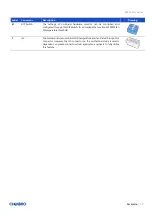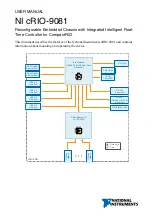SR107 Plus Series
System Components Installation and Removal
│
16
2-2 Side Cover Installation
Figure 11
Side cover installation
1. Align the side cover with the bottom grooves, place down and slide it toward the rear of chassis.
2. Make sure it locks into place, and secure the thumb screws as shown.