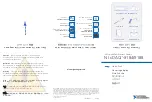RM312 User Guide
8
19" Rackmount Chassis
Installing Hard Disk Drives (HDD)
1. Press latch towards the right to open the lever release and slide the HDD tray out
of the chassis.
2. Mount the hard drive onto the tray with four screws from the HDD screw packet
(P/N: 70-000000-149).
3. Slide the HDD tray back into the case and press the lever back in to secure it.
4. Repeat the procedure for the remaining hard drives.
Installing an Internal HDD
( STANDARD ) ( OPTION )
1. Remove the securing screw to slide back and take out the bracket.
2. Attach the HDD to the bracket with four additional screws from the included HDD
screw packet (P/N: 70-000000-149).
3. Slide the bracket forward, following the three guide pins, until it fits into place.
4. Reattach the original screw.
?
?
?
?
?
?
?
Содержание RM312
Страница 1: ...Rev 01 RM312 Rackmount Chassis User Guide ...