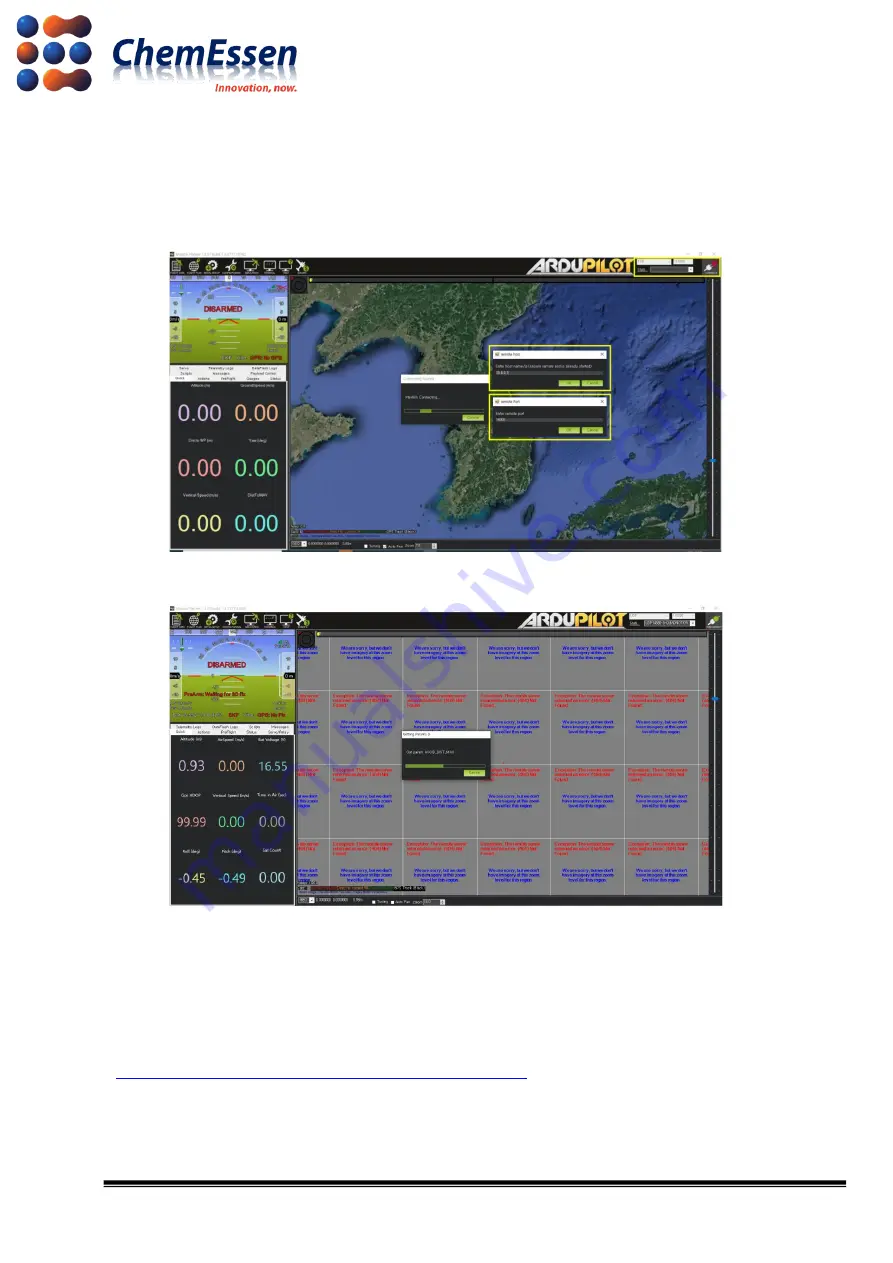
17/17
3) Change the communication method of the mission planner to TCP, change the baud rate value
to 115200, and then click [Connect]. Enter the IP for the drone in the remote host pop-up window,
and enter “14000” in the remote port pop
-up window, and try to connect. You can check the
attempt of wireless communication trying to open the parameters.
Figure # 16 Mission Planner Connect
–
Remote Host/Port
Figure # 17 Mission Planner
–
Wireless Communication Check
※
Configure according to the type and specifications of the drone such as frame type, accel
calibration, compass, etc. After completing the flight test, use the ROPPOR software to fly.
Configuration provided by ArduPilot
:































