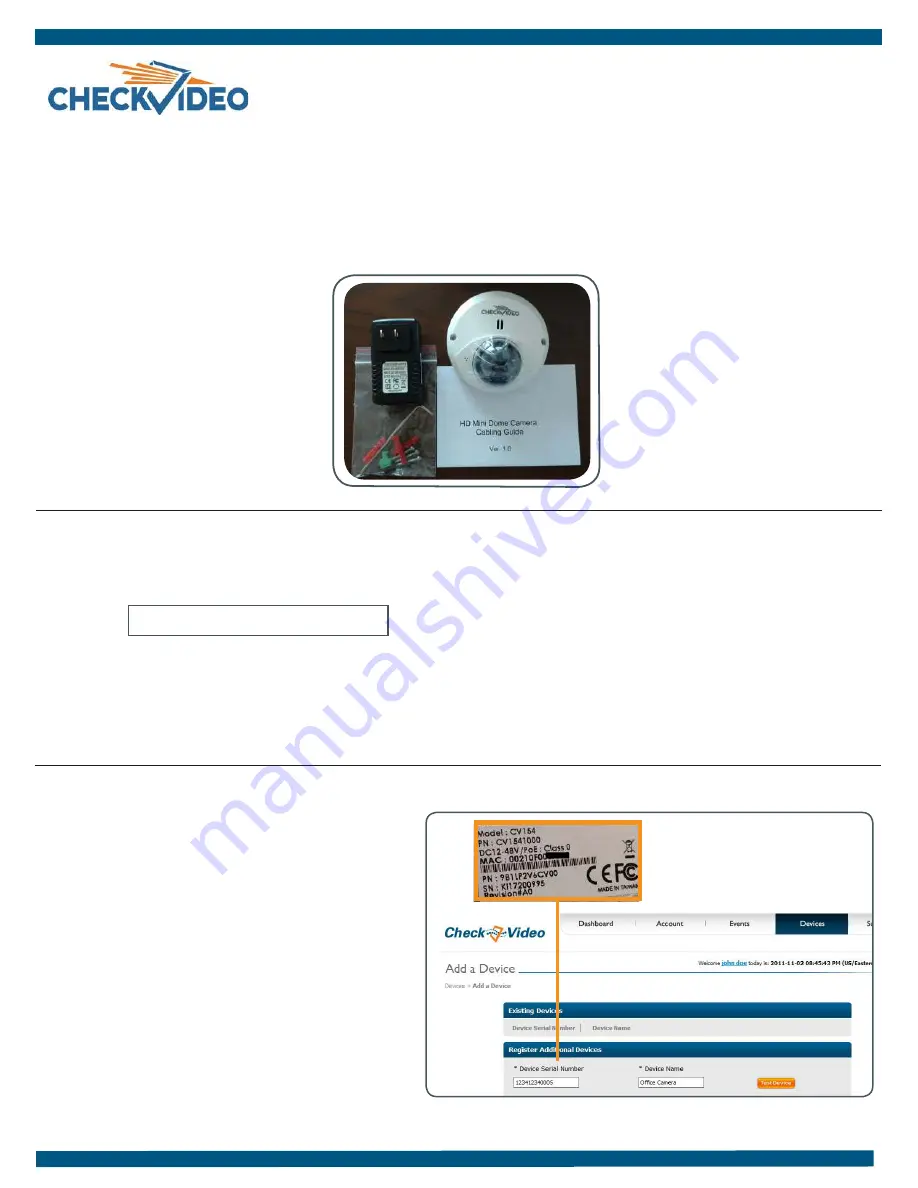
Step One
Connect Camera to Router
CheckVideo High Definition Indoor Micro Dome Camera
Installation Quick Reference
Fig. 1 - Add Device:
Enter device serial number
1.
For later reference, enter the device’s serial number in the box below. Also known as MAC, this number is found on the underside of the
camera:
2.
Before installing the camera in its final location, power the camera and connect it to the network. If your router supports PoE, connect the
camera to a PoE port via a Cat-5 network cable. Otherwise, connect the camera to an open port on the router and use a
DC 12V/PoE 48V
power
supply to power the camera. Note: Ethernet cable runs can be no longer than 100 meters.
3.
If using the PoE injector, connect the router or switch to “Data In” on the injector and connect the injector’s “Data & Power Out” port to the
camera using Cat-5 network cables. Connect the injector to a power outlet.
Included in the box:
•
CheckVideo® HD Dome Camera
•
Bag of mounting parts: screws (5), drywall
mounts (5), hex wrench, 2 Phoenix con-
nectors
•
256
GB MicroSD card, pre-inserted
•
Power Over Ethernet (PoE) injector
(recom-mended for testing only)
•
Camera cabling giude
You’ll also need:
•
PC or Mac® with Broadband Internet
Service
•
Router, connected to the Internet
•
Phillips screwdriver
•
Cat-5 network cables
•
DC 12V/PoE 48V
power supply
1.
If camera will be monitored by a central station, contact
them to add the device to their account.
2.
If self-monitored, go to the CheckVideo Dashboard via
login page: portal.checkvideo.net
3.
On the CheckVideo Dashboard, click on Devices > Add
Device
4. In the Register Device section, enter the MAC ID found on
the underside of the camera and create a Device Name.
5. Click the Test Device button to make sure the Check-
Video Software Service (CVSS) can communicate with the
device.
6.
When prompted, update the device firmware.
Step Two
Add CheckVideo HD Camera
Things You Need for Installation
If this CheckVideo device will be monitored by a central station, please contact the central station for a username and password on their existing
CheckVideo account. The central station will add the device to their account.
If this device will be self-monitored, you will be adding it to your CheckVideo account. If you do not have an account, contact CheckVideo support.


