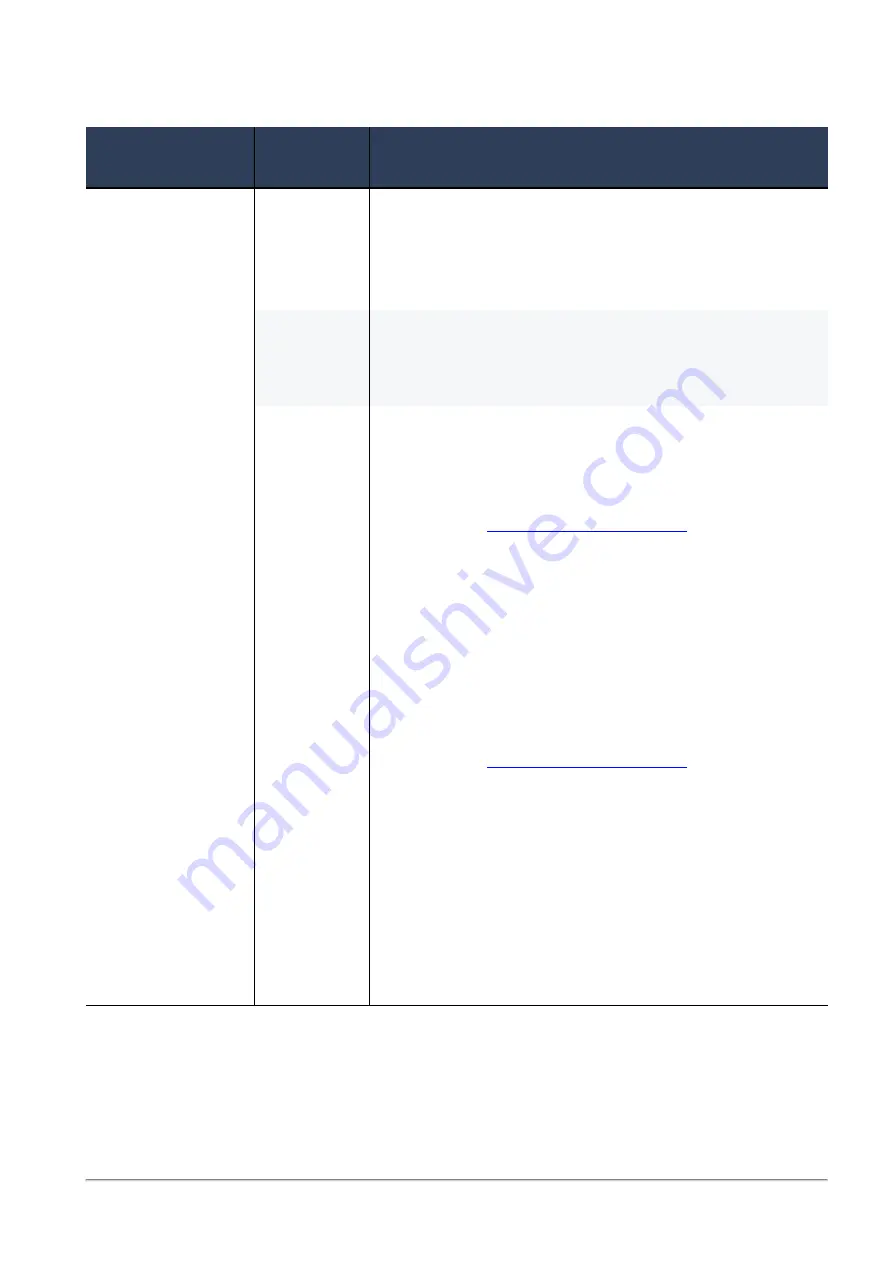
Installing and Uninstalling a Hotfix
Check Point Maestro R80.20SP Administration Guide | 188
Installing a Hotfix Package
Internet Connection
Installation
Methods
Action Plan
Maestro Hyperscale
Orchestrator
is
connected to the
Internet
You can
perform an
on-line
installation.
1.
Connect to the Gaia Portal or Gaia Clish on each
Maestro Hyperscale Orchestrator.
2.
Verify the applicable CPUSE Software Packages.
3.
Download the applicable CPUSE Software Packages.
4.
Install the applicable CPUSE Software Packages.
You can
perform an
offline
installation.
See the instructions for a Maestro Hyperscale Orchestrator
that is
not
connected to the Internet.
Maestro Hyperscale
Orchestrator is
not
connected to the
Internet
You can
perform only
an offline
installation.
To install CPUSE packages in Gaia Portal
1.
Use the computer, from which you connect to Gaia
Portal on Maestro Hyperscale Orchestrator.
2.
Download the applicable CPUSE Software Packages
from the
.
3.
Connect to Gaia Portal on each Maestro Hyperscale
Orchestrator.
4.
Import the applicable CPUSE Software Packages.
5.
Verify the applicable CPUSE Software Packages.
6.
Install the applicable CPUSE Software Packages.
To install CPUSE packages in Gaia Clish
1.
Use the computer, from which you connect to Gaia Clish
on Maestro Hyperscale Orchestrator.
2.
Download the applicable CPUSE Software Packages
from the
.
3.
Transfer the applicable CPUSE Offline Software
Packages to each Maestro Hyperscale Orchestrator to
some directory (for example,
/var/log/path_to_
CPUSE_packages/
).
Make sure to transfer the CPUSE packages in the binary
mode.
4.
Connect to the command line on each Maestro
Hyperscale Orchestrator and log in to Gaia Clish.
5.
Import the applicable CPUSE Software Packages.
6.
Verify the applicable CPUSE Software Packages.
7.
Install the applicable CPUSE Software Packages.






























