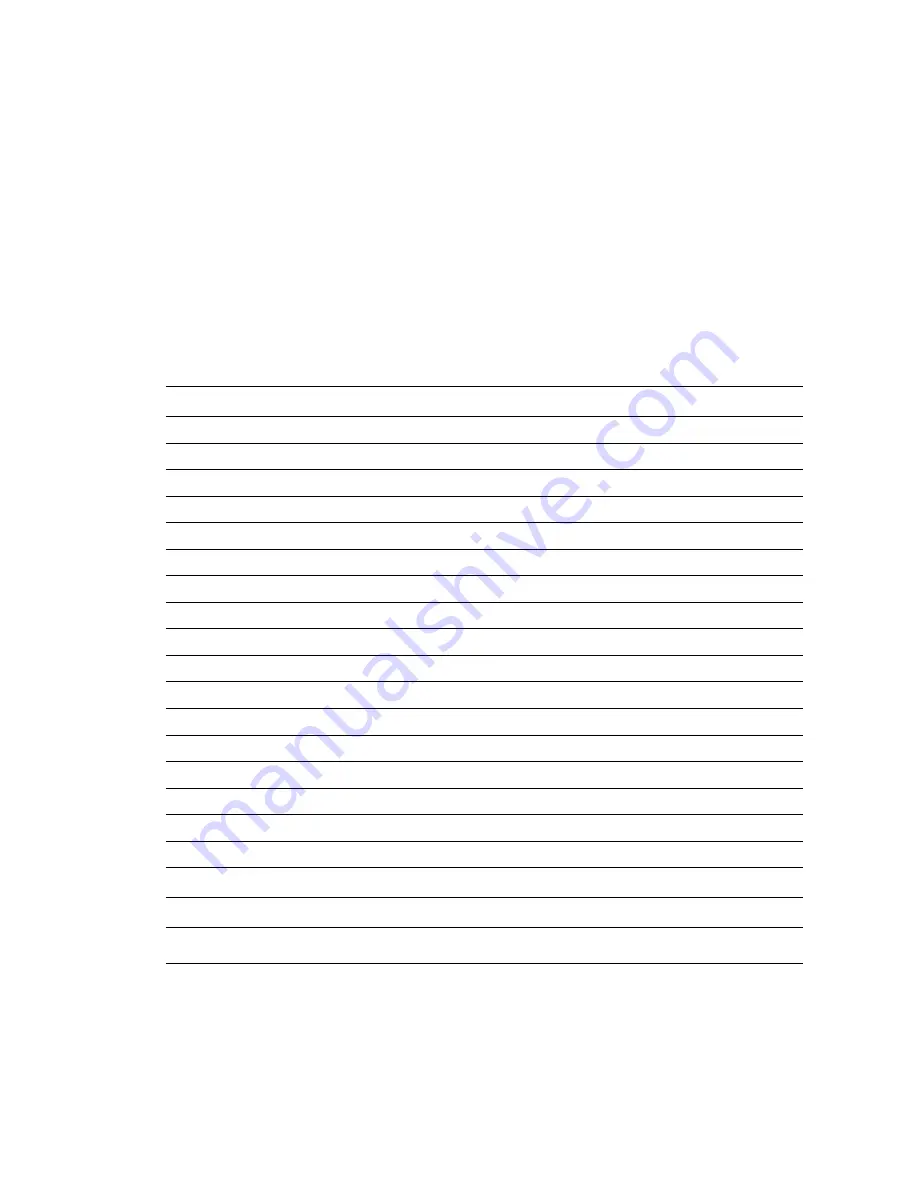
Page3
2.
O
VERVIEW
2.1.
F
EATURES
LT50is the high-end GNSS handheld which supports Android 7.1 platform. It’s a FAD-W high accuracy handheld
which can reach 10cm to 2m accuracy as different hardware configuration. Meanwhile, its dust and water proof
level is IP67 and can survive 1.2m fall onto concrete. With 4000mAh Li-ion battery, it can continuously
workmore than 10h. QC 3.0 and fingerprint technology will enormously enhance the speed of charging and the
security of data. LT50 can track GPS+GLONASS or GPS+BDS as user wanted.
2.2.
S
PECIFICATIONS
Operating System
Android 7.1
CPU
Eight-core 1.4 GHz
(2.0/2.2GHzoptional)
RAM
3GB (4GB optional)
Flash Memory
32GB (64 GB or 128 GB optional)
Memory Extend
Micro SD, up to 128G
GNSS
Support GPS+GLONASS or GPS+BDS
Accuracy
Stand alone:<2.5m; SBAS: 2m
Channel
72
Cold Start
30s
Warm Start
1s
WIFI
802.11 a/b/g/n/ac
,2.4GHz/5GHz
Cellular Modem
TDLTE, EVDO, GSM, WCDMA
Bluetooth
V4.1
USB
Type C
Li-ion Battery
4000mAh
Voltage
3.8V
Battery Life
>10h(continuous work)
Charging Time
3 h
Front Camera
2.0 megapixel
Back Camera
8.0 megapixel
Flash Light
Support


































