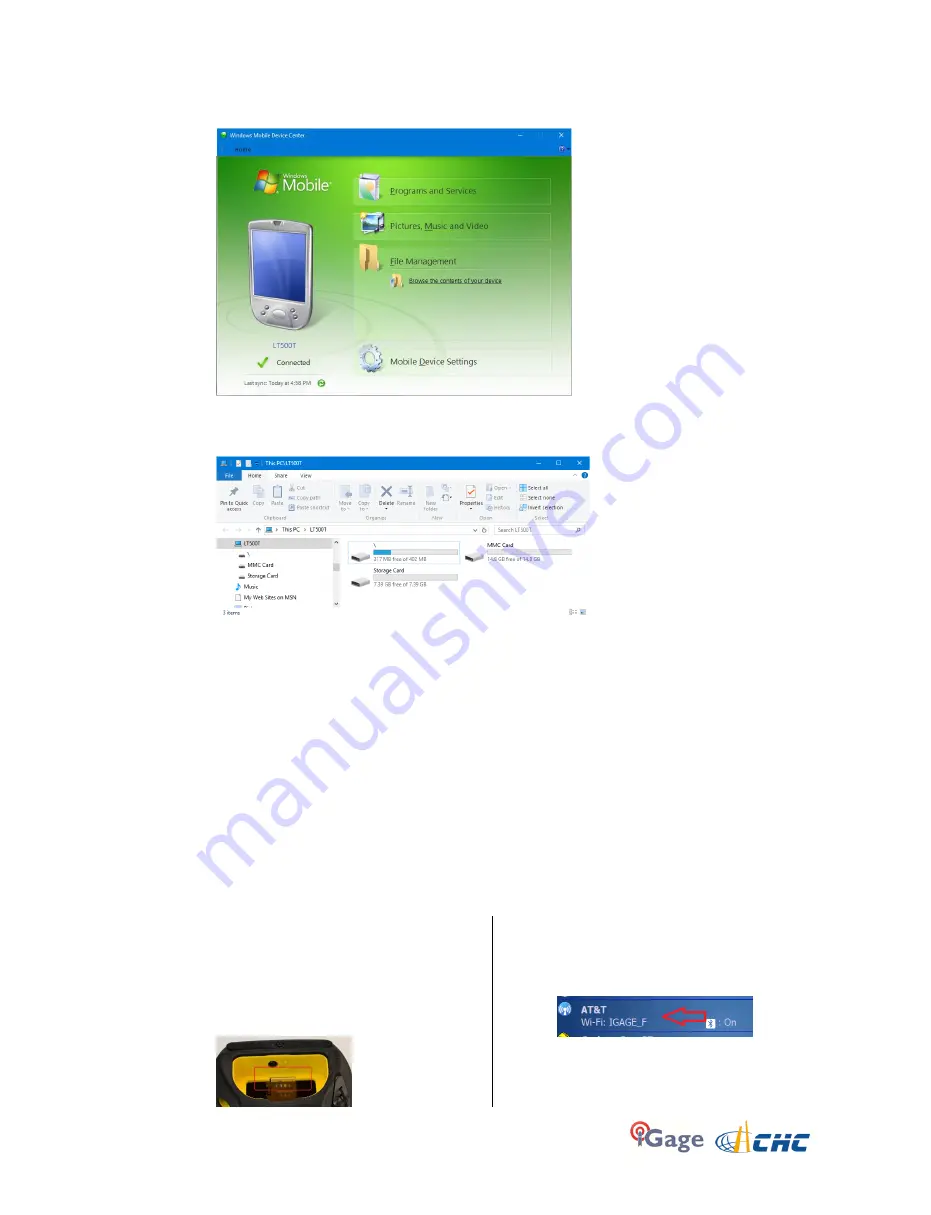
iGage
LT500T User Manual
13
6.
After some wait ‘Windows Mobile Device Center’ will be shown on your screen
7.
If you hover your mouse cursor over ‘File Management’, you can click on ‘Browse the contents
of your device’ as shown above.
8.
When you click on ‘Browse’:
The three storage areas will be shown (if you don’t have a uSD card inserted ‘Storage Card’
will not be shown.) From this explorer window you can browse the contents of the entire
device.
Difficulty Starting Windows Mobile Device Center
On some PC’s the Mobile Device Center can have difficulty automatically starting when the LT500T
(and other Windows Mobile devices) is attached. Often manually starting the ‘Windows Mobile
Device Center’ before plugging in the LT500T will improve the connection process.
Connecting to a Cellular Network
The LT500T has an internal GSM cellular modem. The modem can be used with a SIM card
activated for data only or phone and data.
Activating the modem is not required for operation, however it can be used for NTRIP corrections.
1.
To activate the modem, turn off the
receiver and remove the battery. Insert
your SIM card (full sized) in the small slot at
the top of the battery hole. There is a small
icon embossed on the case that shows the
correct alignment:
2.
Turn on the receiver, wait 45-seconds for it
to fully boot.
3.
Click on the wireless icon on the main
menu:


























