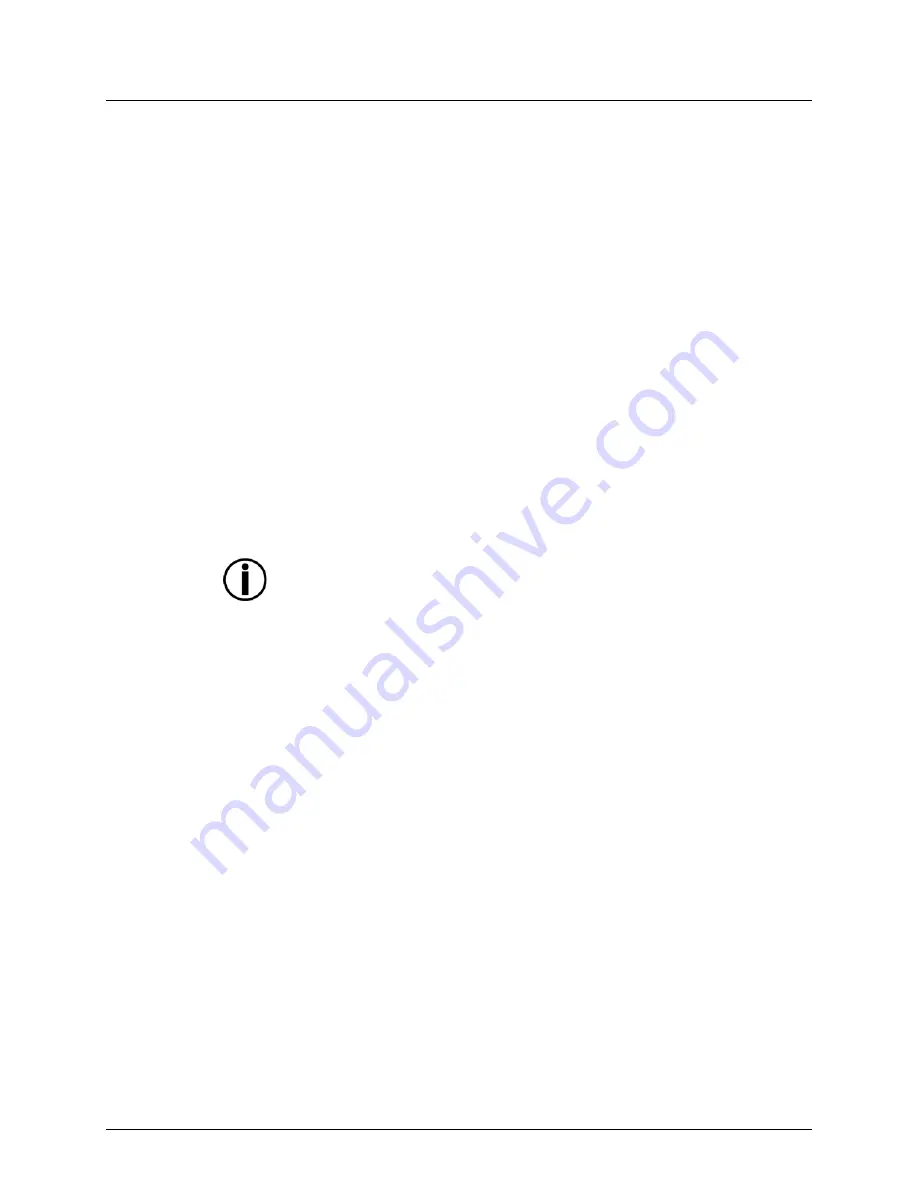
Page 14 of 25
SlimPAR™ Tri IRC series User Manual (Rev. 04)
Configuration
(DMX)
Set the product in DMX mode to control with a DMX controller.
1. Connect the product to a suitable power outlet.
2. Turn the product on.
3. Connect a DMX cable from the DMX output of the DMX controller to the DMX input
socket on the product.
Starting Address
When selecting a starting DMX address, always consider the number of DMX channels
the selected DMX mode uses. If you choose a starting address that is too high, you
could restrict the access to some of the product’s channels.
The SlimPAR™ Tri IRC series uses up to 7 DMX channels in its 7-channel DMX mode,
which defines the highest configurable address to
506
.
If you are not familiar with the DMX protocol, you may refer to the
DMX Primer
section in
the
Technical Information
chapter.
To select the starting address, do the following:
1. Press
<MENU>
repeatedly until
3-CH
or
7-CH
shows on the display.
2. Press
<ENTER>
.
3. Use
<UP>
or
<DOWN>
to select the starting address.
4. Press
<ENTER>
.
Configuration
(Standalone)
Set the product in one of the standalone modes to control without a DMX controller.
1. Connect the product to a suitable power outlet.
2. Turn the product on.
Never connect a product that is operating in any standalone mode (either Static or
Automatic) to a DMX string connected to a DMX controller. Products in standalone
mode may transmit DMX signals that could interfere with the DMX signals from
the controller.
Automatic Mode
To enable the Automatic Mode, follow the instructions below:
1. Press
<MENU>
repeatedly until
P--
shows on the display.
2. Press
<ENTER>
.
3. Use
<UP>
or
<DOWN>
to choose an auto program (
P1
-
P6
).
4. Press
<ENTER>
.
5. To adjust the speed of the program, press
<MENU>
until
S--
shows on the display.
6. Press
<ENTER>
.
7. Use
<UP>
or
<DOWN>
to adjust the duration of each step of the automatic program
from
S__1
(fast) to
S100
(slow).
8. Press
<ENTER>
.
Static Color Mode
To enable the Static Color Mode, follow the instructions below:
1. Press
<MENU>
repeatedly until
C--
shows on the display.
2. Press
<ENTER>
.
3. Use
<UP>
or
<DOWN>
to choose a color. (
C1
-
C7
)
4. Press
<ENTER>
.
Custom Static
Color Mode
To enable the Custom Static Color Mode, follow the instructions below:
1. Press
<MENU>
repeatedly until
U--
shows on the display.
2. Press
<ENTER>
.
3. Press
<UP>
or
<DOWN>
to choose between colors (
R--
,
g--
,
b--
).
4. Press
<ENTER>
.
5. Press
<UP>
or
<DOWN>
to choose the intensity of the color (
000-100
).
6. Repeat the steps to mix additional colors to create the color you need.

























