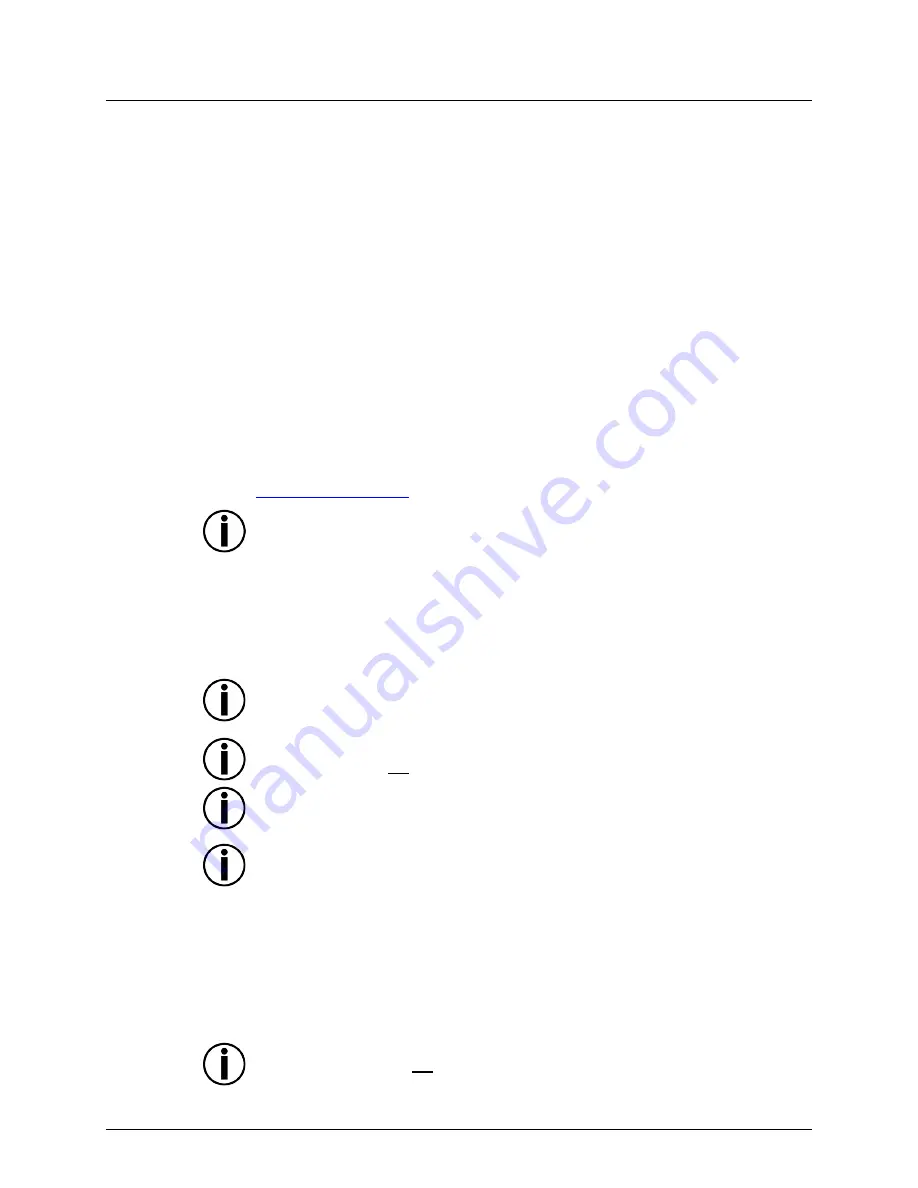
Page 8 of 13
Obey™ D-Fi™ 2.4GHz User Manual (Rev. 1)
4.
O
PERATION
The Obey™ 4 D-Fi 2.4GHz adds wireless functionality to the original Obey™ 4. In addition
to controlling products with DIP switches, an unlimited number of Freedom™-series
products and other D-Fi™ 2.4GHz products can be commanded from this single, compact
board.
Configuration
To operate the control board:
1. Connect this product to a suitable power outlet.
2. Connect a DMX cable from the DMX output of this product to the DMX input of the first
lighting product in the daisy chain (if using), or
3. Press the Wireless Sync button for 15 seconds or until the receiving product(s’) signal
light blinks rapidly.
DIP Switch
Addressing
To use without wireless control, assign DMX channels on each product (or series of
products) to channels 1, 5, 9, or 13, respectively, to coincide with the Products #1-4 button
on the board. For products with DIP switches, configure with the following DIP switches:
1. Product #1: DIP switch assignment 1 [1].
2. Product #2: DIP switch assignment 5 [1, 3].
3. Product #3: DIP switch assignment 9 [1, 4].
4. Product #4: DIP switch assignment 13 [1, 3, 4].
If you are unfamiliar with DMX and DIP-switch addressing, download the DMX Primer from
www.chauvetlighting.com
.
Receiving products should be 3~10 ft (1~3 m) away from the Obey™ 4 D-Fi 2.4GHz
while syncing.
Using the
Wireless
The integrated D-Fi™ 2.4GHz is a wireless transmitter with a range of up to 200 m (656 ft).
To use the wireless, press the Wireless Sync button for 15 seconds or until the receiving
product(s’) signal light blinks rapidly.
Controller
Modes
The Obey™ D-Fi™ 2.4GHz has 11 operating modes, accessible through the buttons.
Never connect a product that is operating in any standalone mode (either Static,
Automatic, or Sound) to a DMX string connected to a DMX controller. Products in
standalone mode may transmit DMX signals that could interfere with the DMX signals
from the controller.
The Strobe-Override and Blackout modes will override all other modes and controls.
Make sure these are not selected before trying to operate the board in any other mode.
The <White Dimmer> will not be affected in any mode except Color Macros. It
operates independently from other operating modes.
Products with amber LEDs will show amber when the <White Dimmer> is on,
regardless of mode. For example, when selecting the <Purple> button for Chase mode
(see below), amber LEDs will stay on during blackout. Be sure to set the <White
Dimmer> to the off position to avoid showing amber when blackout is desired.
Preset Colors
The 9 preset color buttons can be used to assign a color to each addressed product.
1. Select one or more products with the Product Selection (
Fixture
) buttons
<1>
through
<4>
.
2. Press
<Preset>
until the LED for the desired product(s) lights up.
3. Use the
<Fade Time>
fader to set the fade time.
4. Use the
<Master Dimmer>
to set the desired intensity of the light.
5. Select one of the 9
<Preset Color>
buttons.
Sound-Active mode will not function in Preset mode.
Содержание Obey 40 D-Fi 2.4
Страница 1: ...User Manual ...
Страница 6: ...Page 6 of 13 Obey D Fi 2 4GHz User Manual Rev 1 Dimensions ...













