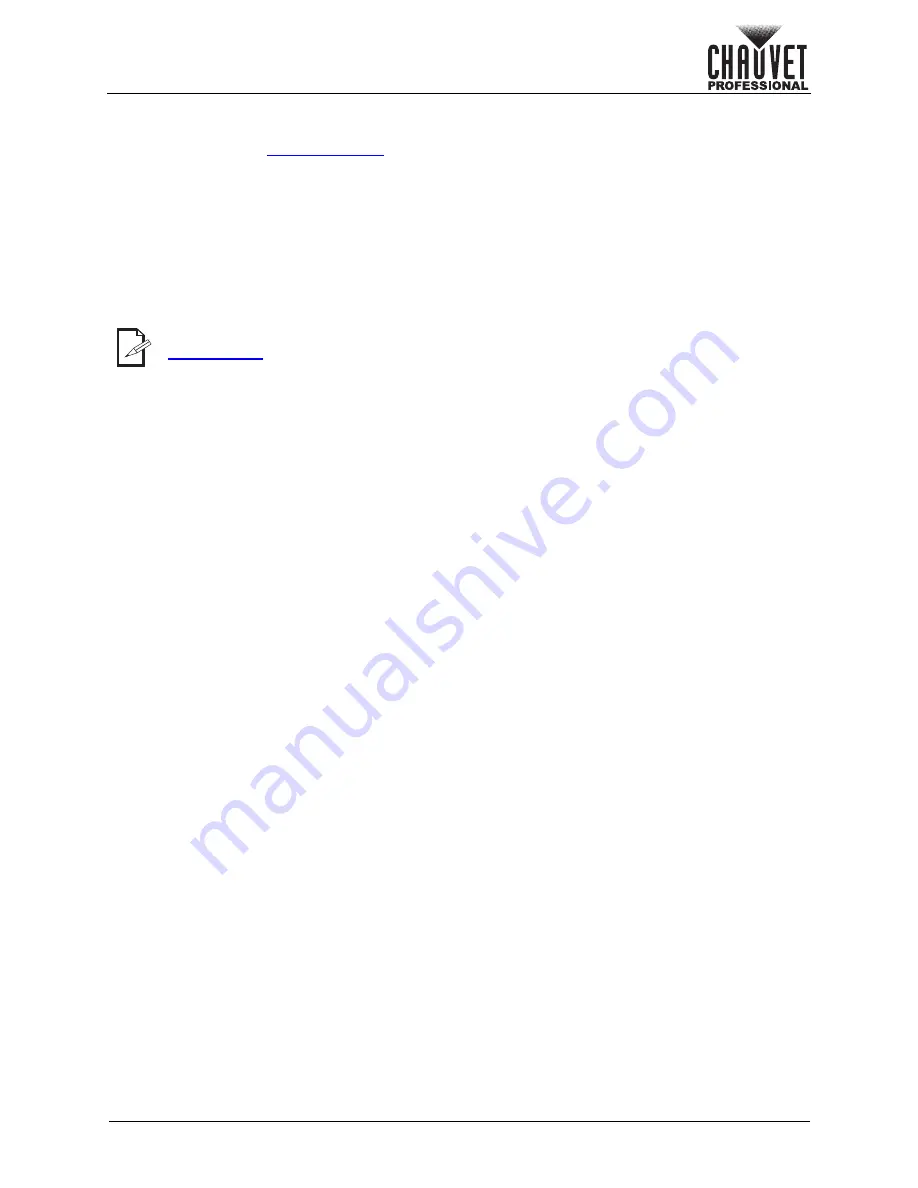
Page 26 of 31
ÉPIX Flex Drive User Manual Rev. 1
Operation
Automatic Mode
To run an automatic program on the ÉPIX Flex Drive, do the following:
1. Navigate to the
.
2. Use
<UP>
or
<DOWN>
to select
3.Automatic
.
3. Press
<ENTER>
.
4. Use
<UP>
or
<DOWN>
to select from
1.Program:
(to select a program), or
2.Speed
(to set the
speed).
5. Press
<ENTER>
.
6. If
1.Program:
Use
<UP>
or
<DOWN>
to select a program, from
000–042
.
If
2.Speed:
Use
<UP>
or
<DOWN>
to increase or decrease the speed, from
000–100
.
7. Press
<ENTER>
.
Configuration (Settings)
Display Timeout
To set whether the LCD backlight will stay on or time out after 30 seconds, follow the instructions below.
1. Press
<MENU>
repeatedly until
7.Set LCD Backlight
is selected.
2. Press
<ENTER>
.
3. Use
<UP>
or
<DOWN>
to select from
On
(stays on), or
30s
(turns off after 30 seconds of inactivity).
4. Press
<ENTER>
.
Display Orientation
To set the display orientation, do the following:
1. Press
<MENU>
repeatedly until
8.Set Display
is selected.
2. Press
<ENTER>
.
3. Use
<UP>
or
<DOWN>
to select from
Normal
(right-side up), or
Inverted
(upside-down).
4. Press
<ENTER>
.
Factory Reset
To reset the product to factory default settings, follow the instructions below.
1. Press
<MENU>
repeatedly until
9.Factory Reset
is selected.
2. Press
<ENTER>
.
3. Use
<UP>
or
<DOWN>
to select from
NO
(do not reset), or
YES
(reset).
4. Press
<ENTER>
.
System Information
To view the fixture UID, or the current firmware version, do the following:
1. Press
<MENU>
repeatedly until
10.Fixture UID
or
11.Firmware Version
is selected.
2. Press
<ENTER>
.
The programs available in this option are scaled according to the number value set in the
settings for each port.
Содержание EPIX Flex Drive
Страница 1: ...User Manual ...




















