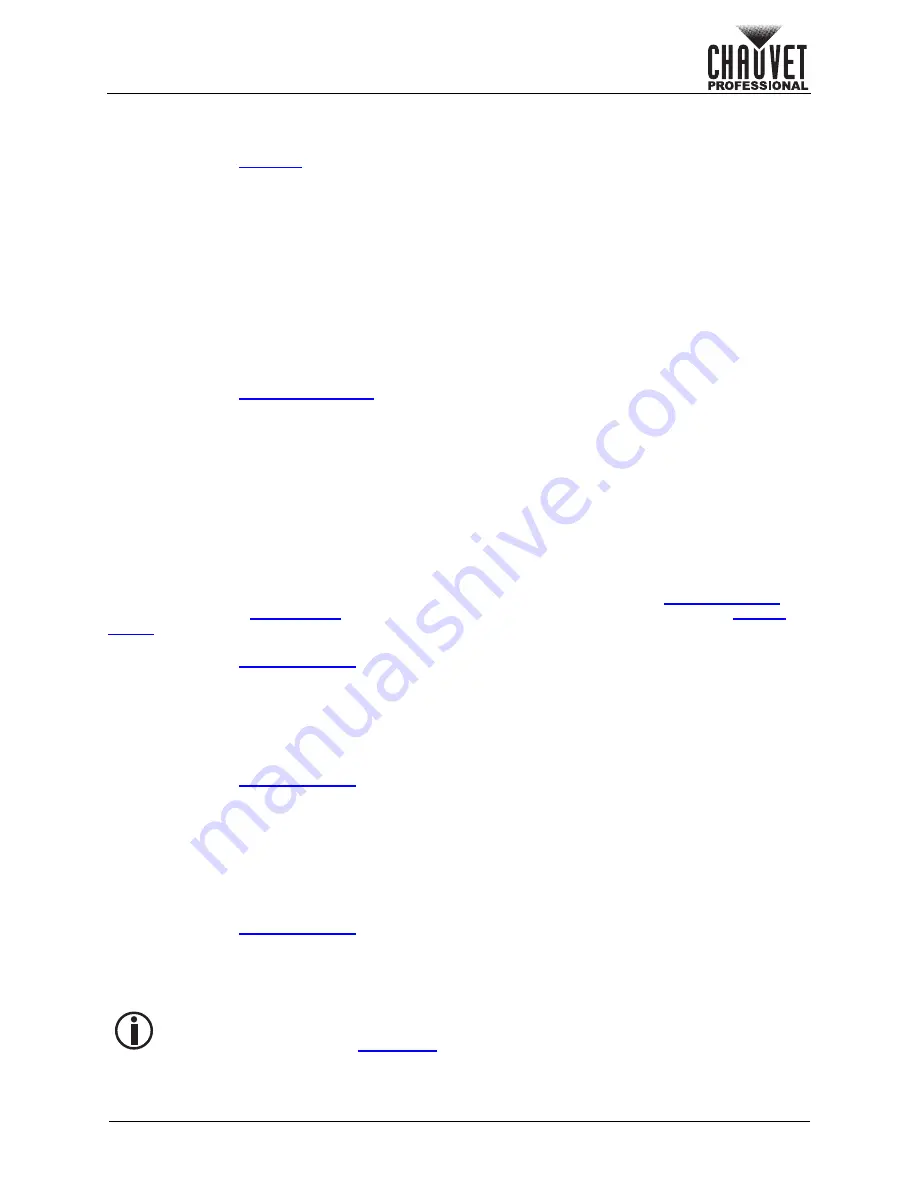
Page 41 of 53
VIP Drive 10-5 Nova User Manual Rev. 1
Operation
Third-Party Emitter
The Third-Party Emitter option allows the VIP Drive 10-5 Nova to work with 3D emitters made by
companies other than Novastar or Chauvet. To enable or disable the use of third-party emitters:
1. Access the
menu.
2. Turn the
<MENU>
knob until
More Settings
is selected.
3. Press the
<MENU>
knob.
4. Turn the
<MENU>
knob until
Third-Party Emitter
is selected.
5. Press the
<MENU>
knob.
6. Turn the
<MENU>
knob to select from
Off
or
On
.
7. Press the
<MENU>
knob.
OPT 2 Mode
The OPT 2 Mode setting defines the function of the OPT 2 SFP port.
•
Backup
: sends a backup signal to a VIP Drive 10-5 Nova connected to the same video product
assembly.
•
Copy
: sends the output data to a VIP Drive 10-5 Nova connected to a separate video product
assembly at distance.
To select the OPT 2 Mode:
1. Access the
menu.
2. Turn the
<MENU>
knob until
OPT 2 Mode
is selected.
3. Press the
<MENU>
knob.
4. Turn the
<MENU>
knob to select from
Backup
or
Copy
.
5. Press the
<MENU>
knob.
System Settings
The System Settings include the shortcut button, home screen timeout, and the system diagnostic
function. To access the System Settings menu:
1. Press the
<MENU>
knob to access the menu.
2. Turn the
<MENU>
knob until
System Settings
is selected.
3. Press the
<MENU>
knob.
Shortcut Button <FN>
The shortcut button <FN> can be set to perform 1 of 3 actions, either accessing the
menu, accessing the
menu, or triggering the Fade To Black (
FTB
) function (see
To set the function of
<FN>
:
1. Access the
menu.
2. Turn the
<MENU>
knob until
FN
is selected.
3. Press the
<MENU>
knob.
4. Turn the
<MENU>
knob to select from
Synchronization
,
HDMI Output
, or
FTB
.
5. Press the
<MENU>
knob.
Home Screen Timeout
To set how long the display can stay inactive before automatically returning to the home screen:
1. Access the
menu.
2. Turn the
<MENU>
knob until
Return to Home (s)
is selected.
3. Press the
<MENU>
knob.
4. Turn the
<MENU>
knob clockwise or counterclockwise to increase or decrease the time from
30–3600
(seconds).
5. Press the
<MENU>
knob.
Diagnostics
To run a system diagnostic and view a list of all driver versions as well as the status of all drivers and
sensors:
1. Access the
menu.
2. Turn the
<MENU>
knob until
Diagnostic
is selected.
3. Press the
<MENU>
knob.
4. Turn the
<MENU>
knob to select from
No
(do not run diagnostic) or
Yes
(run diagnostic).
5. Press the
<MENU>
knob.
•
Running a diagnostic will temporarily disrupt the product output.
•
In the case of error or other malfunction, send the diagnostic results to Chauvet
technical support (see
).



























