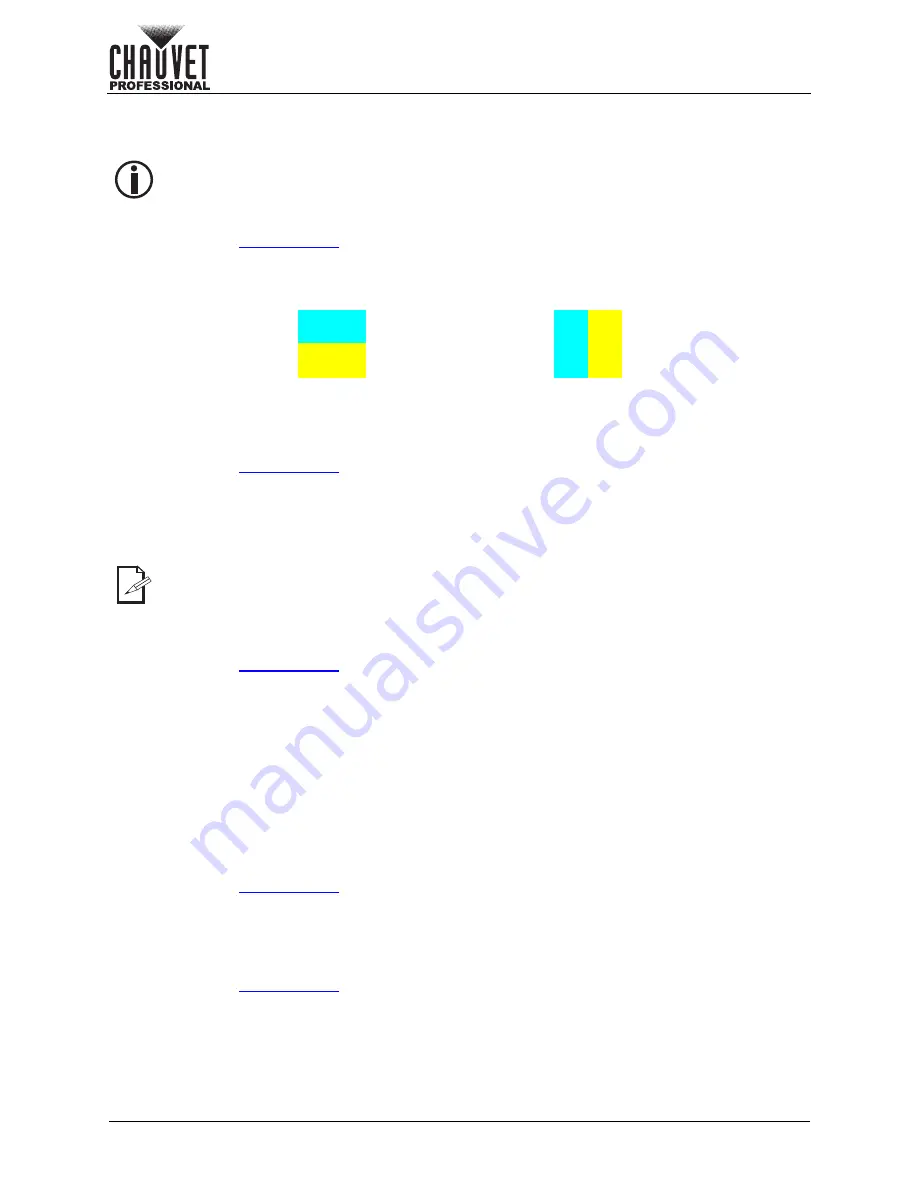
Page 32 of 53
Operation
VIP Drive 10-5 Nova User Manual Rev. 1
Input MOSAIC
The input MOSAIC combines both HDMI inputs, both DVI inputs, or both optical inputs so they can share
the main layer of the VIP Drive 10-5 Nova.
Input MOSAIC Layout
To select the orientation of the input MOSAIC:
1. Access the
menu for the MOSAIC input.
2. Turn the
<MENU>
knob until
Layout
is selected.
3. Press the
<MENU>
knob.
4. Turn the
<MENU>
knob to select from the following:
5. Press the
<MENU>
knob.
Input MOSAIC Dimensions
To set the width and height of both of the inputs used for the input MOSAIC:
1. Access the
menu for the MOSAIC input.
2. Turn the
<MENU>
knob to select
Width
or
Height
.
3. Press the
<MENU>
knob.
4. Turn the
<MENU>
knob to set the selected value, from
64–2048
.
5. Press the
<MENU>
knob.
6. Repeat steps 2-5 until the dimensions of both separate inputs are set as desired.
Input MOSAIC Sources and Priority
To select which pair of input sources to use for the input MOSAIC, and which one of the two will appear on
top or on the left:
1. Access the
menu for the MOSAIC input.
2. Turn the
<MENU>
knob until the
Total Resolution
line is selected.
3. Press the
<MENU>
knob.
4. Turn the
<MENU>
knob to select the top or left input, from:
•
HDMI1
(the bottom or right input will be HDMI2),
•
HDMI2
(the bottom or right input will be HDMI1),
•
DVI1
(the bottom or right input will be DVI2),
•
DVI2
(the bottom or right input will be DVI1),
•
OPT1-1
(the bottom or right input will be OPT1-1), or
•
OPT1-2
(the bottom or right input will be OPT1-1).
5. Press the
<MENU>
knob.
Apply Input MOSAIC Settings
The input MOSAIC is not fully configured until the Apply option is selected. To ensure that the selected
options are applied to the input MOSAIC:
1. Access the
menu for the MOSAIC input.
2. Set the MOSAIC settings as desired.
3. Turn the
<MENU>
knob until
Apply
is selected.
4. Press the
<MENU>
knob.
Reset Input MOSAIC Settings
To reset the Input MOSAIC options to their default settings:
1. Access the
menu for the MOSAIC input.
2. Turn the
<MENU>
knob until
Reset
is selected.
3. Press the
<MENU>
knob.
Only the Main Layer can use the input MOSAIC function. When the input MOSAIC function
is in use, the PIP1 and PIP2 layers are disabled.
The Total Resolution line displays the combined Width and Height of both inputs according
to the selected Layout.
Top/Bottom
Left/Right
or






























