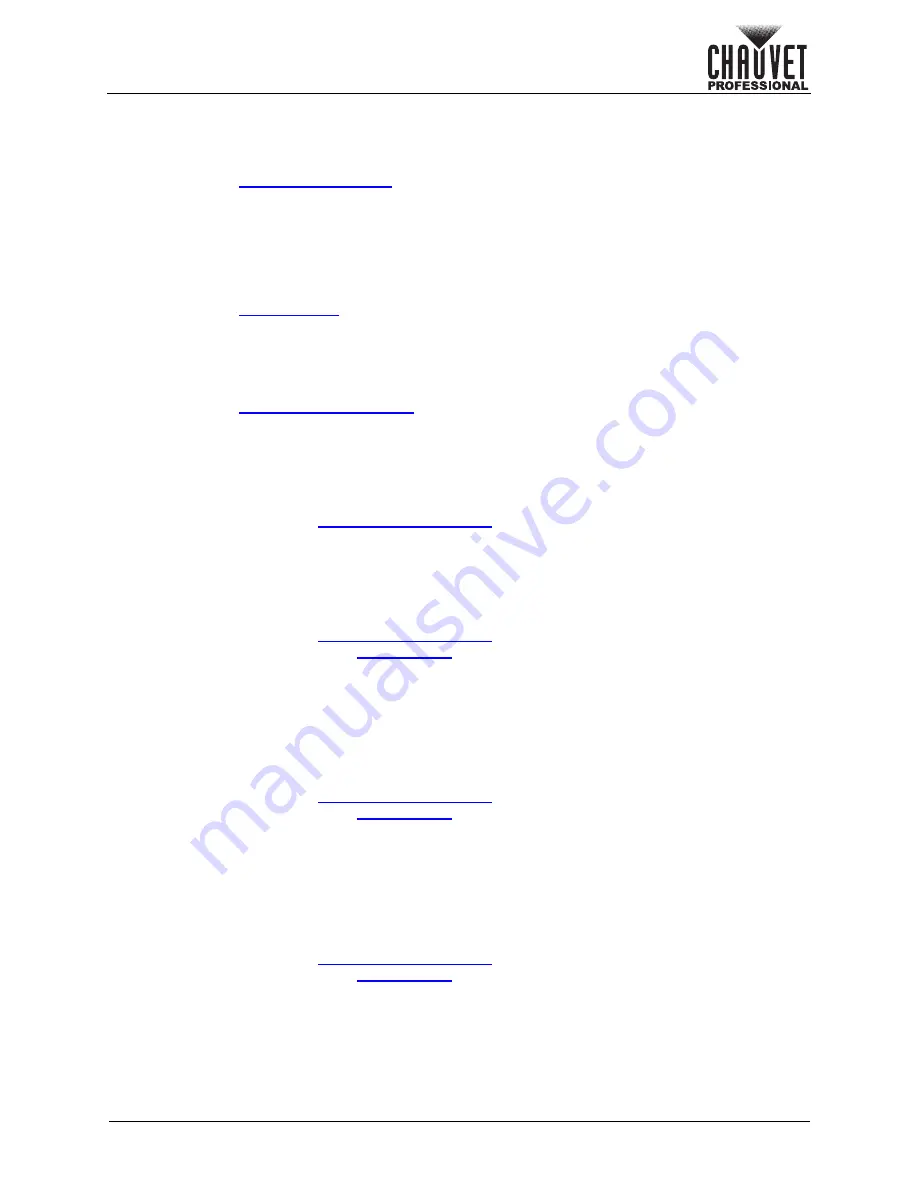
Page 25 of 53
VIP Drive 10-5 Nova User Manual Rev. 1
Operation
More Settings
The More Settings menu provides advanced configuration options and the mapping function, as well as
options for setting the output color temperature, gamma, and frame rate.
To access the More Settings menu:
1. Access the
menu.
2. Turn the
<MENU>
knob until
More Settings
is selected.
3. Press the
<MENU>
knob.
Advanced Configuration
The Advanced Configuration settings provide a more in-depth method of controlling the size of the
connected video panel assembly, the number of panels to output port, and the direction of the data flow for
each port individually.
To access and enable the Advanced Configuration menu:
1. Access the
menu.
2. Turn the
<MENU>
knob until
Advanced Configuration
is selected.
3. Press the
<MENU>
knob.
4. Turn the
<MENU>
knob to select from
No
(do not access) or
Yes
(access the menu).
5. Press the
<MENU>
knob.
To enable or disable Advanced Configuration:
1. Access the
menu.
2. Turn the
<MENU>
knob until
Status
is selected.
3. Press the
<MENU>
knob.
4. Turn the
<MENU>
knob to select from
On
or
Off
.
5. Press the
<MENU>
knob.
Ethernet Port
To select which port to configure:
1. Access and enable the
menu.
2. Turn the
<MENU>
knob to select
Ethernet Port
.
3. Press the
<MENU>
knob.
4. Turn the
<MENU>
knob to select the desired port, from
1–10
.
5. Press the
<MENU>
knob.
Cabinet Row Quantity
This setting defines the number of rows of panels (height) connected to the selected port.
1. Access and enable the
menu.
2. Follow the instructions under
to select which port to configure.
3. Turn the
<MENU>
knob until
Cabinet Row Qty
is selected.
4. Press the
<MENU>
knob.
5. Turn the
<MENU>
knob to set the number of rows, from
1–40
. (The highest number that can be
selected is determined by the Column Quantity of the selected port and the firmware of the
connected panels.)
6. Press the
<MENU>
knob.
Cabinet Column Quantity
This setting defines the number of columns of panels (width) connected to the selected port.
1. Access and enable the
menu.
2. Follow the instructions under
to select which port to configure.
3. Turn the
<MENU>
knob until
Cabinet Column Qty
is selected.
4. Press the
<MENU>
knob.
5. Turn the
<MENU>
knob to set the number of columns, from
1–40
. (The highest number that can
be selected is determined by the Row Quantity of the selected port and the firmware of the
connected panels.)
6. Press the
<MENU>
knob.
Horizontal Offset
This setting defines the horizontal placement of the panels connected to the selected port.
1. Access and enable the
menu.
2. Follow the instructions under
to select which port to configure.
3. Turn the
<MENU>
knob until
Start X
is selected.
4. Press the
<MENU>
knob.
5. Turn the
<MENU>
knob to set the horizontal offset, from
0–10112
. (The highest number that can
be selected is determined by the Column Quantity of the selected port and the firmware of the
connected panels.)
6. Press the
<MENU>
knob.






























