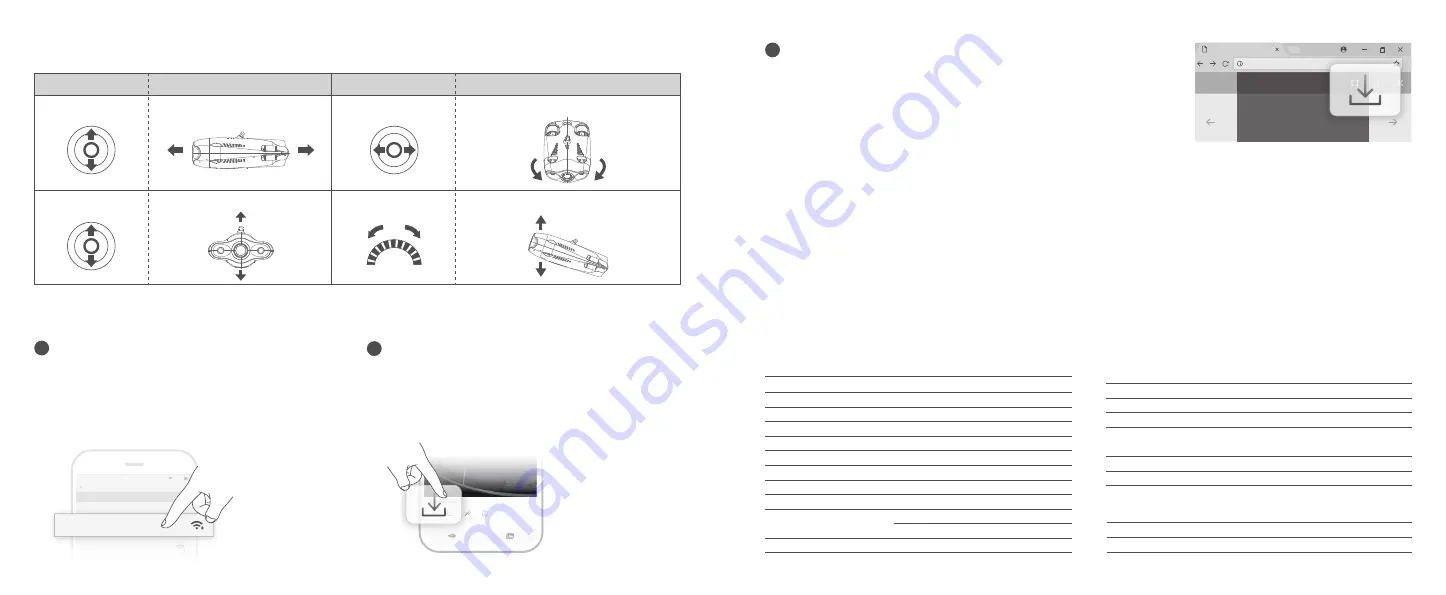
1
Video and Photo Download
1)Connect the ROV with remote controller by the tether,
Switch remote controller power button to on.
2)Find the chasing_xxxxxxxx Wi-Fi on the phone/tablet/
laptop Wi-Fi list.
3)Input Wi-Fi Password :12345678
Connect Wi-Fi
2
Navigation
Forward/backward
Turn Left / Right
Up / Down
Turn the Dial to Adjust the Pitch Attitude
Left joystick
Right Rocker
Left joystick
Scroll the Left Wheel
Charging Guidance
ROV & Remote Controller:
Adapter (12.6V 3A) : It is a 2 in 1 charger that could charge the ROV, Remote Controller.
Red light indicates Charging, Green light indicates fully charged.
2.65lbs(164 ft)/3.97lbs(328 ft)
50m/100m
Weight
Tether
Tether & Winder
Specifications
Size
Battery Capacity
Weight
Buoyancy
Operating Temperature
Maximum Depth
Maximum Speed
Maximum Rise/Fall Speed
Maximum Flow Resistance
Battery Life
Battery Cycle
15.2x8.9x5.4 inch
55.5Wh (5000mAh)
<5.5 lbs
-0.02 lbs~.02 lbs
14℉~140℉
328 ft
4Kn (2m/s)
2Kn (1m/s)
2Kn (1m/s)
2h (Forward at low speed in
fixed depth mode)
>300 times
Drone
1)Open CHASING GO1 App, click the Media button in the lower
right corner.
2)Find the video/photo that you want to download.
Click the download button andthe image will be saved directly
to the phone/tablet's photo album (Download folder).
Download to Phone/Tablet
Media
Not secure | 192.168.1.88
1/11
ROV (Flight Direction)
ROV (Flight Direction)
Remote Controller
Remote Controller
Wi-Fi
Wi-Fi
Gladius_5G_xxxxx
xxxxxxxxxx
CHOOSE A NETWORK...
6:27
89%
Settings
xxxxxxxxxx
xxxxxxxxxx
Chasing_xxxxx
3
1)Open the web browser and type IP address:192.168.1.88
2)Find the video/photo that you want to download. Click the download icon and
save, then the images will generally save in the Download folder.
3)It is recommended to use Firefox or Google Chrome browser for better experience.
Download to Computer
( laptop or the computer which could use Wi-Fi )
Size
Weight
Battery capacity
Battery life
Wireless
HDMI
6.3*6.1*4.9 inch
0.685kg
2500mAh
≥6H
(Depend on working condition)
Wi-Fi
1080P
Remote Controller






