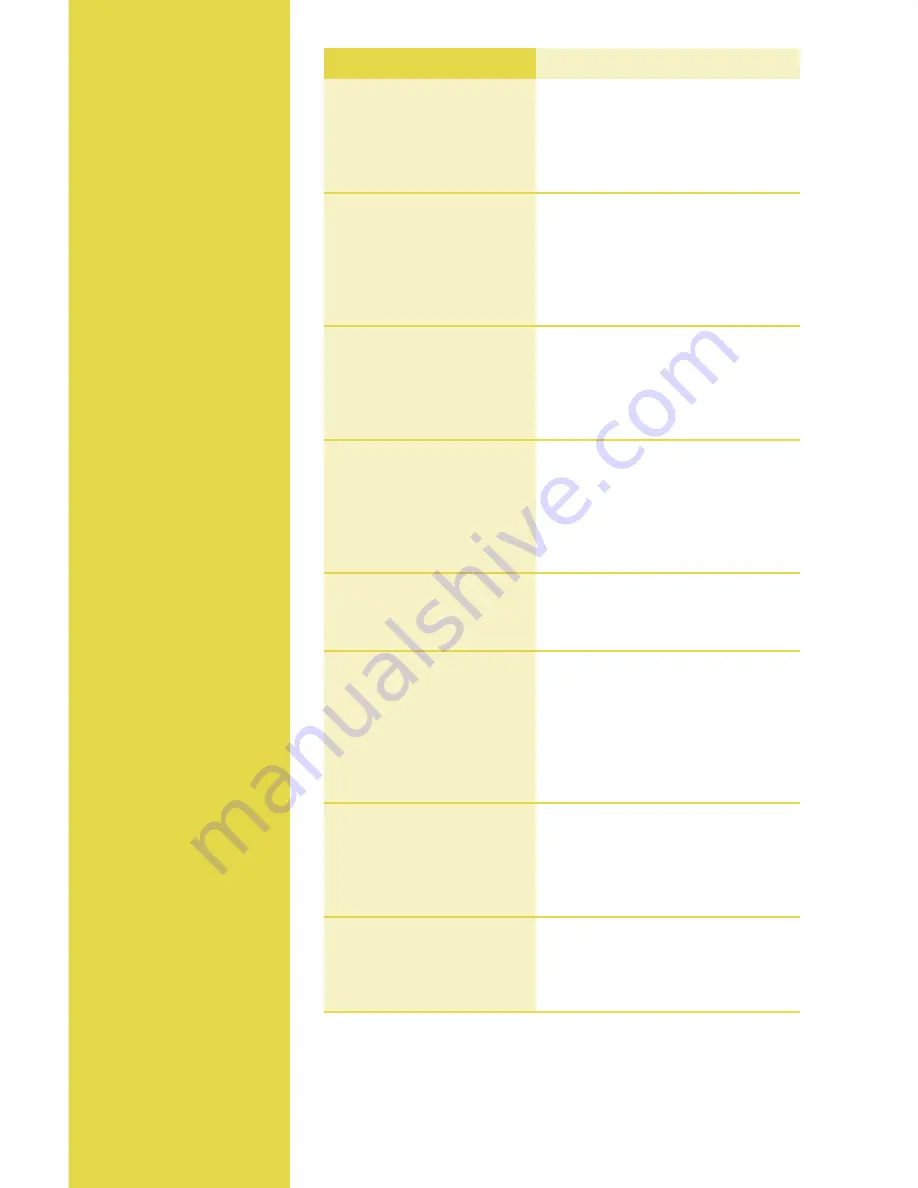
12
Prompt
Q&A
While navigating
through transactions,
you’ll find that some
prompts aren’t as clear
as others. This section
clarifies those prompts.
Prompt
Description/Action
1=
[Merchant 1]
Prev [F1]
Next [F2]
Slct [F3]
Exit [F4]
Displayed when more than one
merchant is programmed into your
terminal. Scroll to your merchant
name using the
[F]
keys to the right
of the display, and press
[Enter]
.
Encrypted?
Yes [F1]
No [F2]
May display while performing
a Web sale. Select
Yes
or
No
in
regard to whether the card number
was collected via encrypted means
(i.e., HTTPS Web page, PGP e-mail,
etc.).
Imprint Card
Press Enter Key
May display while performing
a manually entered transaction.
Imprint the card using a manual
imprint machine to prove the card
was present during the transaction.
V-Code:
Enter the CVC (card verification
code), typically the last 3 or 4 digits
found on the back of the card on the
signature line. CVC codes are
designed to reduce payment card
fraud.
Code Present?
No [F1]
Xread [F2]
Displays if V-Code prompt is
bypassed. Select
Xread
if the code
is present, but unreadable.
Send Duplicate?
Yes [F1]
No [F2]
Displays if you are attempting
a transaction with an account
number that has already been used
in the current batch. Select
Yes
to
confirm that this transaction should
be processed. Select
No
to cancel
the transaction.
Appr Code:
Displays during a Force transaction.
Key in the approval code you
received from the Voice
Authorization Center, and press
[Enter]
.
Amt Due:
x.xx
Press
[Enter]
to continue with
another transaction for the amount
due.
Enter to Confirm
Содержание VeriFone Omni
Страница 15: ...15...
Страница 16: ...POS 0502 10 09 2009 Chase Paymentech Solutions LLC All rights reserved...


































