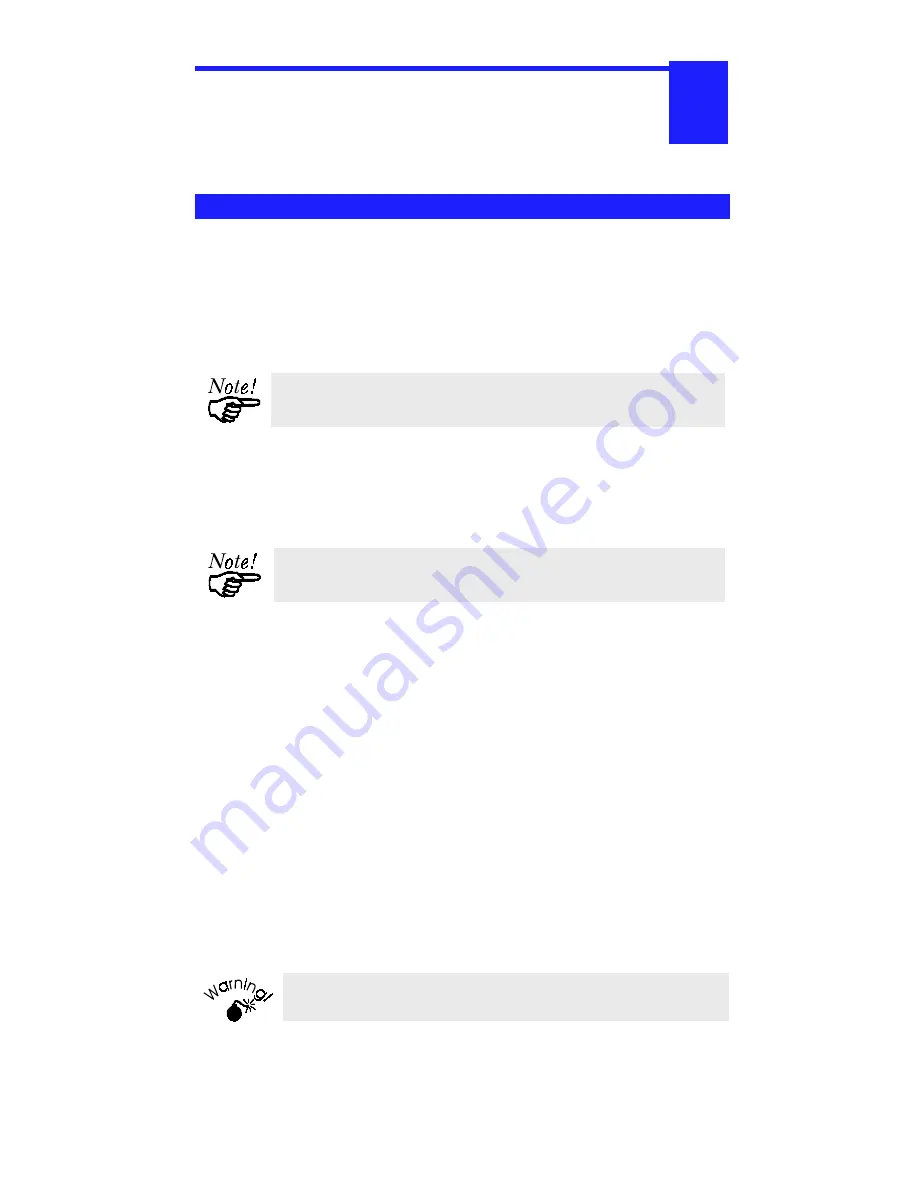
Page 5
/$1,QVWDOODWLRQ
This chapter describes how to install the Print
Server in your Local Area Network.
Procedure
1. Find the Default Print Server Name
•
The Default Server Name is located on a bar code sticker attached to the bottom
of the Print Server unit. The name consists of 8 characters (letters or
digits).
•
Record this name; it will be needed during configuration.
During configuration you will be able to change the device name.
The new name MUST NOT contain any spaces or blanks
2. Connect the Printer Cables
•
Connect the printer or plotter cable(s) to the appropriate port(s) on the
Print Server unit. Parallel port cables should be less than 3 meters
long.
Leave the Print Server powered OFF while
connecting it to the Printer(s) and the LAN.
3. Connect the Network Cable
•
Connect the network cable (BNC or UTP) to the proper connector on the
Print Server. The Print Server will automatically
recognize whichever connector is used.
•
Note that if your Print Server has both BNC and UTP connectors, only ONE (1)
can be used.
4. Power Up and Check
•
Plug in the power adapter cable.
•
If your model supports 10BaseT and 100BaseT, check the 10/100BaseT link
LED next to the LAN connection. If the auto negotiation fails, the 10/100BaseT
Link LED will not light when the device is powered up. In this case, set DIP
switches 2 and 3, as described in the document for your model.
•
Check the Power and Status LED indicators on the top of the unit. When the
Red Status indicator LED goes out and the Green Power indicator LED remains
lit or flashes, the Print Server is ready.
Use only the Power Supply unit provided with the device. Power
Supply units for different models are not interchangeable
5. Mount the Print Server
•
If desired, use Velcro adhesive strips to attach the Print Server unit
to the side of a laser printer to conserve working space.
2












