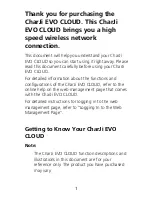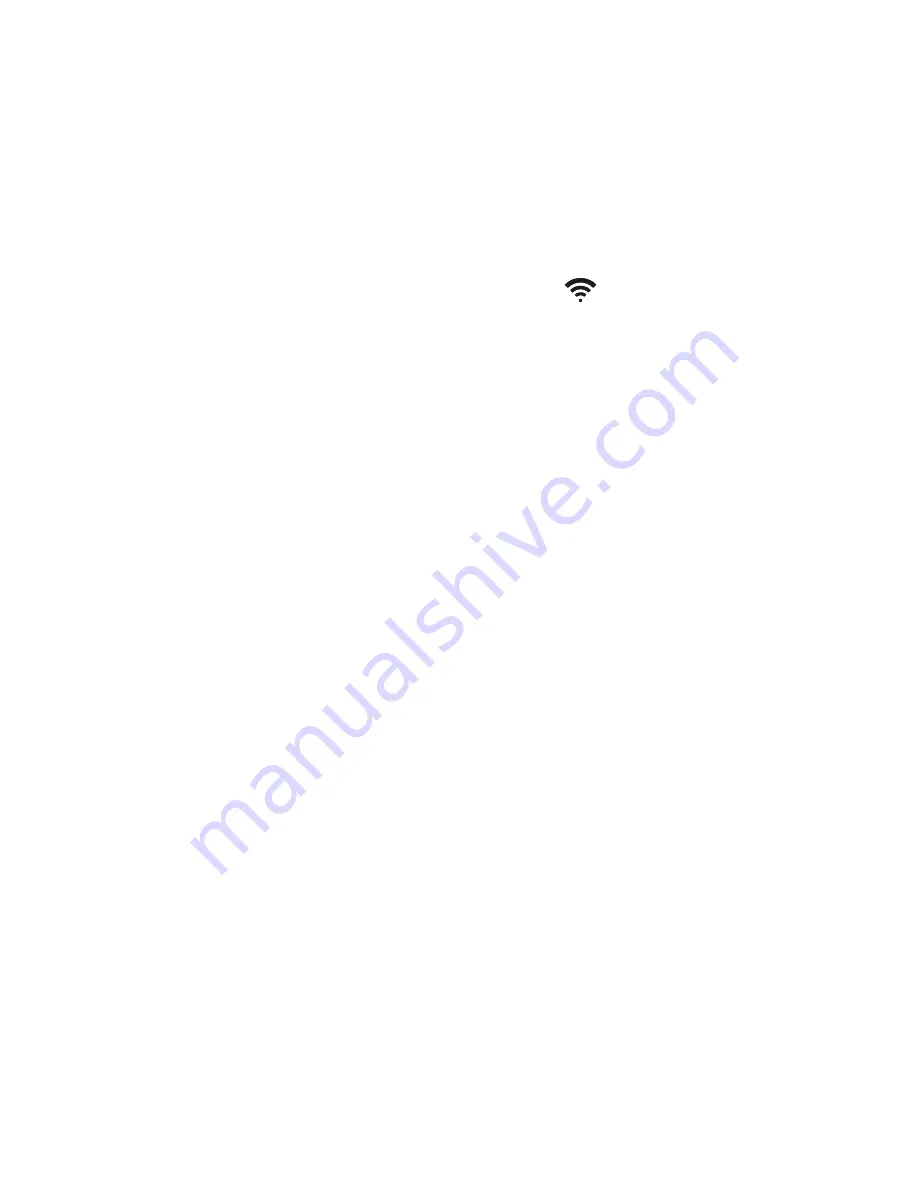
13
Using a Wi-Fi Network
1.
Ensure that the Internet WLAN function is
enabled.
2.
The CharJi EVO CLOUD automatically connects to
a Wi-Fi hotspot set by your service provider or
yourself. When the CharJi EVO CLOUD is
connected to a Wi-Fi network,
and the Wi-Fi
hotspot SSID are displayed on the screen.
Note:
After connecting to a Wi-Fi network, the
CharJi EVO CLOUD automatically reconnects to
the network the next time you are under that
network's coverage.
For details about adding Wi-Fi hotspots, see
"Adding a Wi-Fi Hotspot".