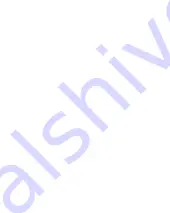
Warning
It is a fatal mistake to operate the product
as follows:
1. After high voltage triggered, the
insertion of any device which has a maximum
operating voltage below that high voltage
may cause damage to the device plugged in.
2.When the power meter is monitoring
the voltage & current on the two ports, DO
NOT plug any device into the other ports, this
will cause damage (Especially when the device
being monitored required a high voltage) to
the devices.
3.After using PD listener/trigger, or E-Mark
Info Reader feature, please switch the PD
tester switch back to OFF position for safer
operation.
The author would not be responsible for
any result of a faulty operation.
Содержание KT001
Страница 4: ...10 Section Misc added manual for logo customization added improved method of theme customization ...
Страница 5: ...Structure ...
Страница 10: ...Menu A long press to the middle key will make the system enter the main menu ...
Страница 14: ... Restore Settings Restore settings to default Calibration The user shall not enter this option ...
Страница 15: ... System Info See the software version author and vendor Developer Tools The user shall not enter this option ...
Страница 17: ... QC2 0 ...
Страница 25: ...In trigger mode of PDOs of fixed type scroll the multi key to left right to switch from one PDO to another ...
Страница 27: ... HuaWei FCP The same as QC2 0 HuaWei SCP The same as QC2 0 ...
Страница 28: ... Samsung AFC The same as QC2 0 VOOC DASH CV ...
Страница 46: ...This will be shown if no problem occurred Offline record readout ...
Страница 48: ...Voltage current power at that point is shown You can save open or export the record in Record menu ...
Страница 50: ...You can get the screenshot of the device by clicking Screenshot button ...
Страница 52: ...The list on the middle shows the no message type message brief time voltage current when the message is sent ...
Страница 58: ...Follow the instructions on the window ...
Страница 60: ......

















