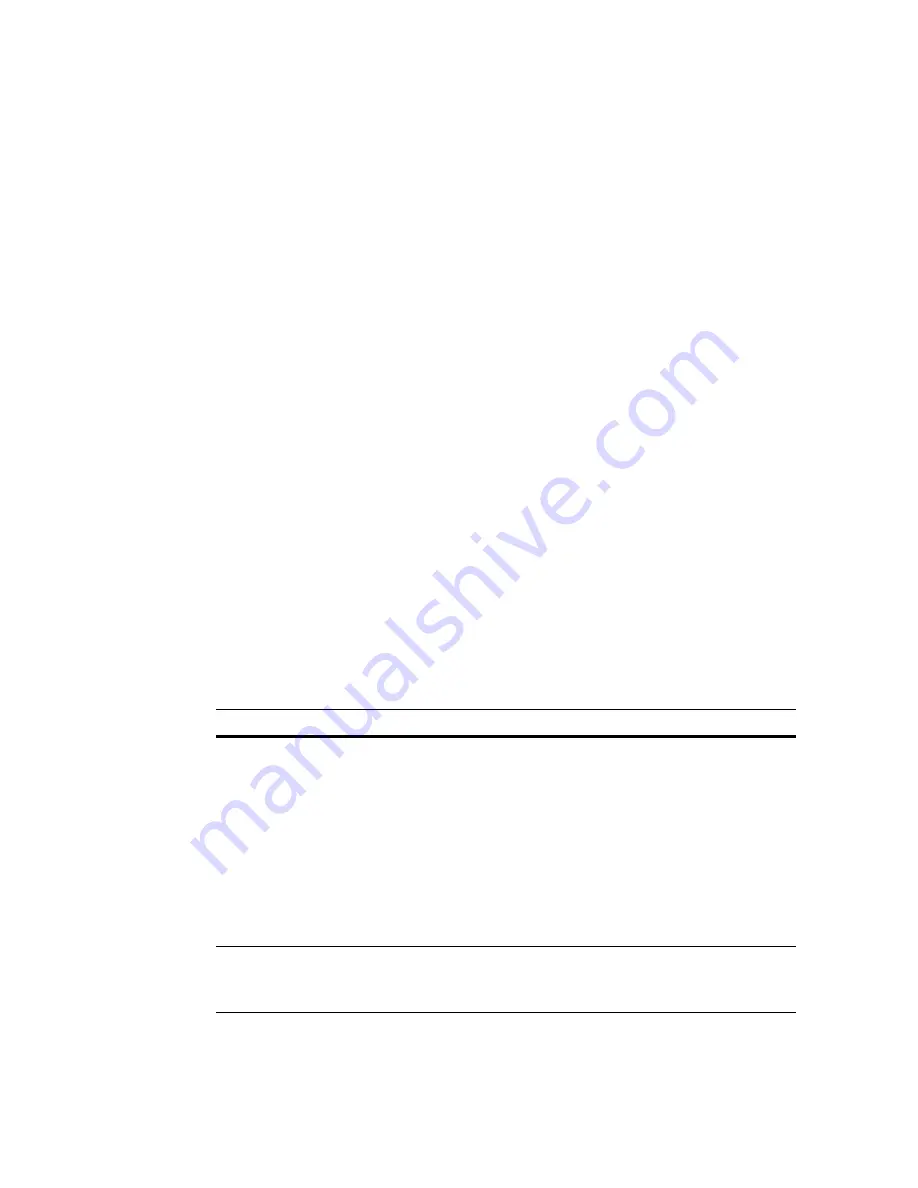
VFS226 Rack Model User’s Guide
3-32
To capture the event log file:
1
With HyperTerminal up and running as your RS-232 interface terminal, press
CTRL-E
until the event log displays.
A full screen of events displays with the most recent event at the bottom.
2
From the Transfer menu in HyperTerminal, select Capture Text.
The Capture Text window displays.
3
Enter the path and file name you want to use to store the log file contents.
4
Click
Start
.
5
Press
P
on the keyboard and to begin the transfer.
6
From the Transfer menu in HyperTerminal, select Capture Text.
The Capture Text window displays.
7
Click
Stop
.
Displaying Hardware and Configuration Information
You can display the router’s hardware and configuration information. This is where you
can see what version of the firmware you have. Chaparral technical support personnel may
also request this information.
You can display the hardware and configuration information two ways:
I
Hardware information only
I
Hardware and configuration information
Table 3-5 lists the configuration information that is available.
Table 3-5. Configuration information
Group
Field
What displays
Field
What displays
HOST 0
HOST 1
Topology
Loop or Point-to-Point based
on the topology set in the
Router Administrator
software. If set to Loop, the
router detects if it is attached
to a public loop (router is
attached to the FL-port of a
switch) or a private loop.
Note: An * indicates that the
router is currently operating
in a different topology.
Port
Enabled
Enabled—Port is operating
Disabled—Port is not
operating
Содержание VFS226
Страница 1: ...Chaparral VFS226 Fibre Channel to SCSI Router User s Guide...
Страница 2: ......
Страница 6: ...iv...
Страница 10: ...VFS226 Rack User s Guide viii...
Страница 33: ......
Страница 70: ...VFS226 Rack Model User s Guide 3 40...
Страница 78: ...VFS226 Rack Model User s Guide 4 8...
Страница 86: ...VFS226 Rack Model User s Guide B 4...
Страница 96: ...VFS226 Rack Desktop Model User s Guide D 8...
Страница 107: ......






























