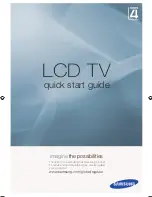Menu Operation
display the Record list.
e
▲
/
▼
button to select items, then press
ENTER
button to play.
P
N
n
damage or loss of
e.
g system is used all the time, it will exit PVR system automatically.
fault.
Record list
Press the
INDEX
button to
Press th
Press the red button to delete the programme.
Press the
INDEX
button to sort programmes.
ress
EXIT
button to exit.
OTE:
USB disk at least the capacity with 512MB.
During the Device formatting, do not disconnect the device while formatting is i
progress. If you format the device, all files will be deleted. Before formatting your
data. If USB disk in some virus meeting formats turn failur
If PVR recordin
USB memory must support USB
• Default
Restore the system settings to the factory de
2.0 high-speed specification.
Press the green button to display the programme information.
Some of nonstandard USB device may not be supported.
of that to perform recording.
and a single file should not exceed 4G.
The files come from PVR can only be played on personal TV, and they should
not be used for other business use.
When an USB device has several partitions,the PVR system can help to choose
anyone
• Health Remind
Switch the
Health Remind
on or off.
at intervals of two hours.
While Break Time is set to On, a prompt picture
will remind you to have a break
ata Store Demo mode initializes the product to the image quality set by
n period of time.
image quality d
us after a certai
• E-POP
Switch the E-POP on or off.
E-POP mode is the optimal setting for store environments. If a user modifies
Please format the inserted USB disk needs when it could not be recorded to.
device thr the TV, please back up your files to prevent them from
As for external disks from PVR, the FAT32 disk formats should be used,
Time shift function
Press the button to activate Time Shift while recording. Press
button to zoom
▲
/
▼
in/out the Time shift menu. You can operate referring to the TIME SHIFT menu.
19
Display the current Software
information.
memory device. Please
be careful not to
disconnect the power or remove the USB drive until updates are
complete.
The TV will be turned off and on
automatically after completing
the software update.
When software is updated, video and audio settings
you have made will return to
their default settings. We advise you to write down
your settings so that you can
easily reset them after the update.
For more information,
◆
please contact the retailer where
you purchased this TV.
•
•
Software
Version
Software Update
Update the software using the USB