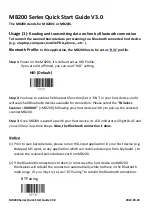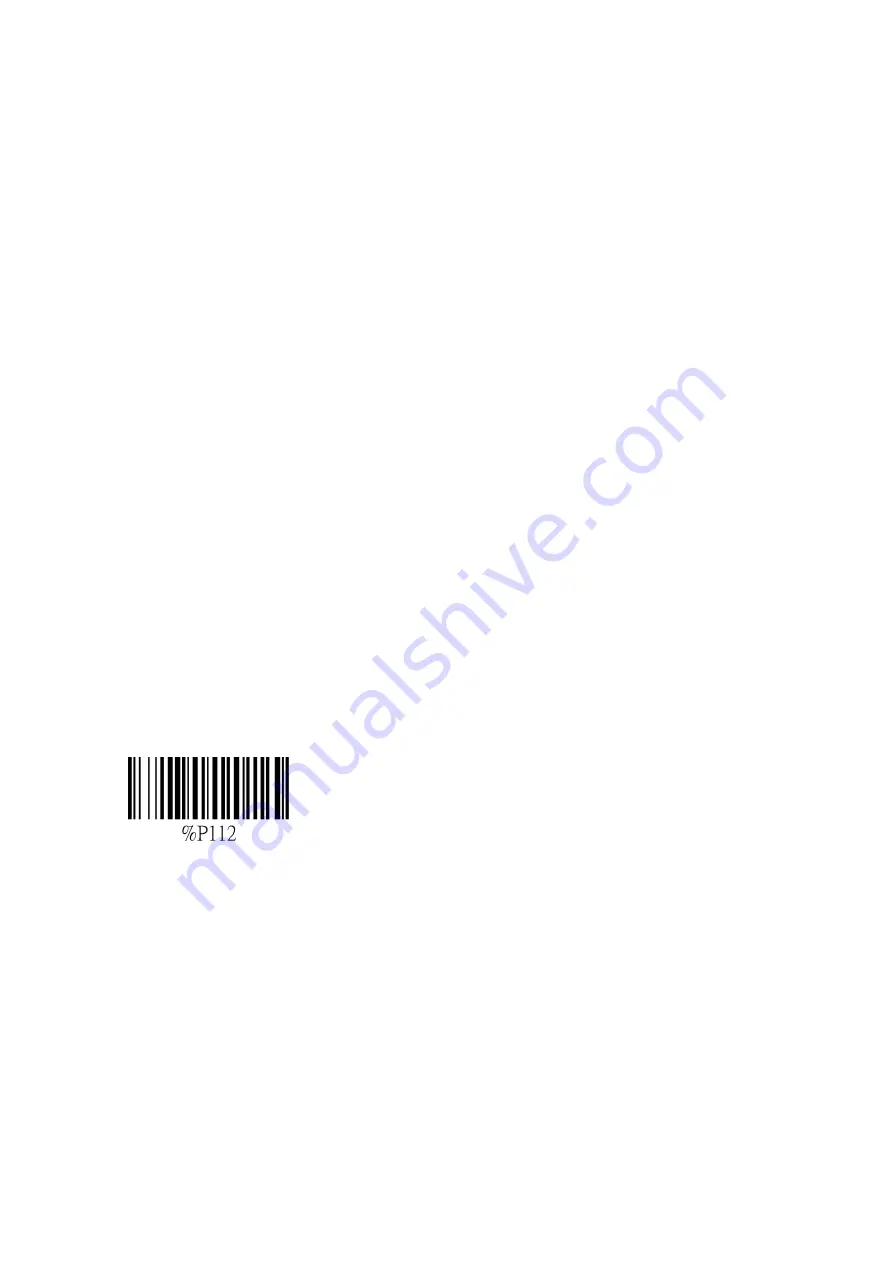
MB200 Series Quick Start Guide V3.0
2022-08-18
(2.1) To Synchronize the stored data in MB200 with your Host Device
Later, you may want to transmit the batch stored data to your Mobile Phone or PC device.
Prior to do so, you have to download and install the data synchronization APP (for Mobile)
or synchronization application (for PC) in your host device.
Step 1 : please download the “MB200_MB300_Product_Support_Library” includes
Android APP or PC Application (for data synchronization) at below FTP Site,
ftp://69.195.82.78
Account: [email protected]
password: wireless@BT
In the downloaded product support library,
01_PC_App_Pocket Scanner, the PC data synchronization application and VCOM driver.
02_Android_App_Pocket Scanner, the mobile data synchronization APP.
03_User Manual, you can refer to the “Wireless Pocket Scanner User's Manual(V1.22)”
chapter 3.5 ~ describing the operation of data synchronization APP (the PC application is the
same).
Step 2: Prior to do the data synchronization, you have to set MB200 as Bluetooth “SPP”
profile; please read the “SPP” profile setting.
SPP
Step 3: Set up the Synchronization connection and operation
(1)
Synchronize with a Mobile Phone / PAD
1.1 Be ensured the Bluetooth connection is alive and MB200 set as “SPP” profile
1.2 Please install the mobile data synchronization APP in your host device
1.3 Set up the connection, refer to ““Wireless Pocket Scanner User's Manual(V1.22)”