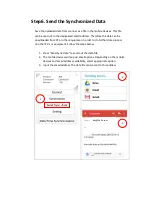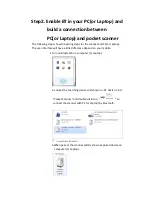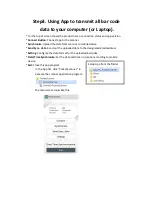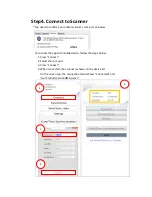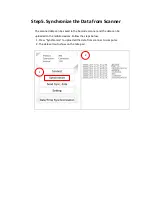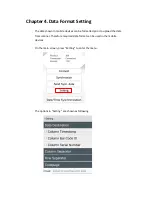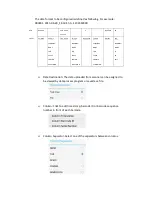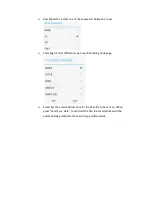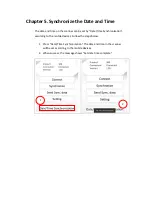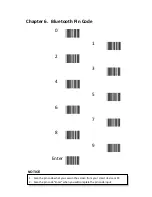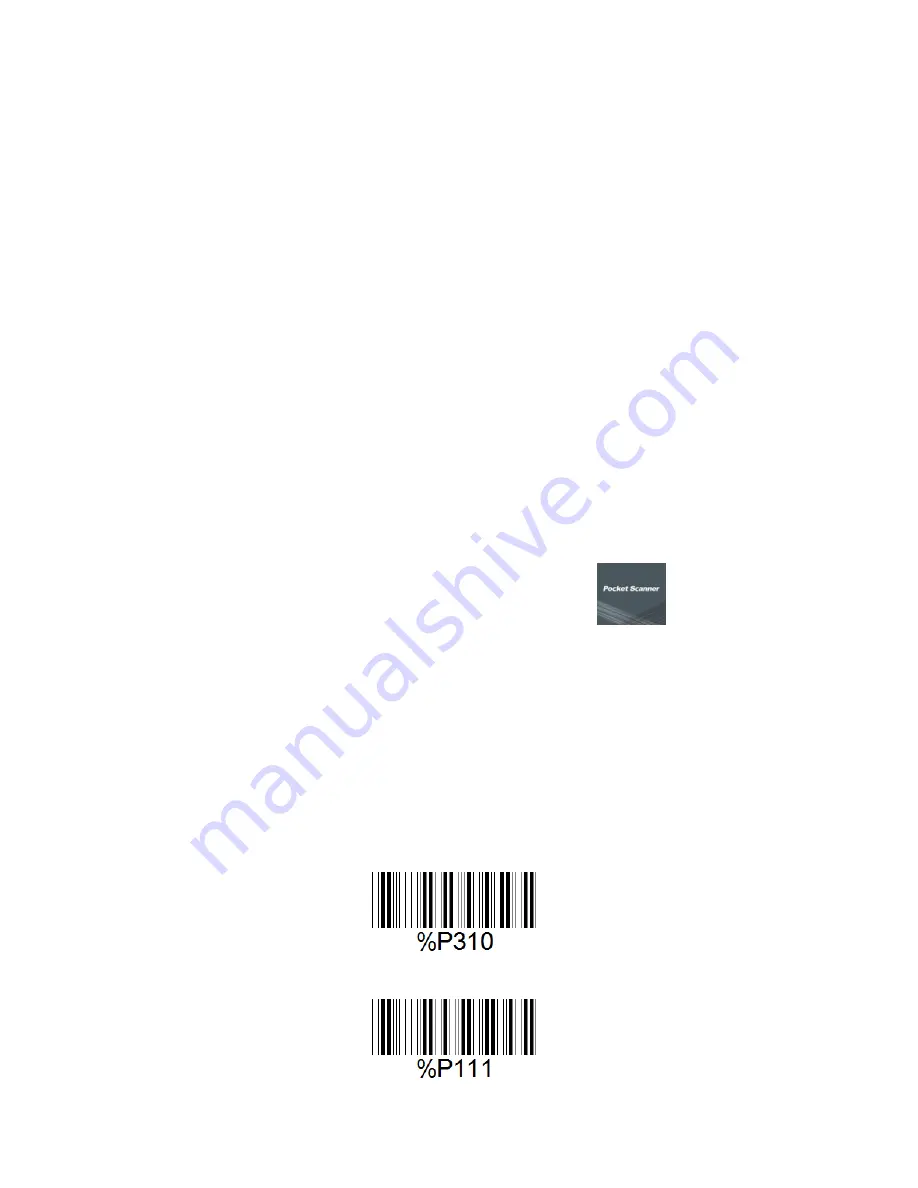
Chapter 3.
SPP connection
*SPP profile: by this profile, you can transmit all bar code data
saving on your pocket scanner as batch transmission at once,
received via an pre-installed APP in your mobile equipment.
*The barcode scanner can be connected to mobile devices, such as smart
phones or tablets for further data operation. A corresponding App should be
installed on the mobile devices.
*The requirements of mobile devices are as following:
For Android platform: Android 4.0 or above
For iOS platform: iOS 9.xx or above ( will be available from June, 2016)
Bluetooth 2.1
Download App
*For Android platform: use the mobile device and open browser to visit
Google Play. In the input box, type “OEM Pocket Scanner” to search the app.
Click “INSTALL” to install it on the mobile device. This version of app is for
Android mobile devices.
*For iOS platform: will be available from June, 2016.
3.1
Connect to the Mobile phone or Tablet
PC(Android)
Step1.Scan bar code [Enable BT function]
1.
Scan both labels by scan ‘A’ first to be back to BT default, and
following scan ‘B’ to set it to HID mode.
A.
BT Default
B.
Set to “BT SPP mode”