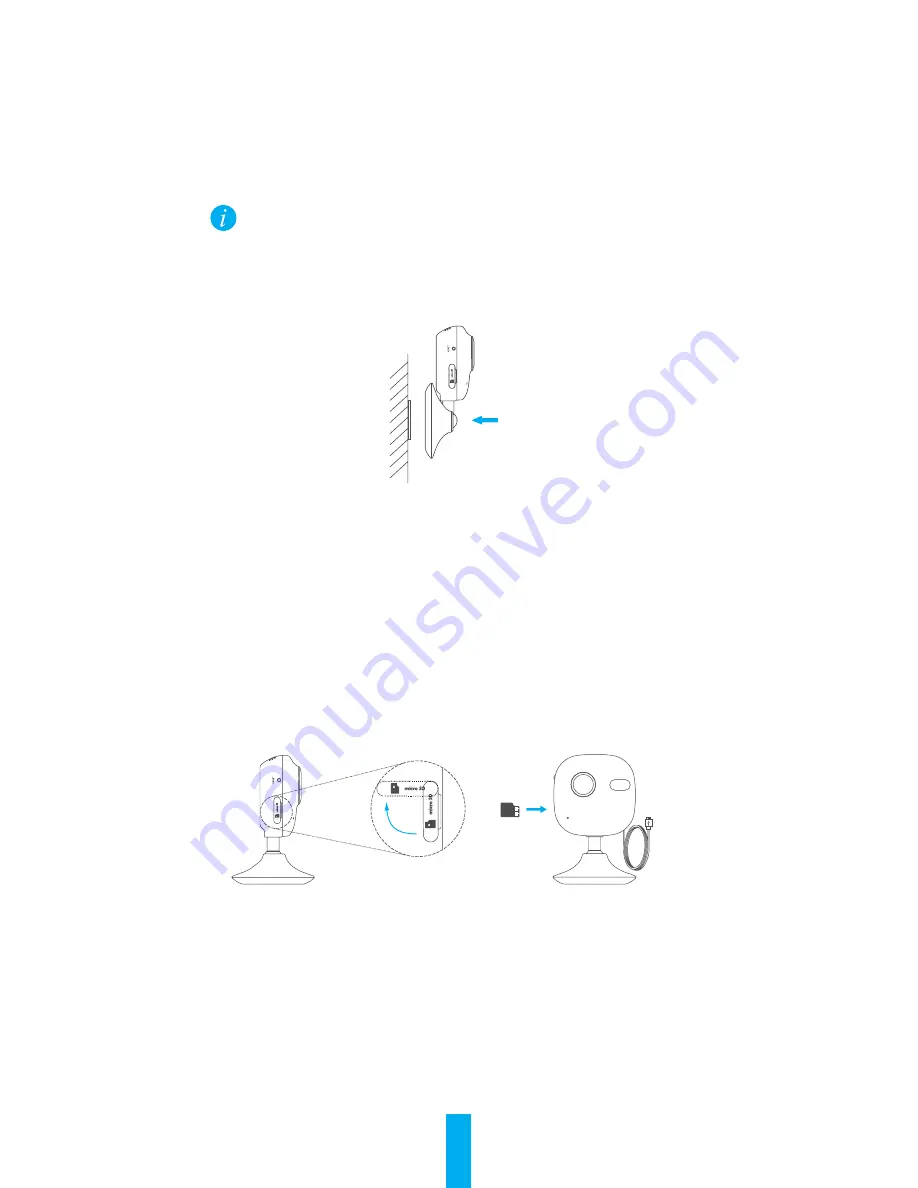
6
Installation
Step 1
Installing the Metal Plate (Optional)
Pick a clean and flat surface and secure the metal plate to the desired
position with the foam stickers or screws.
There’s a magnet piece inside the camera. You can skip this step if
the surface is made of metal.
Step 2
Installing the Camera
Secure the camera magnetically to the metal plate or metal surface.
Step 3
Completing Installation
Adjust the camera angle as required.
Recording on the Memory Card
Step 1
Installing the Memory Card
1. Flip the memory card slot cover clockwise to open it, see the following
left figure.
2. Insert a microSD card into the slot until a click, see the following right
figure.
3. Replace the cover.
Step 2
Initializing the Memory Card
1. From the My Q app, check the memory card status by tapping on the
Storage Status in the Device Settings.
2. If the memory card status displays as Not Initialized, tap the Initialize
button to initialize it. You can then record event triggered video in the
camera after the initialization completed.









