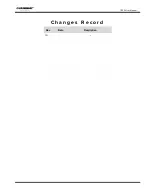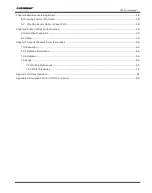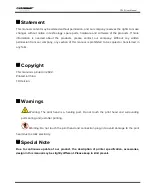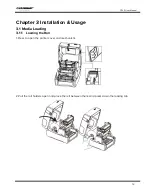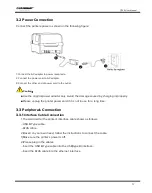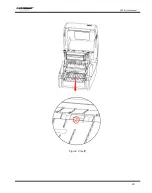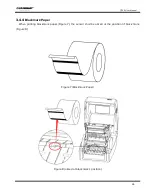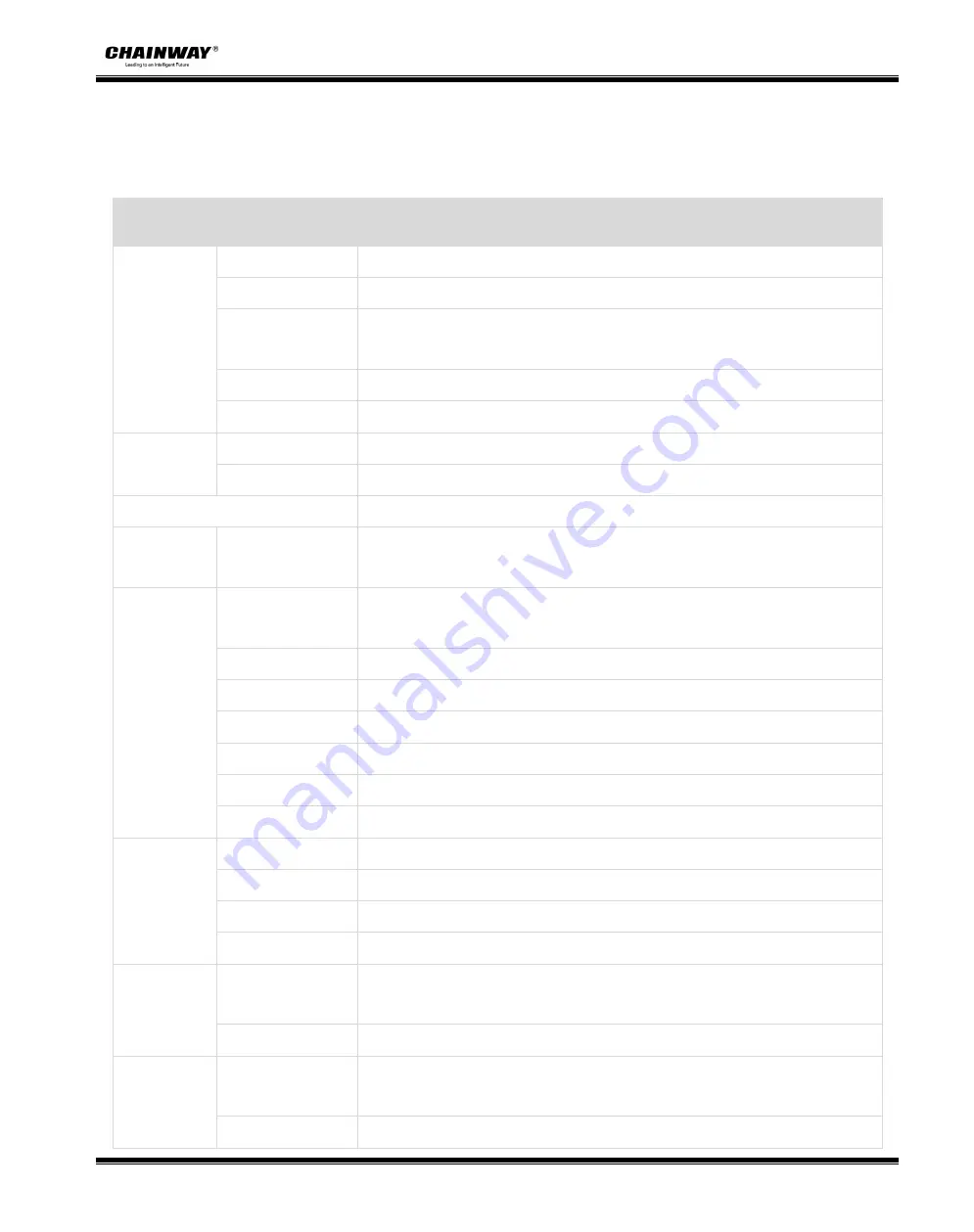
CP30 User Manual
10
Chapter 2 Specifications
(
2/1
)
Item
Parameter
Printing
Printing Method
Thermal transfer
Resolution
203dpi(8dot/mm),300dpi
(
12dot/mm
)
Max Printing Speed
200mm/s
(
203dpi
)
,150mm/s
(
300dpi
),
non electronic label read/write
area only
Max Printing Width
108mm(203dpi),106mm(300dpi)
Max Printing Length 2,286mm(203dpi),1,524mm(300dpi)
Memory
RAM
128 MB
Flash
256 MB
Programming Language
ZPL-II, EPL-II, DPL
,
TSPL
Detection
Sensor
RF LabelSensor,Paper-out-of Sensor,Gap Label Sensor,Black Mark Label
Sensor
Media
Electronic label
(UHF RFID), working frequency: 860-928MHz
Support EPC C1G2(ISO18000-6C) standard protocol
Types
Folding or cutting or punched hole or black mark electronic label paper
Width
1 inch(25.4mm) – 4.72inches(120mm)
Height
0.0787 inch(20mm)– 9.84 inches(250mm)
Thickness
60
μm
– 250
μm
Label Roll Diameter Max 5 inches(127mm)
Core Diameter
0.5 inch
(
12.7mm
),
1 inch
(
25.4mm
),
1.5 inches(38mm)
Ribbon
Type
Wax,Wax/Resin,Resin
Width
1.18 inches(30mm) – 4.33 inches(110mm)
Length
Max 984 feet(300m)
Core Diameter
1 foot(25.4mm)
Software
Label Design
Software
Seagull BarTender Ultralite
Driver
Windows Vista7,8,10, Server 2012/2016/2018
Resident Fonts
Bitmap fonts
6, 8, 12, 16, 32, OCR A & B. 90°, 180°, 270° rotatable and 10
times expandable in horizontal and vertical directions
TTF fonts
CG Triumvirate™ Vector font, Simplified Chinese
Содержание CP30
Страница 2: ...CP30 User Manual C h a n g e s R e c o r d Rev Date Description 1 0...
Страница 12: ...CP30 User Manual 8 Inside View...
Страница 13: ...CP30 User Manual 9 1 3 Dimension Unit mm...
Страница 24: ...CP30 User Manual 20 Figure 2 Left...
Страница 26: ...CP30 User Manual 22 Figure 5 Left...
Страница 41: ...CP30 User Manual 37 4 2 Ethernet Port PIN SIGNAL NAME 1 TX 2 TX 3 RX 4 5 6 RX 7 8...
Страница 45: ...CP30 User Manual 41 2 Click Get Printer Information and printer information will show in the above...
Страница 46: ...CP30 User Manual 42 3 Click Get Status and printer status will show in the above...
Страница 49: ...CP30 User Manual 45 6 Click Ethernet then click Get to gain the relevant values...
Страница 50: ...CP30 User Manual 46 7 Click WIFI then set up the name password and so on...
Страница 56: ...CP30 User Manual 52 4 You can set a magnification of the graphic as needed...
Страница 58: ...CP30 User Manual 54 6 Click System Click language and choose the language of printer utility...
Страница 61: ...CP30 User Manual 57 5 Choose the installation directory then click Next 6 Click Finish...
Страница 63: ...CP30 User Manual 59 9 Specify Port then click Next 10 Enter a name for this printer then click Next...
Страница 64: ...CP30 User Manual 60 11 Click Finish...
Страница 67: ...CP30 User Manual 63 2 According to different needs set up the page...
Страница 68: ...CP30 User Manual 64 Click Stock Name and choose the paper type...
Страница 69: ...CP30 User Manual 65 Click New Stock and set up a new stock Click Edit Stock and edit the stock...
Страница 70: ...CP30 User Manual 66 Click Delete Stock and delete the stock Choose Orientation or Effects showed in the Preview...
Страница 71: ...CP30 User Manual 67...
Страница 72: ...CP30 User Manual 68 Click Preset Name and back to the default settings...
Страница 73: ...CP30 User Manual 69 Click Manage and change the settings...
Страница 74: ...CP30 User Manual 70 3 Click Graphics and edit the pictures...
Страница 75: ...CP30 User Manual 71 4 Click Stock...
Страница 76: ...CP30 User Manual 72 Set up the print method...
Страница 77: ...CP30 User Manual 73 Set up the media type...
Страница 78: ...CP30 User Manual 74 Click Feed Mode Mode and choose the method of media handing...
Страница 79: ...CP30 User Manual 75 5 Click Option...
Страница 81: ...CP30 User Manual 77 Click Speed Settings Set up the printing speed...
Страница 83: ...CP30 User Manual 79 2 Click General Print Test Page and printer will print labels with current settings...
Страница 84: ...CP30 User Manual 80 3 Click Ports and choose the port needed...