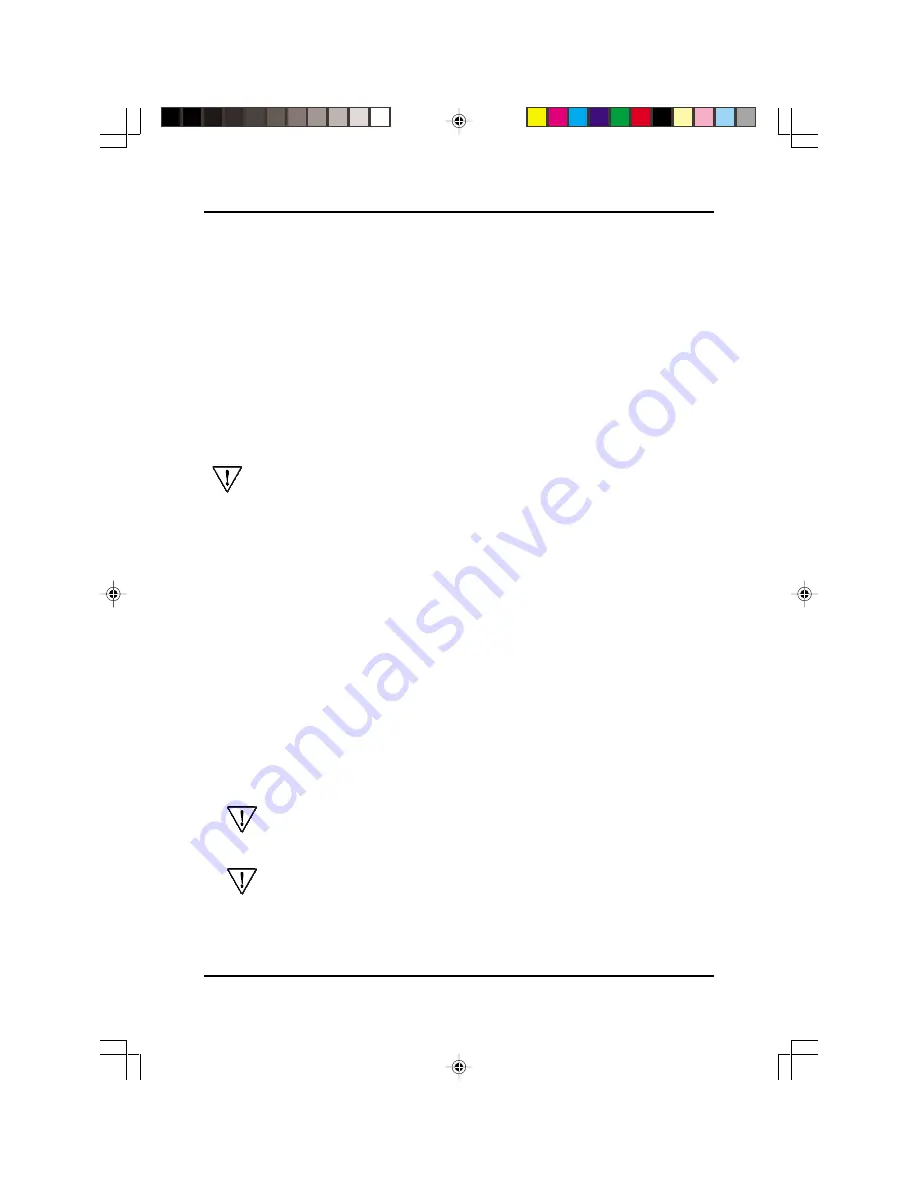
Chapter 2
10
2-2 Installing a CPU in Socket 370
The Intel Socket 370, designed for the Celeron processor, has been incorporated as
a standard mainboard specification To insert your CPU into Socket 370 please do
the following:
1. Locate a small dot marked on the top surface of the CPU close to one if it's corners.
The same corner will also be cut off, leaving a noticeable notch in the CPU's corner.
These markings indicate Pin 1 of the CPU.
2. Pull up the lever of Socket 370 so that it is perpendicular with the surface of the
mainboard. Gently insert the CPU with Pin 1 at the same corner of Socket 370
that contains the end of the lever. Allow the weight of the CPU to push itself
into place. Do not apply extra pressure as doing so may result in damaging your
CPU. Snap the lever back into place.
Installing a heat sink with cooling fan is necessary for proper heat dissipation
from your CPU. Failing to install these items may result in overheating and
possible burn-out of your CPU.
2-3 Setting Your CPU's Parameters(
SeePU
Technology)
SeePU is a new user friendly technology that enables the user to setup a mainboard's
CPU parameters through an easy to use BIOS setup procedure. It is no longer
necessary to make many jumper settings as on conventional mainboards.
1. After installing all your hardware into your PC system, turn on your system's
power. Enter the CMOS Setup Utility by pressing the Delete key when your
BIOS identification screen appears.
2. Move the cursor to SeePU Setup menu and press Enter. Find the CPU HOST/
SDRAM/PCI Clock option. Commands for operating the cursor in BIOS are found
at the Bottom of the BIOS screen.
3. Use the CPU HOST/SDRAM/PCI Clock option to select your CPU's parameters.
Set the clock ratio (also known as external clock multiplier factor) according to your
processor's specifications (See Figure 2-3).
CPU-DRAM Frequency Setting Jumper (JP3/JP4/JP5) must be selected
according to you processor. Set to AUTO(default) if your CPU is a frequency
locked processor (See Section 2-4).
You do not need to make voltage settings because SeePU automatically
sets your CPU voltage(See Figure 2-2).
4. Press Esc to return to the CMOS Setup Utility, press F10 to Save and Exit Setup
and choose 'Y' to confirm. The system will automatically reboot and during startup
you will see the correct CPU type shown on the screen.
6sfv0-2.p65
2000/5/5, PM 04:03
10
Содержание CT-6SFV
Страница 5: ... M e m o M e m o M e m o M e m o M e m o ...
Страница 13: ...8 Chapter 1 Memo 6sfv0 1 p65 2000 5 5 PM 04 02 8 ...
Страница 29: ...Chapter 2 24 Memo 6sfv0 2 p65 2000 5 5 PM 04 04 24 ...
Страница 31: ...User s Manual 26 Memo 6sfv0 3 p65 2000 5 5 PM 04 06 26 ...
Страница 33: ...28 Chapter 4 M e m o ...
Страница 35: ...30 User s Manual Memo ...






























