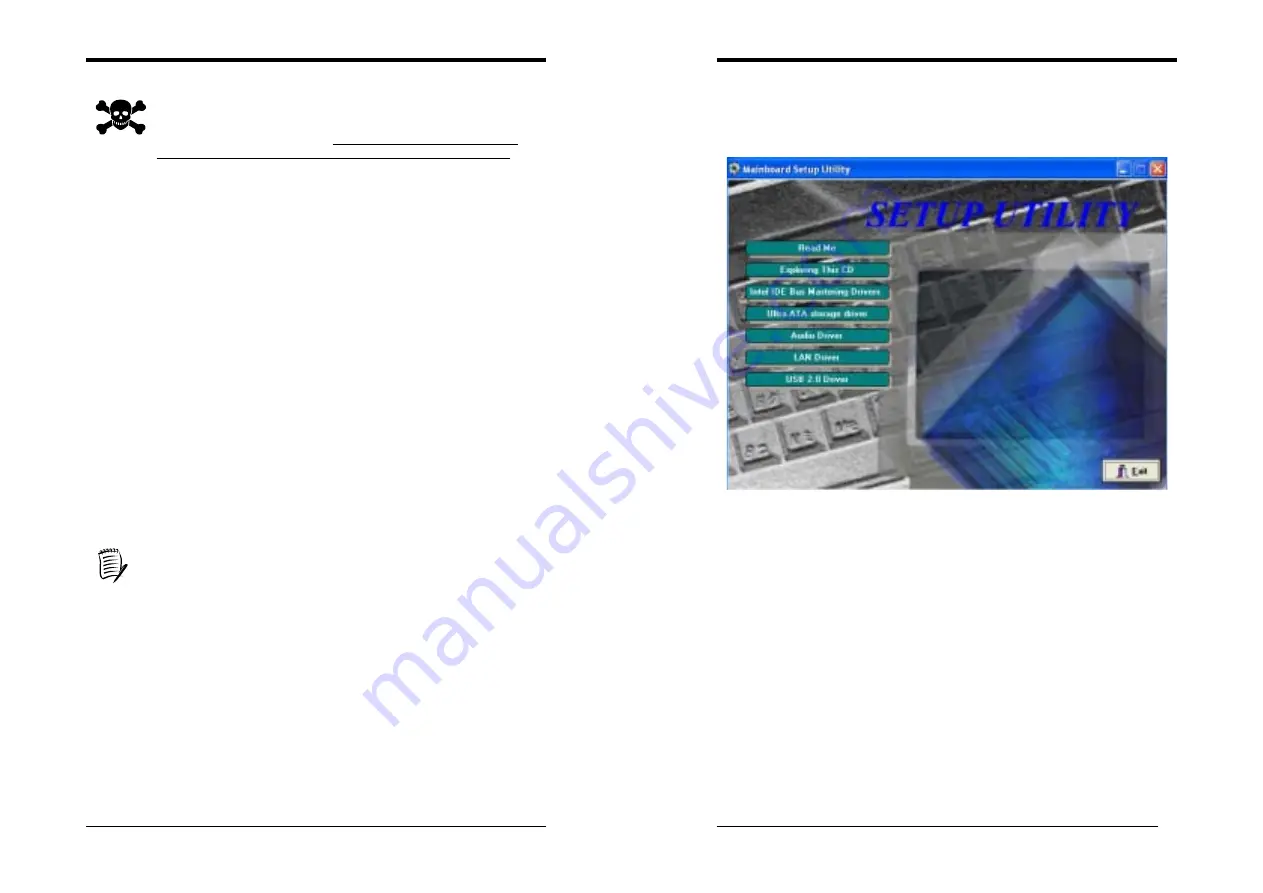
Chapter 3
17
Overclocking:
This motherboard is designed to support overclocking. However, please
make sure your components are able to tolerate such abnormal setting,
while doing overclocking. Any attempt to operate beyond product
specifications is not recommended. We do not guarantee the damages or
risks caused by inadequate operation or beyond product specifications.
3-8 Load Fail-Safe Defaults
Load Fail-Safe Defaults loads the default BIOS values directly from the CMOS Setup
Utility menu (Figure3-1). If the stored record created by the setup program becomes
corrupted and therefore unusable, these defaults will be loaded automatically when you
turn on the computer.
3-9 Load Optimized Defaults
Load Optimized Defaults loads the default system values directly from the CMOS
Setup Utility menu (Figure3-1). If the stored record created by the setup program
becomes corrupted and therefore unusable, these defaults will be loaded automatically
when you turn on the computer.
3-10 Supervisor Password & User Password Setting
There are four different variables that control password settings. The first two are
located under the Security Option function in BIOS Features Setup Menu (Figure 3-1).
When the Security Option function is set to
Setup
, a password is required to enter
BIOS and change BIOS settings. When the Security Option function is set to
System
,
a password is required to enter both BIOS and the computer's operating system (for
example Windows 98) found on the boot drive.
The third and fourth variables are user password and supervisor password selected in
BIOS (Figure 3-1). The main purpose of separating user and supervisor is to allow
only the supervisor to have control over the settings in BIOS. The user, on the other
hand, is only allowed to access the computer's operating system and change the user
password in BIOS.
When there is no supervisor password set, the user password controls access to
all BIOS settings.
3-11 Save and Exit Setup
If you select this and type [
Y]
(for Yes) followed by the [
Enter
] key, the values entered
in the setup utilities will be recorded in the CMOS memory of the BIOS chip.
3-12 Exit Without Saving
Selecting this option and pressing Y followed by the [
Enter
] key lets you exit the
Setup program without recording any new values or changing old ones.
Chapter 4
18
Chapter 4
DRIVER Setup
Insert the support CD that come with your motherboard into your CD-ROM driver or
double-click the CD drive icon in [My
computer
] to open the setup screen.
4-1 Intel IDE Bus Mastering Drivers Setup
1. Click [
Intel IDE Bus Mastering Drivers
]
2. Click [
Next >
] to start software installation.
3. Click [
Yes
] to accept the license agreement
4. Please, select [
Next >
]
5. Please, select [
Finish
] to restart
4-2 Ultra ATA storage driver Setup
1. Click [
Ultra ATA storage driver
]
2. Click [
Next >
] to start software installation
3. Click [
Yes
] to accept the license agreement
4. Click [
Next >
] to continue installation
5. Click [
Next >
] to continue installation
6. Please click
[Finish]
to complete setup
Note:
Some CD/DVD devices don’t support Ultra DMA mode, please set to Disable
from the Integrated Peripherals of BIOS Setup before installing Ultra ATA storage













