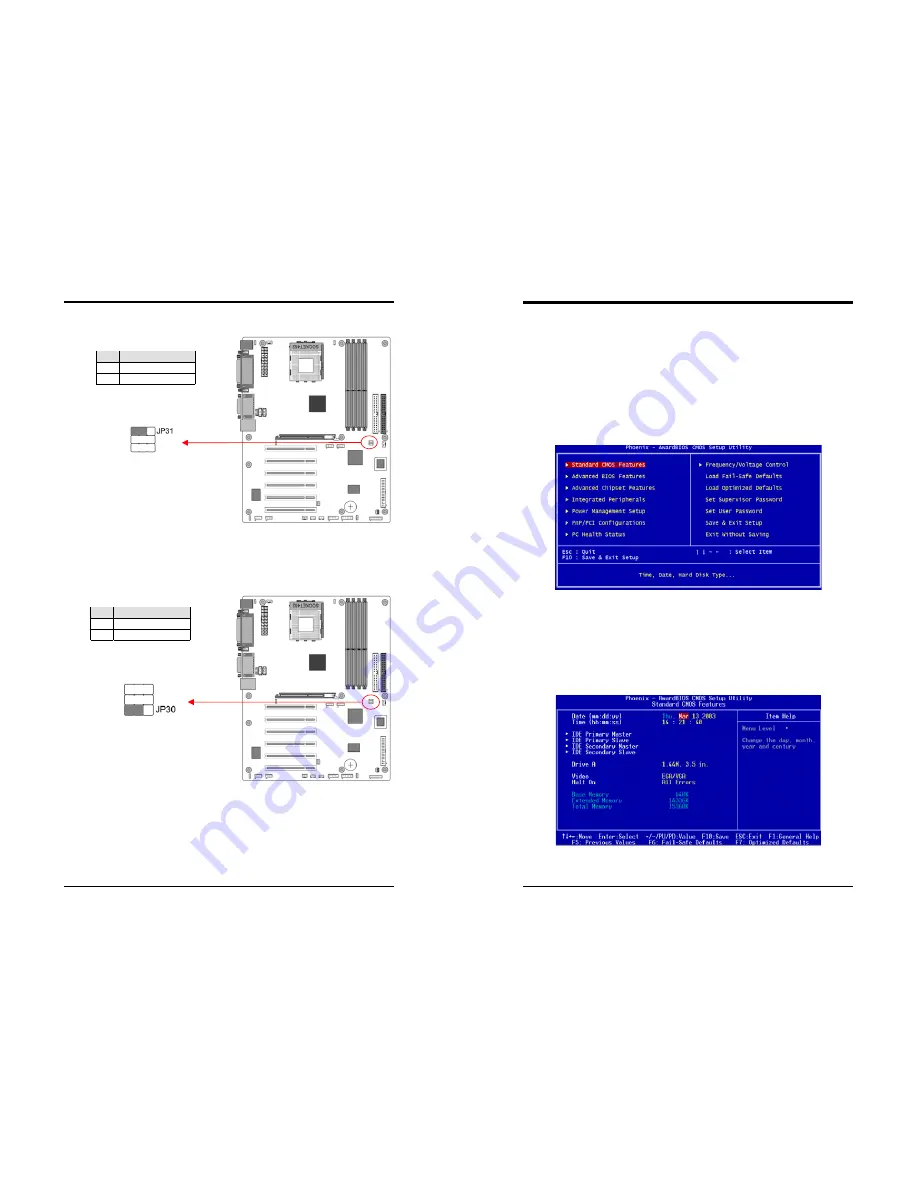
Chapter 2
19
JP31 (166MHz Clock Frequency)
This jumper allows users to configure the CPU clock frequency at 166MHz.
Setting the jumper to pin 2-3, the External Clock Frequency will automatically
disable. To enable JP3 function, please set the jumper cap to pin 1-2.
JP30 (ROM SIP)
The ROM Serial Initialization Packet (SIP) function is for advanced user to use the
Boot ROM to boot up the system. For normal booting operation you must set the
jumper cap to pin 1-2 Hardware(default).
Pin
Definition
1-2
JP3 Enable
2-3
166 MHz
Pin
Definition
1-2 Hardware (default)
2-3
Boot ROM
Chapter 3
20
Chapter 3
BIOS Setup Program
Phoenix-Award BIOS ROM has a built-in setup program that allows users to modify
the basic system configuration. This information is stored in CMOS RAM so that it
can retain the setup information, even when the power is turned off.
To enter the
Phoenix-Award BIOS
setup program press the [Delete
key
] when you
Power on
or
reboot
the computer system. The primary screen as shown in Figure 3-1 is
a list of the menus and functions available in the setup program. Select the desired
item by your arrow keys and press enter to make the changes. Operating commands
are located at the bottom of this and all other BIOS screens. When a field is
highlighted, on-line help information is displayed on the right side of the screen.
Figure 3-1
3-1 Standard CMOS Setup
The Standard CMOS Setup allows users to configure system components such as
hard disk drive, floppy disk drive and video display as well as date, time and boot-up
error signaling. This configuration menu should be changed when installing a
motherboard for the first time, changing hardware in your system such as the HDD,
FDD, video display, or when the CMOS data has been lost or contaminated. Choose
the Standard CMOS Setup option from the CMOS Setup Utility menu (Figure 3-1) to
display the following screen.
Figure 3-2



























