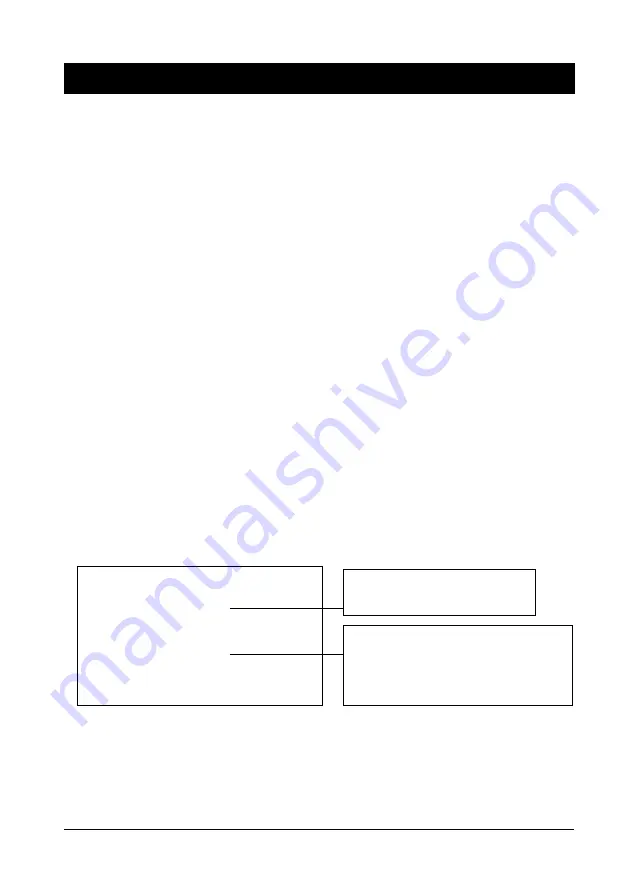
51
Select source to update "BIOS 2"
Press <Enter> from BIOS 1
<ESC> from Floppy
update from Floppy Disk
TwinBIOS Technology (Optional)
Introduction
We are pleased to introduce the Peer to Peer TwinBIOS technology, a new
generation BIOS system for your motherboard. Twin BIOS are physically two
BIOS chips, known as BIOS 1 and BIOS 2. If either one of the BIOS fails, the
other BIOS will be ready to take over the Boot BIOS function. Whether the
problem is caused by a virus, flashing BIOS failure or a corrupted Boot BIOS
chip, The other BIOS will always back you up.
!
!
!
!
!
Using the Backup BIOS Recovery
This feature enable you to manually shift to another BIOS once the the BIOS
fails to boot. Set (JPX1) jumper pin to 2-3 and then press the reset button together
with the power on button to boot up.
!
!
!
!
!
Selecting Boot BIOS
Set (JPX1) jumper pin to 1-2 to enable BIOS selection in the Advance BIOS
Features setup from the CMOS Setup Utility menu. Select Boot BIOS and choose
between BIOS 1 (default) or BIOS 2 option to boot your system.
!
!
!
!
!
Update BIOS Using Embbeded Flash Memory Utility
A. Boot from BIOS 1
1. Start computer, upon post, press ALT+F2 Keys to enter AWDFLASH setup.
Select the BIOS you want to update:
Press <F1> "BIOS 1"
Press <F2> "BIOS 2"
Press <ESC> to continue Post
Note:
Flash BIOS Protection must be set to Disabled in the Advance Chipset
Feature from the CMOS Setup Utility menu. See Chapter 3.
Don't turn off or restart your system during programming process.
"
"
Appendix IV
Содержание 6AJA4
Страница 10: ...6 Chapter 1 Memo ...
Страница 48: ...44 Chapter 4 Memo ...
Страница 50: ...46 User s Manual Memo ...
Страница 52: ...48 User s Manual Memo ...
Страница 58: ...54 User s Manual Memo ...




















