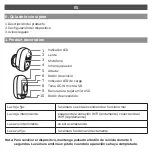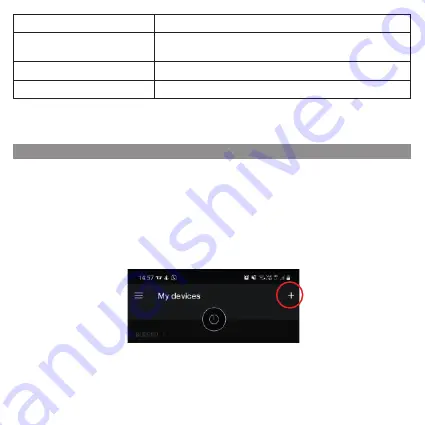
3. Camera configuration
Solid red light on
the camera is turning on or malfunctional
Blinking red light
«awaiting WiFi connection (slowly blinking) connecting the
WiFi (quickly blinking)»
Blinking blue light
currently connecting
Solid blue light on
the camera runs correctly
Step 1 Turn on your camera by plugging in the power adapter or directly to the solar panel (make
sure to plug it through the protection rubber). Ensure the solar panel is turned to the sun
direction to maximize product efficiency.. Then press and hold the power key during 5 sec.
Step 2 Connect your smartphone to the Wi-Fi network.
Step 3 Download My Chacon app from the Apple Store or Android Play Store depending on your
device. This camera is also compatible with the DiO One app.
Step 4 Launch My Chacon app and sign up for the first use.
Step 5 Tap «+» in the top right corner and select the product type you want to add from the list.
Then follow the on-screen instructions.
Notice: To reset the device, press and hold the reset button for 5 seconds.
The camera beeps when the operation is complete.
Note: - If you have multiple cameras, please follow step 5 again to add devices one by one.
- To change Wi-Fi network, please restore the camera to factory settings and follow
step 5 to add the camera.
For more information, please download the user manual at www.chacon.com