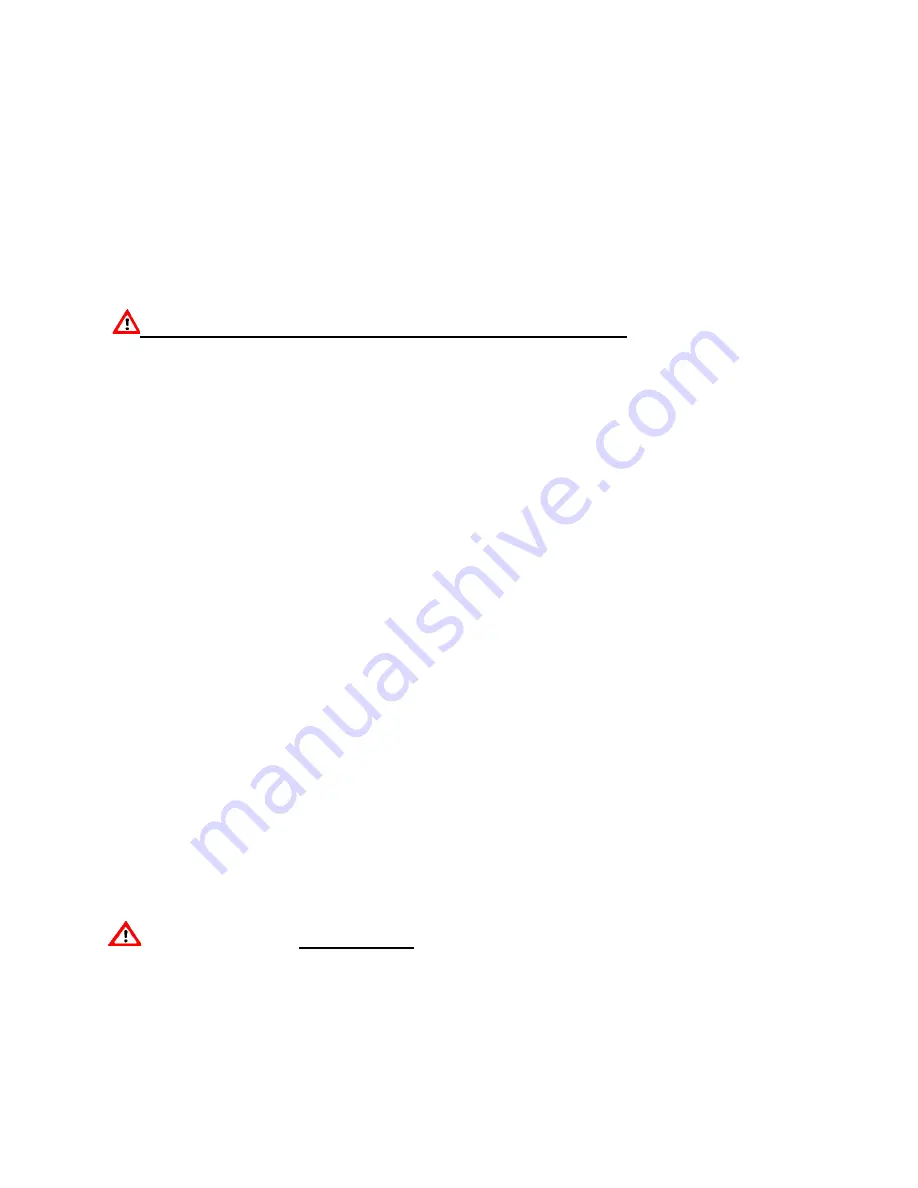
•
Install APL1 drivers by running
“driver_install.exe”
you can find in APL
Configuration Software installation folder.
•
Connect APL1 device to your computer with USB cable. Start APL Configuration
Software. Press F1 to connect to APL1 device.
If “driver_install.exe” failed to run (it may happen for some systems), connect APL1 device to
your computer with USB cable. System detects new device and pops out a driver selection
window. Choose the right path to the folder with drivers in APL Configuration software
installation folder.
Please, do not allow the system to install drivers automatically!
Please install drivers manually from driver’s folder from
„APL Configuration Software”
installation folder by use of system’s
Device Manager.
If connection to APL1 device is successful, choose two correction (equalizer) filter *.fir files
from your measurement folders (left and right), press „Write to Device”. After this action APL1
device is ready to work and do correction (equalization) for your loudspeaker system.
Second possibility, to load the correction filters, is by using “Fast Reload” function in
APL
Configuration Software
that takes filter files from the file exchange folder on HDD and loads
those files into APL1 device. The file exchange folder will be used by 3 different software’s:
•
APL Workshop and C1 to write equalizer files and
•
APL Configuration Software to load
those files in APL1 device.
This helps to choose equalizer files straight from APL Workshop with right click on any
measurement recalculation in tree of measurements, and chose command:
„Send to 1ch” or „Send to 2ch”.
Respective recalculation filter files will be stored in exchange folder with first symbols 1
and 2 in their names. An activation of Fast Reload function in APL Configuration
Software will upload respective filter files to APL1 device. The use of
CTRL+F5
shortcut
will activate Fast Reload function even the window of APL Configuration Software is
minimized or behind others.
The exchange folder
must be “root”
of one of your PC HD drives.
To set the exchange folder for APL WORKSHOP software – go to Tools/Options/”Filter file
exchange folder” and set it.
Содержание KLEAR AUDIO KLR1m
Страница 1: ...K L E A R A U D I O C E R T E S L V KLR1m USER MANUAL ...
Страница 2: ......
Страница 7: ...Analog Input and Output Schematic ...
Страница 13: ......
Страница 28: ......














































