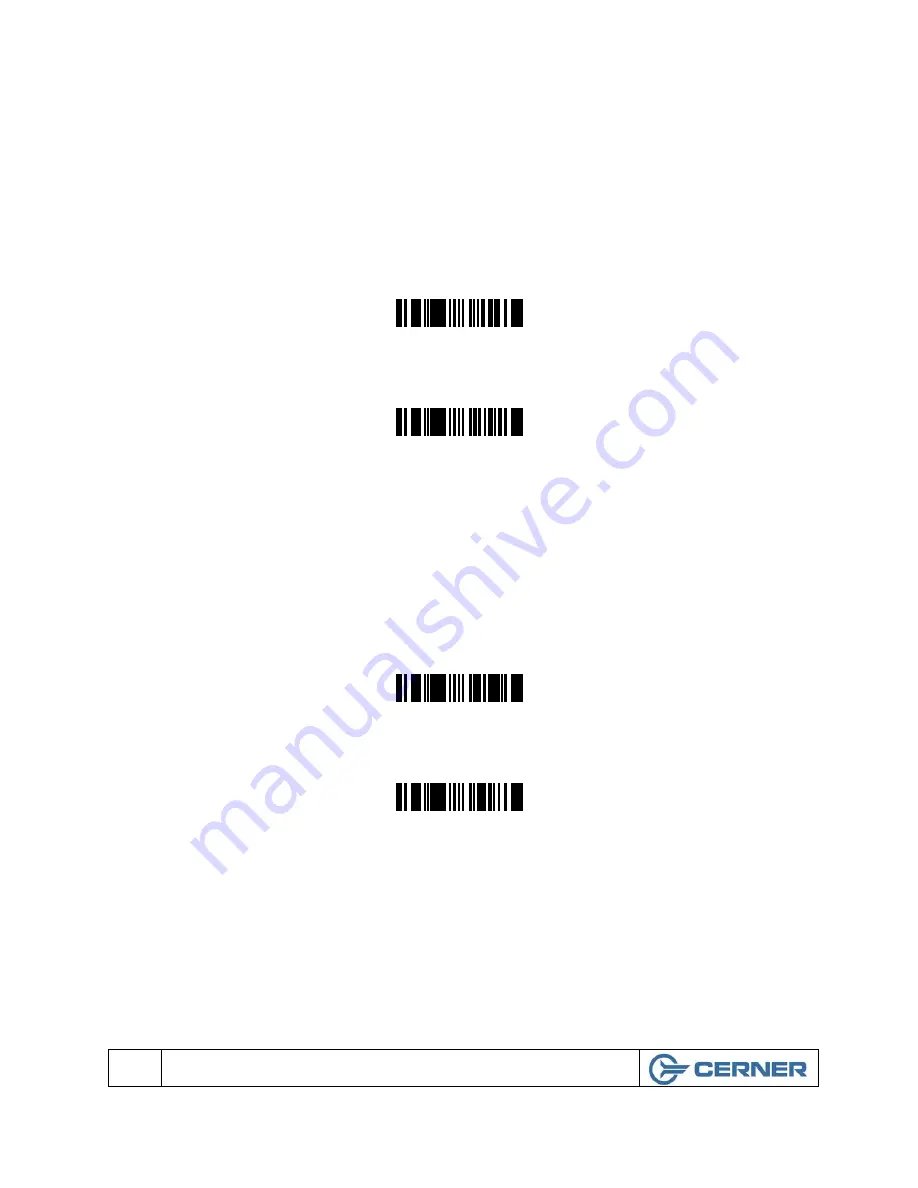
Setting up the Scanner for Cerner Millennium Applications
Note:
If you are not running Cerner Millennium applications skip this section.
Scan the following barcodes to sets up the scanners suffix to a “
Horizontal TAB
” for most
Cerner Millennium applications. If this does not work for your application try scanning the
configuration barcodes for Cerner Classic.
³ 1 1 6 6 0 3
Disable CR Suffix
³ 1 1 6 6 1 0
Enable TAB Suffix
Setting up the Scanner for Cerner Classic Applications
Note:
If you are not running Cerner Classic applications skip this section.
Scan the following barcodes to set up the scanners suffix to a “
Carriage Return
” for Cerner
Classic applications.
³ 1 1 6 6 0 0
Disable TAB Suffix
³ 1 1 6 6 1 3
Enable CR Suffix
Please proceed to the section titled
“Symbology Selection”
12
Metrologic MS1690 Focus Installation Guide
© Cerner Confidential and Proprietary All rights reserved. This document contains confidential information, which may not be
reproduced or transmitted without the express written consent of Cerner Corporation.

















