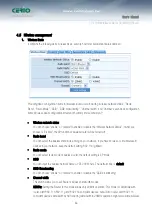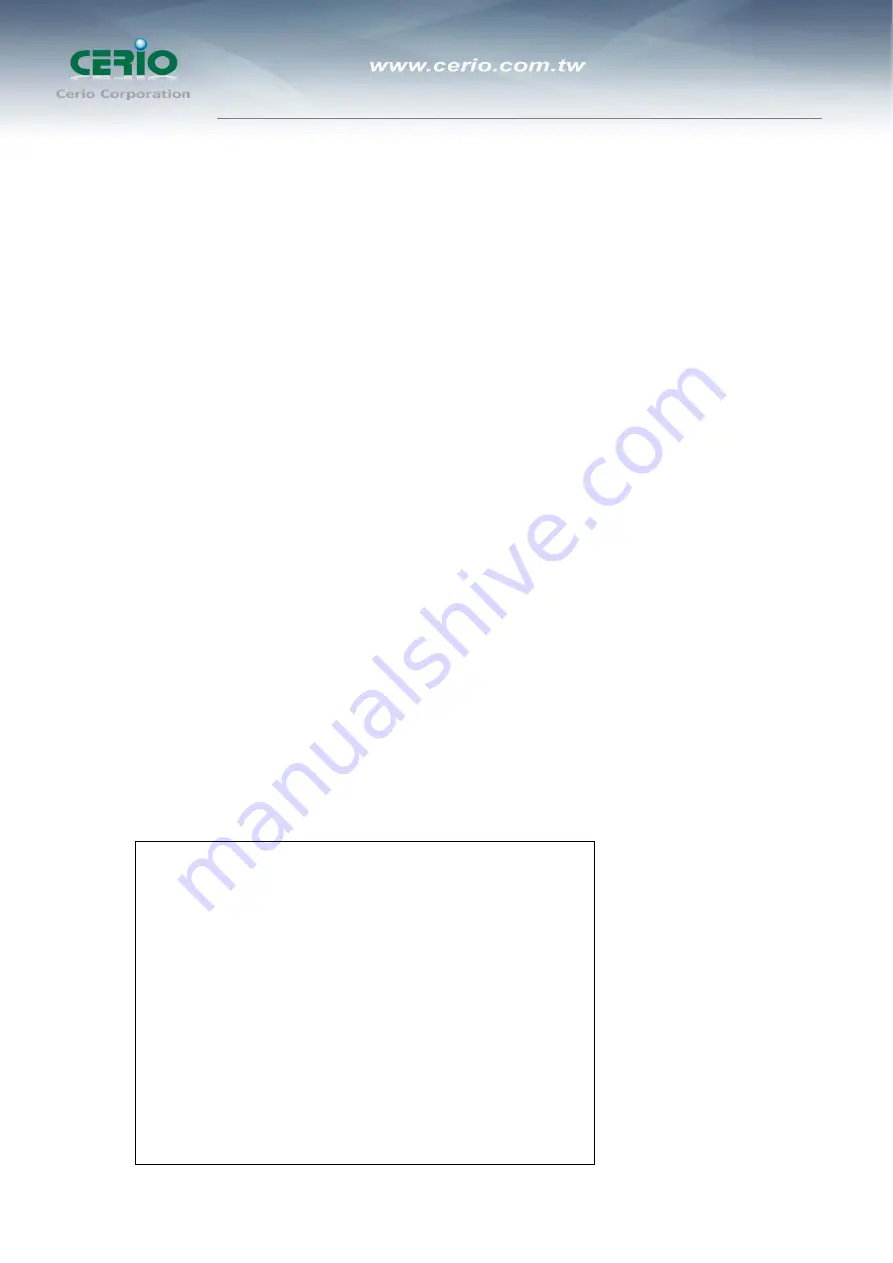
User’s Manual
DT-200N Wireless N-Series Streamlining Router
12
3.2
Additional Settings for Wireless Client
If you choose to access the router via a wireless client, also verify the following:
1.
Make sure your PC is equipped with 802.11b 802.11g or 802.11n wireless adapter and has appropriate
WLAN card driver/utility and TCP/IP installed.
2.
Set the wireless adapter to use appropriate TCP/IP settings as described in previous section.
3.
Launch the wireless adapter’s provided utility and verify that your wireless client is configured with these
settings:
z
Operation Mode: Infrastructure
z
SSID: default
z
Authentication: Disabled
z
Encryption: Off
z
Radio Band: 802.11B/G/N
3.3
Checking PC’s IP and Connection with the Router
After configuring the TCP/IP protocol, use the ping command to verify if the computer can communicate with the
Router. To execute the ping command, open the DOS window and ping the IP address of the DT-200N Wireless
N-Series Streamlining Router at the DOS prompt:
z
For Windows 98/Me: Start -> Run. Type command and click OK.
z
For Windows 2000/XP: Start -> Run. Type cmd and click OK.
At the DOS prompt, type the following command:
If the Command window returns something similar to the following:
C:\Documents and Settings\admin>ping 192.168.1.254
Pinging 192.168.1.254 with 32 bytes of data:
Reply from 192.168.1.254: bytes=32 time=1ms TTL=64
Reply from 192.168.1.254: bytes=32 time=1ms TTL=64
Reply from 192.168.1.254: bytes=32 time=1ms TTL=64
Reply from 192.168.1.254: bytes=32 time=1ms TTL=64
Ping statistics for 192.168.1.254:
Packets: Sent = 4, Received = 4, Lost = 0 (0% loss),
Approximate round trip times in milli-seconds:
Minimum = 1ms, Maximum = 1ms, Average = 1ms
Содержание DT-200N
Страница 3: ...User s Manual DT 200N Wireless N Series Streamlining Router 3 6 Product Specification 52 ...
Страница 48: ...User s Manual DT 200N Wireless N Series Streamlining Router 47 Picture 4 Picture 5 ...
Страница 50: ...User s Manual DT 200N Wireless N Series Streamlining Router 49 Picture 8 Picture 9 ...