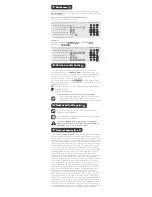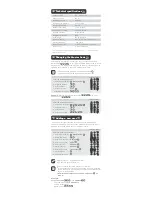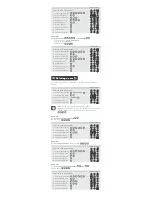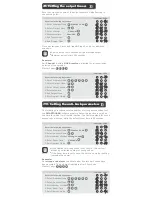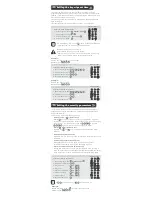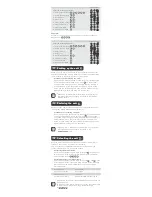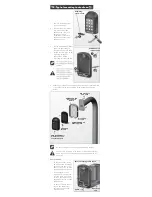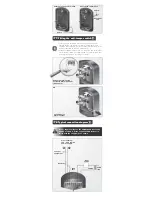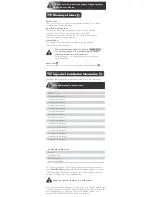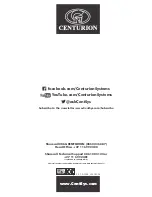Indicator LEDs
1. Enter Program Mode
2. Select Add Menu
3. Enter user address
4. Enter access code
5. Select channel
6. Assign channel
7. Enter access limit
8. Exit Add Menu
9. Exit Program Mode
Enter the following keystrokes:
1
1
1
3
2
0
4
5
7
2
2
Example:
Add
access code
into
address
The code must operate
Channel 5
Code is valid for
2 uses
Master Code=
Indicator LEDs
5
9
2
1
3
3
1. Enter Program Mode
2. Select Add Menu
3. Enter user address
4. Enter access code
5. Select channel
6. Assign channel
7. Enter access limit
8. Exit Add Menu
9. Exit Program Mode
Enter the following keystrokes:
1
1
1
3
2
0
4
2
5
5
9
2
3
3
0
3 4
1 2
Repeat Step 3 to delete additional user codes
If address is specified as 0, all access codes will be deleted
and the Master Code will revert to the factory default,
The following procedure will delete an access code at a specified
address.
Indicator LEDs
8. Deleting a user
1. Enter Program Mode
Master Code
2. Select Delete Menu
3. Enter user address
Address
4. Exit Delete Menu
5. Exit Program Mode
Enter the following keystrokes:
2
Example:
Delete
access code
at
address .
Master Code=
Indicator LEDs
1. Enter Program Mode
2. Select Delete Menu
3. Enter user address
4. Exit Delete Menu
5. Exit Program Mode
Enter the following keystrokes:
2
9
1
3
2
9
4
3
3
9
4
4
9
1
1
2
2
Example:
Delete all
access codes.
Master Code=
Example:
Delete
access code at addresses and
Master Code=
Indicator LEDs
Indicator LEDs
1. Enter Program Mode
2. Select Delete Menu
3. Enter user address
4. Exit Delete Menu
5. Exit Program Mode
Enter the following keystrokes:
2
0
1
3
2
4
1. Enter Program Mode
2. Select Delete Menu
3. Enter user address
4. Enter user address
5. Exit Delete Menu
6. Exit Program Mode
Enter the following keystrokes:
2
5
8
4
7
1
3
2
4
3
3
8
4
4
7
1
1
5
2
2
4