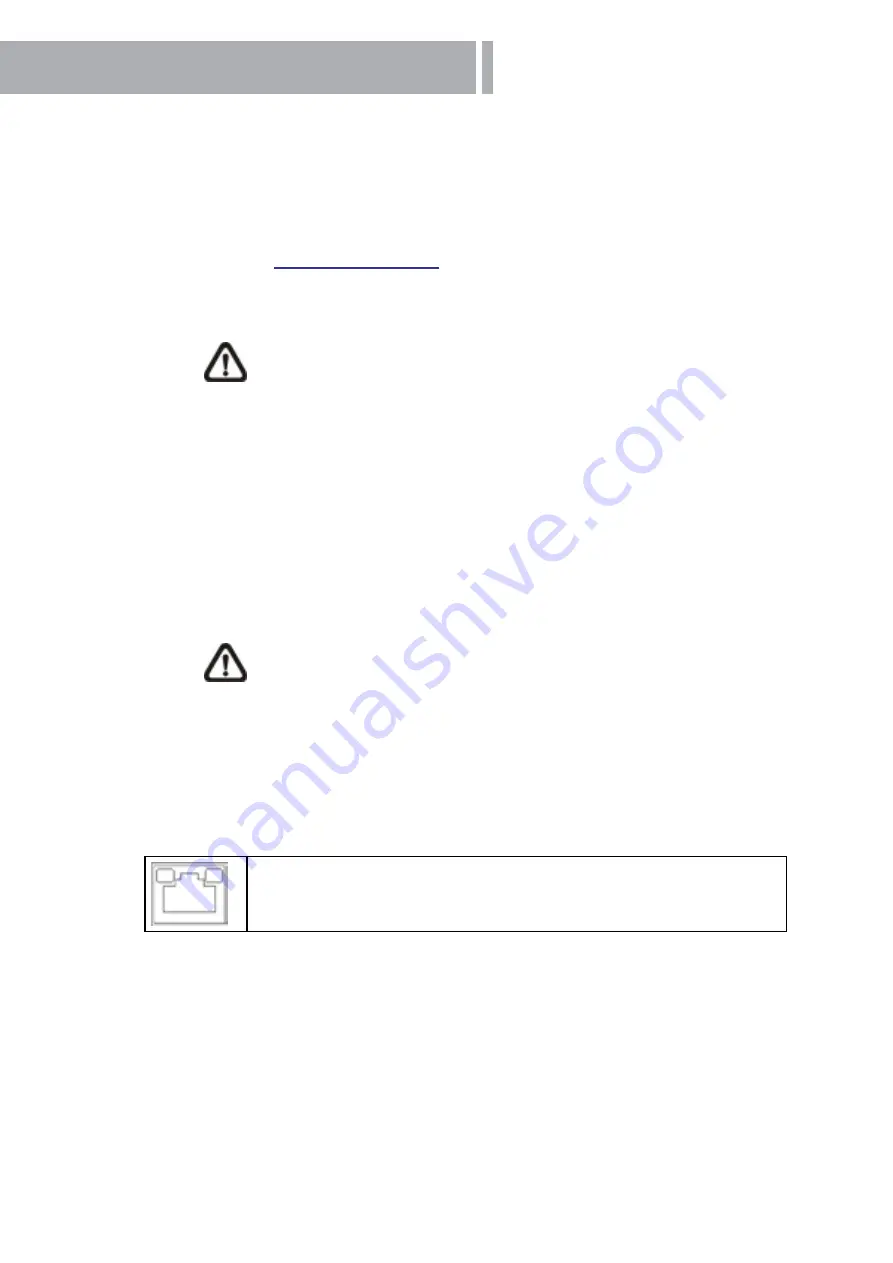
8
2.
Camera Cabling
Please follow the instructions below to complete IP Camera connection.
2.1
Connect Power
Please refer to
Section: Connectors
. Alternatively, connect the Ethernet cable to the
camera’s PoE port and plug the other end of the cable into a PoE switch.
NOTE:
If using PoE, make sure Power Sourcing Equipment (PSE) is in use
in the network.
2.2
Connect Etherne
t Cable
Use of Category 5 Ethernet cable is recommended for network connection; to have best
transmission quality, cable length shall not exceed 100 meters. Connect one end of the
Ethernet cable to the RJ-45 connector of the IP Camera, and the other end of the cable
to the network switch or PC.
NOTE:
In some cases, you may need use an Ethernet crossover cable
when connecting the IP Camera directly to the PC.
Check the status of the link indicator and activity indicator LEDs; if the LEDs are unlit,
please check LAN connection.
Green Link Light indicates good network connection.
Orange Activity Light flashes for network activity indication.
2.3
Connect Alarm I/O
The camera equips one alarm input and one relay output for alarm application.
Please refer to the label on the alarm terminal block and connect the alarm wiring ac-
cordingly.
Содержание W20X
Страница 1: ...HDVS IP CAMERA W20X W60 User Manual...
Страница 5: ...5 1 3 Dimensions The IP Camera s dimensions are shown below...
Страница 41: ......








































