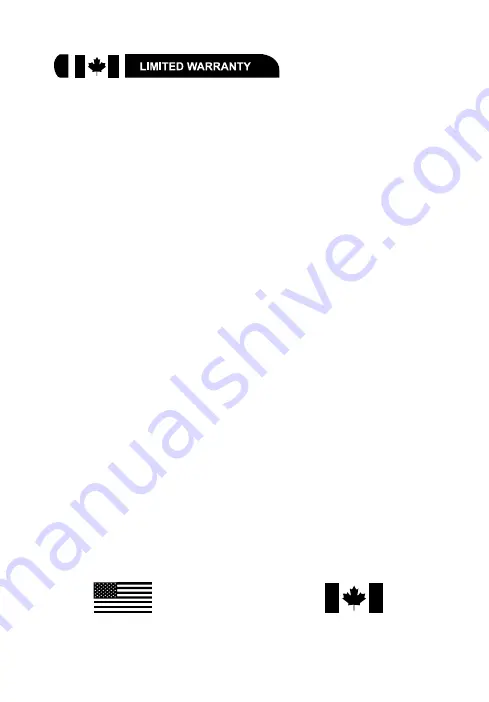
19
Limited Warranty/Garantie Limitée
U.S.A & Canada
© 2005 ORBYX Electronics. All Rights Reserved.
Distributed by Circuit City Stores, Inc.
9950 Mayland Drive
Richmond, VA 23233
Manufactured in China
For product support please contact www.orbyxelectronics.com or 1-866-363-3059
Imported in Canada for/Importé au Canada pour
Orbyx Electronics,
Concord, Canada, L4K 4M3
ORBYX ELECTRONICS WARRANTY
ORBYX Electronics warrants that this product will be free from defects in materials and
workmanship for a period of ninety (90) days from the date of purchase. Within this
period, simply take the product and your proof of purchase to any ORBYX Electronics
store or dealer and the product will be repaired without charge for parts and labour.
ORBYX Electronics reserves the right to charge for transportation. Any product which
has been subject to misuse or accidental damage is excluded from this warranty.
This warranty is only applicable to a product purchased through ORBYX Electronics’
company owned stores and dealers and to a product that is presented for repair in a
country where ORBYX Electronics offers the product for sale. While this warranty does
not confer any legal rights other than those set out above, you may have additional
statutory rights which will vary under the laws of the various countries, states,
province and other governmental entities in which ORBYX Electronics operates. This
warranty is subject to all statutory rights you may have in the country of purchase.















