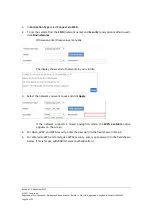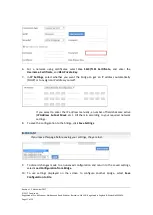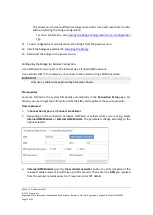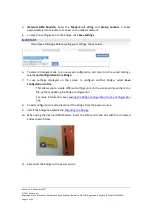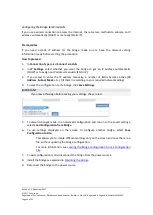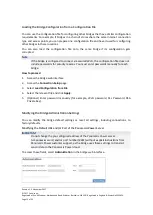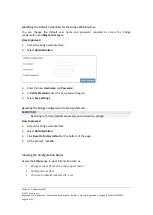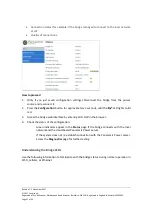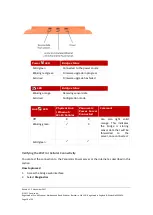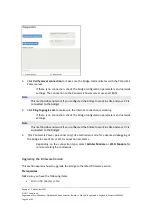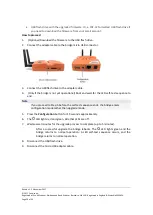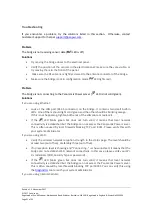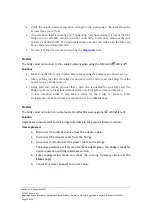Revision 1. 2 November 2017
© 2017 Centrica plc.
Registered office: Millstream, Maidenhead Road, Windsor, Berkshire. SL4 5GD. Registered in England & Wales No 3033654
Page 21 of 22
Troubleshooting
If you encounter a problem, try the solutions listed in this section. Otherwise, contact
Customer Support for help at
Problem
The bridge is not receiving sensor data (
LED is off).
Solutions
•
Try moving the bridge closer to the electrical panel.
•
Verify the position of the sensors in the electrical panel: make sure they are visible, or
try moving them to the front of the panel.
•
Make sure the RF antenna is tightly screwed to the antenna connector of the bridge.
•
Make sure the bridge is not in configuration mode (
LED lights red).
Problem
The bridge is not connecting to the Panoramic Power server (
LED is not solid green).
Solutions
If you are using Ethernet:
•
Look at the LAN port (RJ-45 connector) on the bridge. It contains two small built-in
LEDs. One of them should light solid green and the other should be blinking orange.
If this is not happening, tighten both ends of the LAN cable or replace it.
•
If the
LED blinks green but does not turn solid, it means that local network
connectivity is established but the bridge can not access the Panoramic Power server.
This is often caused by local firewalls blocking TCP port 8051. Please verify this with
your system adminisrator.
If you are using Wi-Fi:
•
Verify the wireless network reception strength in the status page. The level should be
at least two (out of five), preferably three (out of five).
•
If no reception level is showing and “Connecting…” is shown instead, it means that the
bridge can not establish Wi-Fi network connectivity. In this case, please verify your Wi-
Fi credentials (SSID, Security Type or password).
•
If the
LED blinks green but does not turn solid, it means that local network
connectivity is established but the bridge can not access the Panoramic Power server.
This is often caused by local firewalls blocking TCP port 8051. You can verify this using
the
tool or with your system adminisrator.
If you are using Internal Cellular: