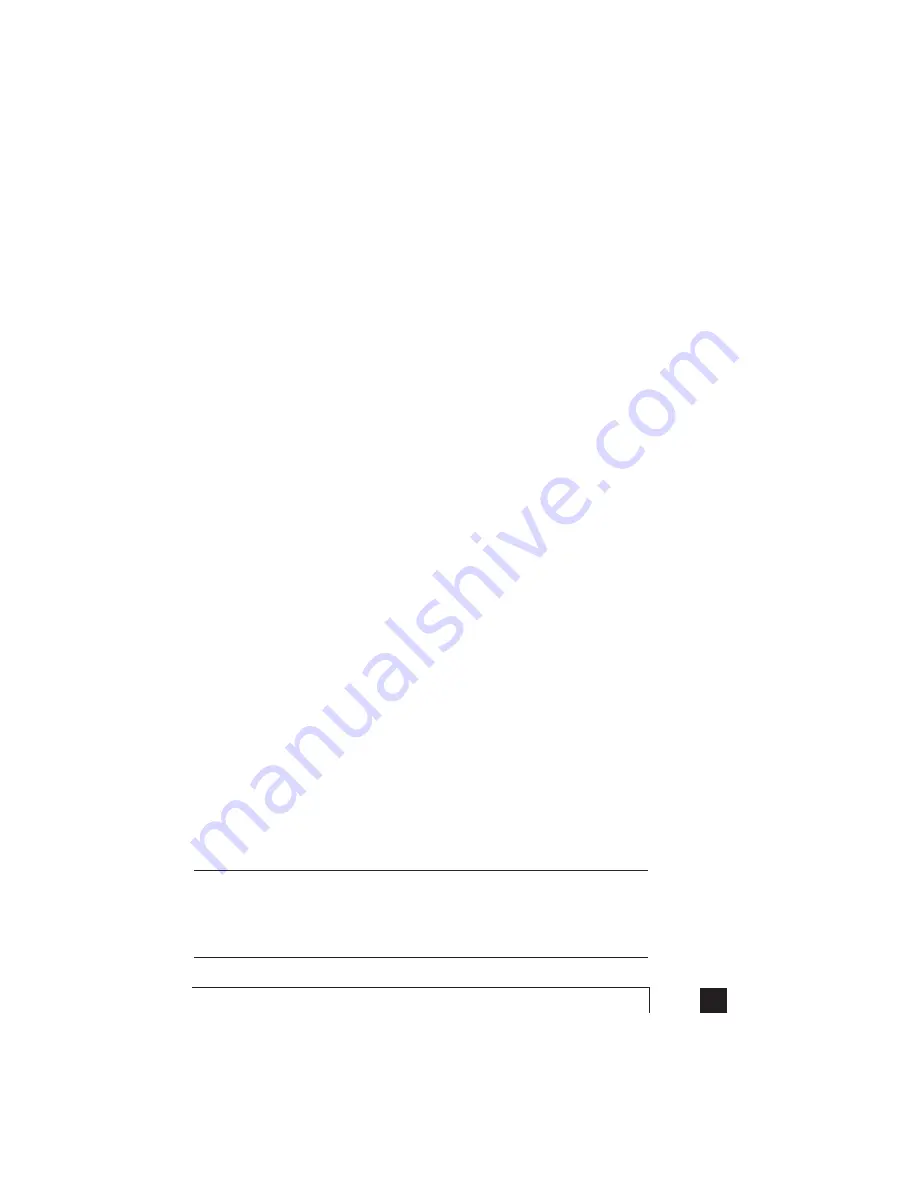
33
2.0
Configuring TalkSwitch
Remote phone number:
Enter the phone number of the Remote Extension (note: no specific prefixes are
required - put the number in just as though you were dialing it from a regular
phone). You may use the following in the space provided: digits 0 - 9, space,
comma, dash,
#
and
*
. Once a number has been entered, the rest of the options
in this section will become ‘ungreyed’.
Last Name / First Name:
Enter the first and last name of the person associated to the extension. The last
name is required if the person is to be included in the ‘Dial by Name’ directory
listing used at the Auto Attendant level. The person using that extension must
also record their name for the directory. Instructions for recording the name are
listed in the interface.
Connect using:
Select the Line Hunt Group that TalkSwitch will use to connect to that Remote
Extension. For example if you have an inexpensive long distance carrier setup for
the lines in Hunt Group 84, you may want to use this Hunt Group for your long
distance Remote Extensions.
Use Same Line Connect
Enabling this option allows incoming calls, when forwarded to the Remote
Extension, to use the same line in which the originating call came in. Using this
feature allows only one line to be used when forwarding incoming calls to a
Remote Extension. This feature can only be used when the line that the
originating call came in on has the 3-Way Calling/Conference or Transfer service
(Centrex/Plexar). If the line does not have any of these services, the call will be
forwarded using the Hunt Group chosen in the “Connect using:” section.
If you have a ‘Transfer and clear’ service on your line(s) and want to have
TalkSwitch clear lines after forwarding calls to Remote Extensions, you will need
to enable ‘Centrex/Plexar transfer’ on the Miscellaneous tab under ‘Options’. If
your service requires the remote end to answer the call before the transfer can be
made, then you should use ‘play accept/reject prompt’ or ‘play caller’s name first’
screening option set on the ‘Answered at ext.’ in the Remote Extension section
under Call Handling.
Note: Remote Extensions do not have the ability to manually transfer calls
when using ‘Same Line Connect’.
When using Same Line Connect, callers will hear silence while they are on hold since
the callers are on hold at the Telephone Company and not at TalkSwitch. If you want
callers to hear music while they are on hold for calls forwarded to Remote Extensions,
do not use Same Line Connect. It’s best to experiment with different settings in order
to decide what works best for your configuration.
Содержание TalkSwitch
Страница 2: ...User Guide DESKTOP PHONE SYSTEM Software Firmware Version 2 41...
Страница 7: ......
Страница 25: ......
Страница 83: ......
Страница 107: ......
Страница 109: ......
Страница 119: ......
Страница 123: ......
Страница 135: ......
Страница 137: ......
Страница 141: ......
Страница 149: ......
Страница 154: ...147 Index...
Страница 155: ...148 TalkSwitch User Manual...






























