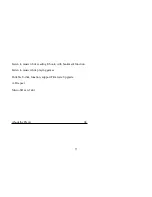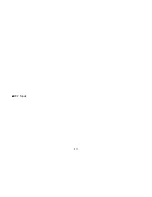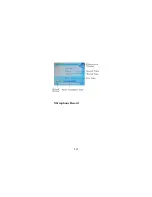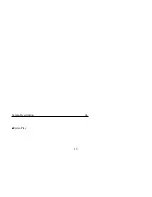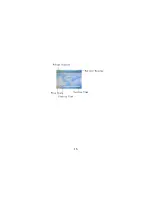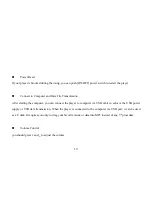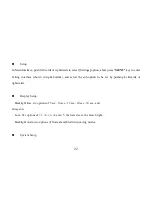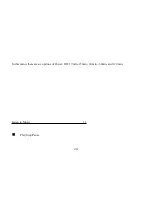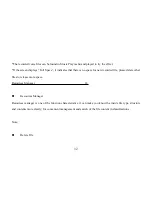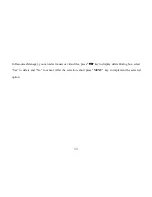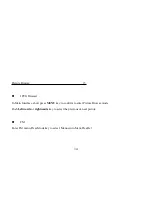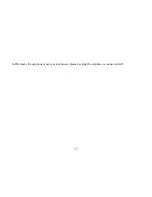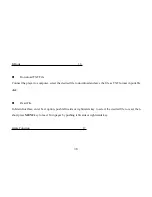Four sub-options: Language, about, Upgrade and Default set.
1.Language Selection: three options of Simplified Chinese, Traditional Chinese, English, korea, japanese,
spanish, french, deutsch, italiano, portuguese, russian.
2.About: player storage memory, remain memory and system software version no., these information are read-
only, short press "
MENU
" key to exit.
3.Firmware Upgrading
Eject out the dialog box in this menu, it reminds you whether to upgrade the firmware, it will exit if no
firmware upgrading.
4.Defaulted Set
In this menu, eject out the dialog box, confirm whether to resume the defaulted value, select “Yes” or “No”.
Auto Power Off Time
23
Содержание 2GBMP4-008
Страница 1: ...Digital Music Player MP4 PLAYER ...
Страница 7: ...7 ...
Страница 10: ...10 ...
Страница 11: ...Screen Description 05 Music Play 11 ...
Страница 12: ...12 ...
Страница 13: ... REC Mode 13 ...
Страница 14: ...Microphone Record 14 ...
Страница 15: ...Screen Description 06 Video Play 15 ...
Страница 16: ...16 ...
Страница 17: ... Picture Browse E Book Resources Manager Basic Operation 07 17 ...
Страница 28: ...3 play mode order shuffle Video playing 28 ...
Страница 37: ...In FM mode the earphone is using as antenna so please keeping the earphone is connected well 37 ...
Страница 42: ...1 Click and run the program of AV Converter exe shown as follows 2 click add show dialog as follows 42 ...
Страница 47: ...47 ...