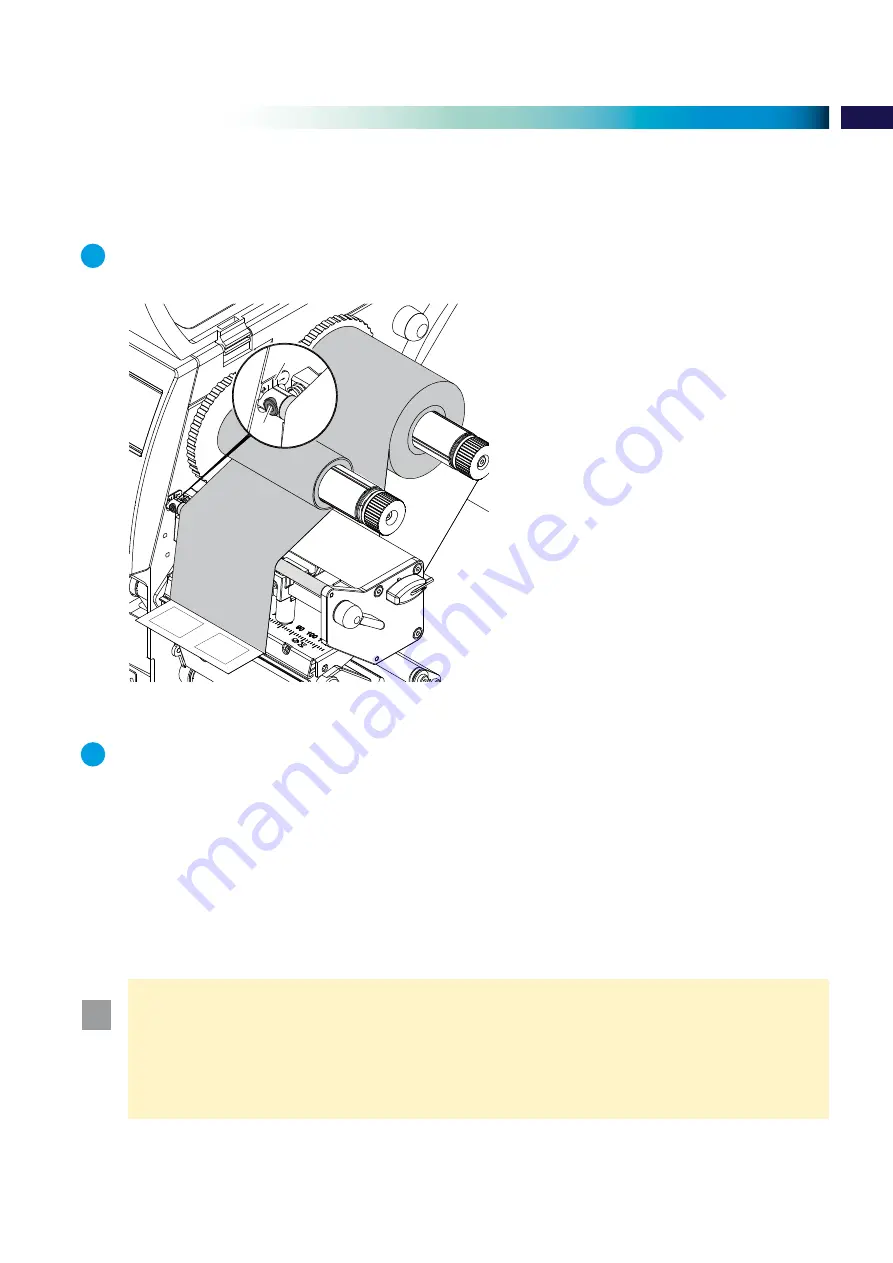
17
4
Loading material
4.3
Setting the feed path of the ribbon
Creases in the ribbon can cause printing problems. Adjust the ribbon guide to minimise creasing.
i
Notice!
Adjustment of the head locking system may also prevent ribbon creasing
(
4.1.5 on page 15).
1
2
Fig. 16 Setting the feed path of the ribbon
i
Notice!
Adjustment is best carried out during printing.
1. Read current setting on the scale (1) and record if necessary (
Fig. 16).
2. Adjust screw (2) with Allen key and observe the behavior of the ribbon.
In the + direction, the inner edge of the ribbon is tightened, the outer edge is tightened in the - direction.
The printer is ready for operation when all connections have been made and labels and the transfer ribbon have been
loaded.
!
Attention!
Printhead damage can be caused by incorrect handling!
Do not touch the underside of the printhead with the fingers or sharp objects.
Ensure that the labels are clean.
Ensure that the label surfaces are smooth. Rough and uneven media will reduce the service life of the
printhead.
Print with the lowe
st possible printhead temperature.












































