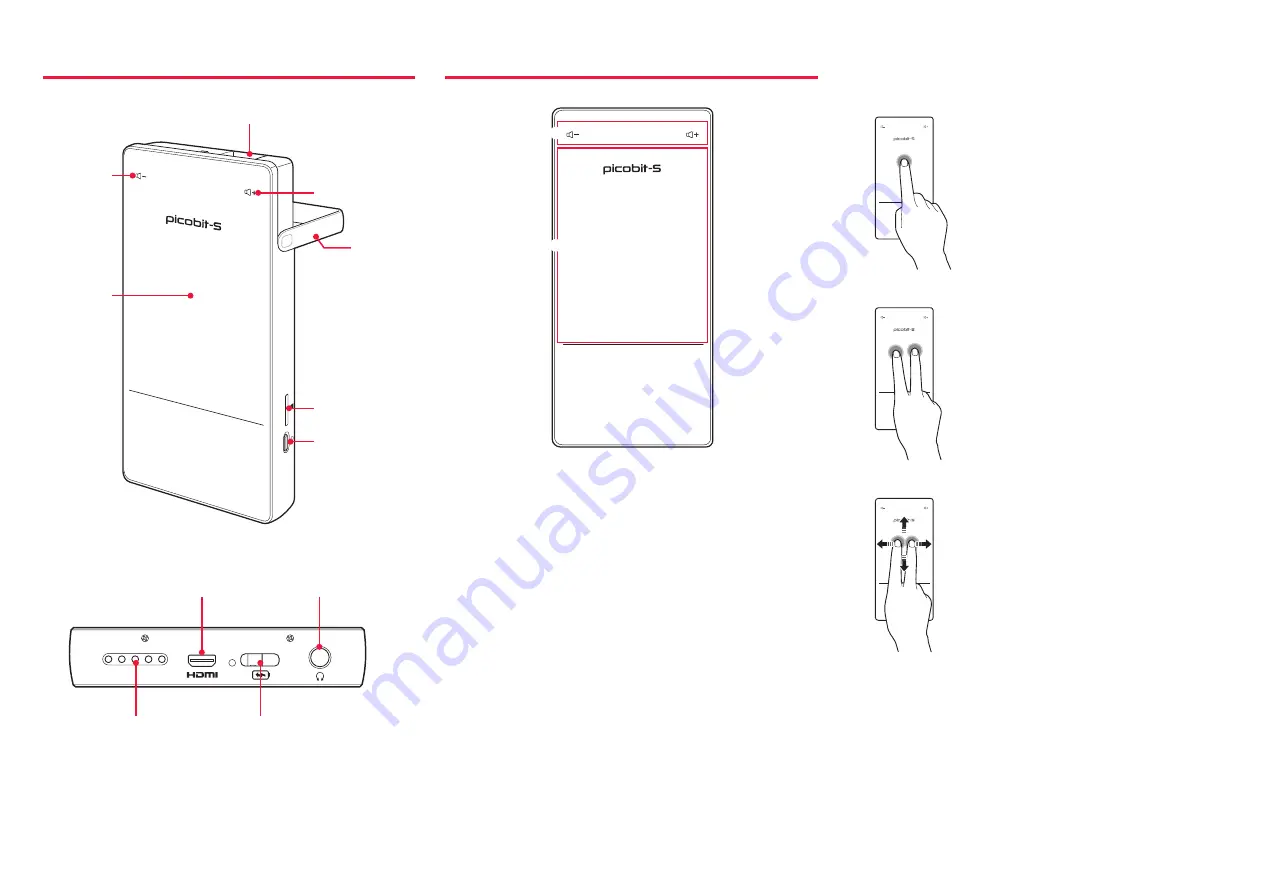
5
Product Features
Volume Down
Projection Aperture
Kickstand
Volume Up
Touchpad
Micro SD Card
Power
Micro HDMI
Speaker
USB Type-C Charging Port
3.5 mm Audio Jack
Touchpad
2
1
The top surface of PicoBit-S is touchpad. When
PicoBit-S is fully loaded, cursor will appear on the
screen for users to control using this touchpad.
1
Tap these icons to increase and decrease volume.
2
Freely navigate the screen using a finger - this
area recognizes your finger movement as cursor
movement on the screen.
•
Left click
– Tap once
•
To go back or cancel
– Tap
once with two fingers
•
Scroll
– Tap once and hold
down with two fingers. Without
releasing the fingers, scroll up
and down.
Содержание PicoBit
Страница 1: ...Quick Start Guide...









