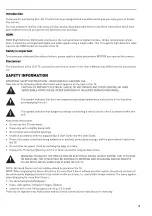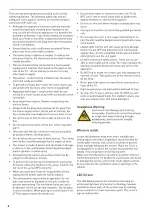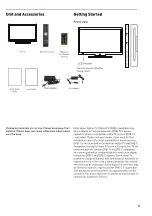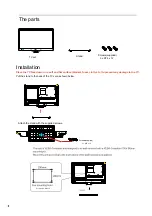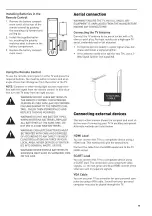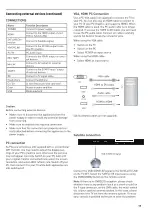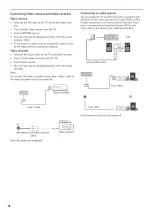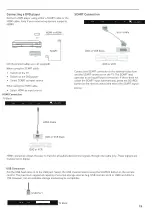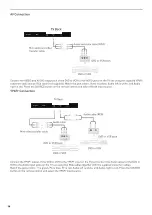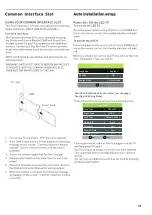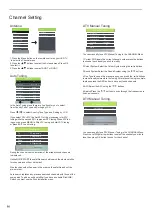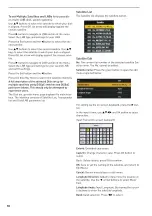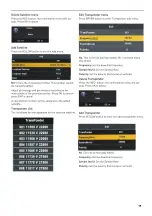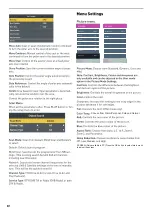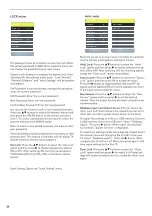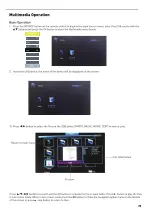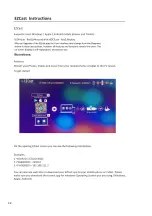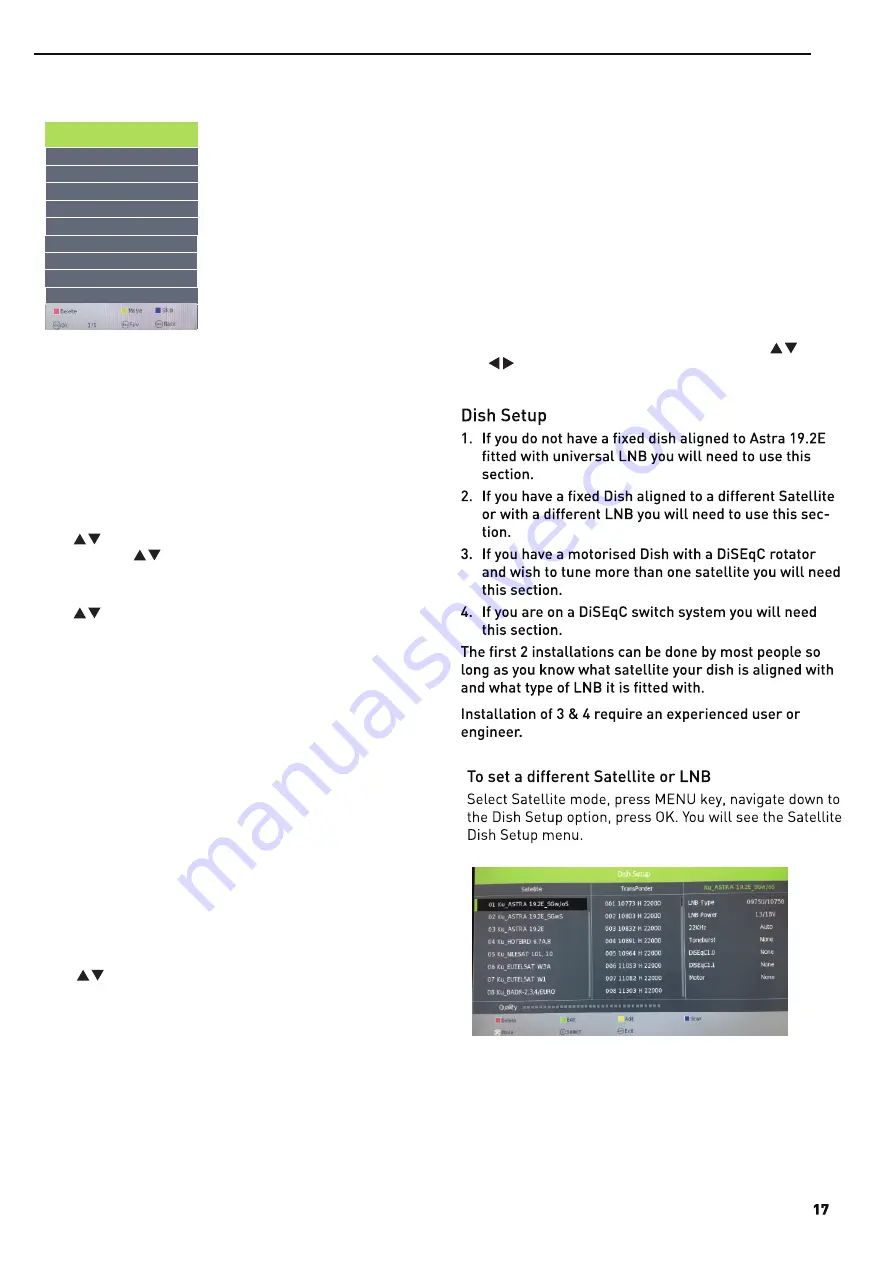
Programme Edit
Use up/down keys to select program edit.Press OK or Rght button to
enter the menu.Use up/down buttons to navigate through the menu.
1.Delete:
Press the RED button to delete the highlighted channel,a red circle
will appear next to the channel name.
Press the RED button again to confirm delete.
Press the MENU to return to the main menu.
2.Move:
Press to select the channel,press yellow button to enter the move
mode,then press to move the channel location,press yellow button
again or press OK to confirm.
3.Skip:
Press to select the channel you wish to skip.
Press the BLUE button,a logo will appear next to the channel name
and the channel will be skipped when you scroll through the channels.
Press the BLUE button again on the highlighted channel to disable the
skip function.Press MENU to return to the main menu.
Signal Information
Only available in DTV mode,Signal Information includes:channel/
network/modulation/quality/strength.
CI Information
When insert CI Module,display CI Information.
Note:The following reception combinations are possible:ATV,DVB-C,
DVB-T channels is not possible.
5V antenna power
Press button to turn on or off.
Software Update{USB}
1.Download the software to the usb device,then insert the usb device
to the unit.
2.Press the Menu button to select the CHANNEL menu.
3.Press the buttons to select Software Update{USB} and then
press the OK button to update software.
4.when the updating is completed,the unit will be reset to standby mode.
Power-Off-No-Signal-Down
If no valid input signal is detected,the TV set will toggle to standby
mode automatically after approx.10 minutes.
Auto-Power-Down
4 hours maximum after the last user interaction and/or the last
channel switching,the TV set will automatically toggle from On
to standby mode.Prior to this autonatic toggling,a message will
be displayed allowing you to extend the delay time for another
4 hours.
Guide{EPG-Electronic Program Guide}
Press the GUIDE button on the remote control to open the
Electronic Program Guide.EPG contains a 7-day programme
preview as long as the selected channel asupports this function.
If there is more information about a programme,press the
and buttons to scroll through the pages.Please note that
the maximum viewable number of characters is limited.
Programme Edit
Содержание Traveller TV
Страница 1: ...Traveller TV ...
Страница 2: ......
Страница 4: ...24 24 25 25 25 25 26 26 29 29 29 29 30 31 ...
Страница 5: ......
Страница 6: ......
Страница 7: ......
Страница 10: ...SaorView FreeView DTV ATV AV SCART YPBPR HDMI1 HDMI2 HDMI3 PC MEDIA DVD ...
Страница 11: ......
Страница 12: ...WŽǁĞƌ ƐǁŝƚĐŚ ...
Страница 13: ...DVB S2 USB MINI YPbPr MINI AV ...
Страница 14: ......
Страница 16: ...DVB S2 USB MINI YPbPr MINI AV DVB S2 USB MINI YPbPr MINI AV ...
Страница 20: ......
Страница 21: ......
Страница 22: ......
Страница 23: ......
Страница 27: ...Input Source PC HDMI Ezcast USB ...
Страница 28: ...26 ...
Страница 29: ...27 SETUP First Time Installation Home Mode Reset Software Update USB DVD Setup Wide Wide ...
Страница 30: ...28 Wide ENG ENG ENG ...
Страница 31: ...29 ...
Страница 32: ...30 ...
Страница 33: ...31 ...
Страница 34: ...32 ...
Страница 35: ...33 ...
Страница 36: ...34 ...
Страница 37: ...35 ...
Страница 38: ...36 ...
Страница 39: ...37 ...
Страница 40: ...38 ...
Страница 41: ...39 ...
Страница 42: ......
Страница 43: ......