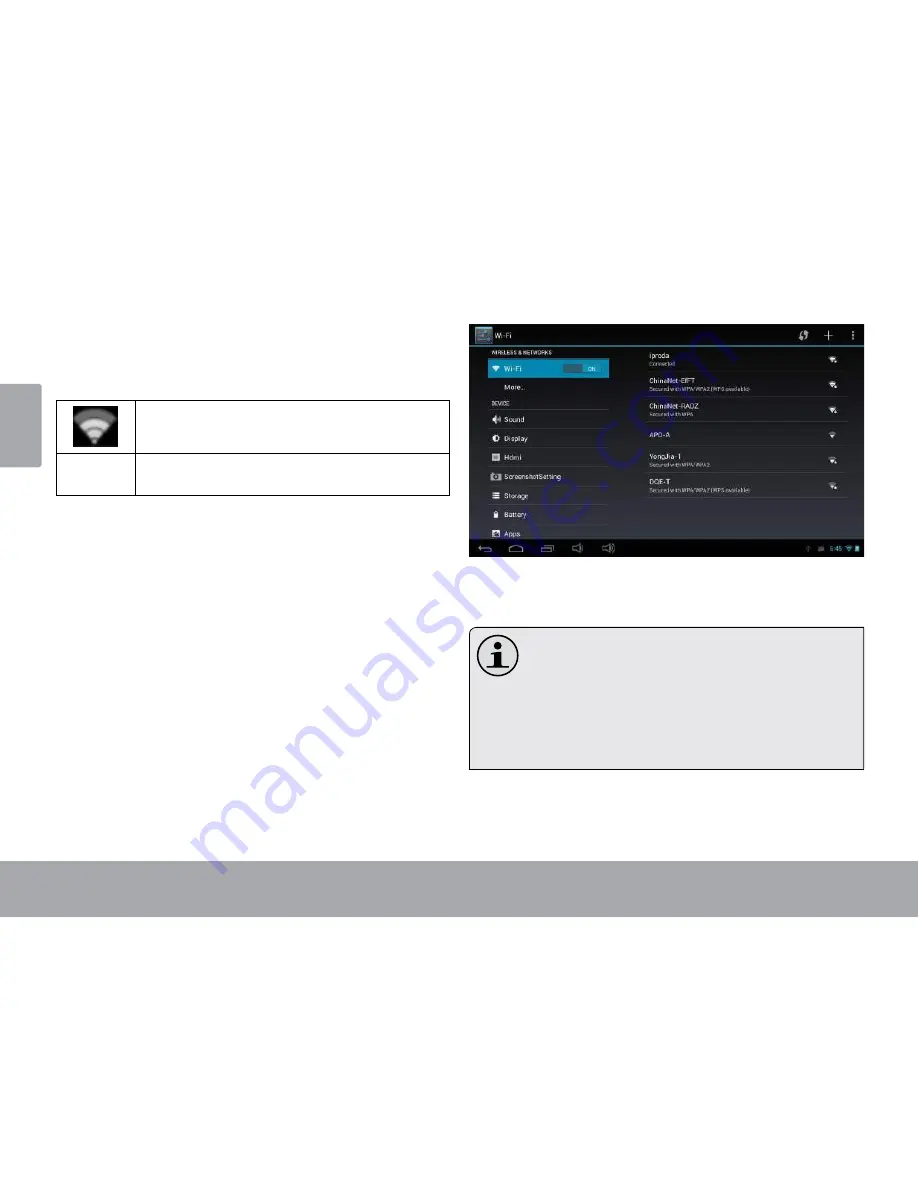
Page 20
Connecting To The Internet
Eng
lish
Connect to a Wi-f i network
The Notification bar displays icons that indicate your
tablet’s Wi-Fi status.
Connected to a Wi-Fi network (waves
indicate connection strength).
[no icon]
There are no Wi-Fi networks in range, or
the Wi-Fi radio is off.
1. Turn on the Wi-f i radio if it is not already on. To
turn on Wi-fi:
a. Go to the Home screen:
Touch the h ome icon.
b. Open the Launcher screen:
Touch the l auncher Tab, then touch Settings.
c. Open the Wireless & Networks menu:
Touch WIrele SS & Ne TWork S.
d. Open the Wi-Fi settings menu:
Touch Wifi .
e. Make sure that the Wi-Fi option box is set to ON.
Touch and slide the block to the right to enable
the Wi-fi connection.
When Wi-Fi is on, the tablet will look for and display a list
of available Wi-Fi networks.
If a network that you have connected to previously
is found, the tablet will connect to it.
If you don’t see your network in the list, you
can force the tablet to re-scan. To scan for net
-
works, tap the
SCa N
icon located on the top
right corner of the screen.
2. Select an available Wi-f i network to connect to:
In the same Wi-Fi settings menu above, touch a network
in the list.

























