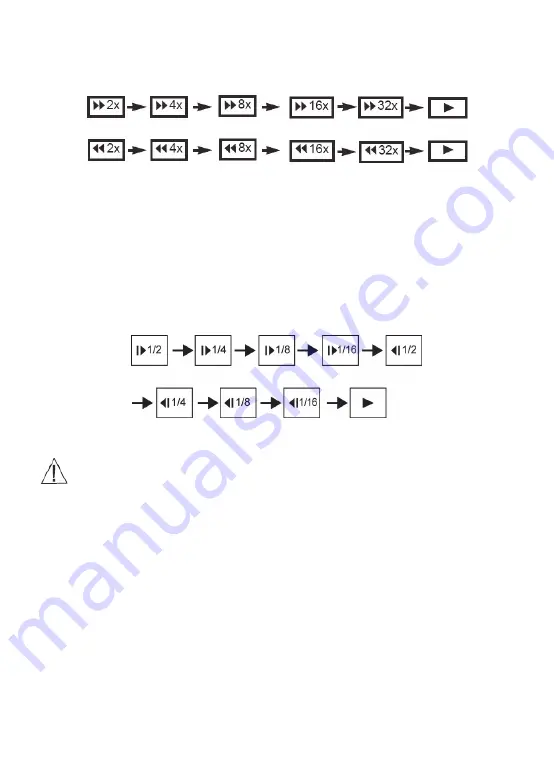
7
Fast forward & rewind
You can playback a disc at 2x, 4x, 8x, 16x or 32x the normal speed for fast forward or
rewind.
Press the REV or FWD button during playback.
The playback speed becomes double the normal speed.
The playback speed changes, each time you press the REV or FWD button.
To resume normal playback, please press the Play / Pause button.
Playing in slow-motion
A disc can also be played back in slow motion.
Press the SLOW button during playback.
TV SCREEN
To resume normal playback, please press the Play/Pause button.
During REV, FWD and slow-motion playback, the sound is muted.
The function is invalid on some DVD discs.
Playing Back a Disc with JPEG Files
1. Load the disc with JPEG files in the DVD player.
2. Use Up or Down key to select a folder and press OK button to open the file.
3. Press the Repeat button to choose the preferred playback mode (repeat one or repeat
all).
4. Use Up or Down button to choose the file you would like to play.
5. Press OK or Play / Pause button to start the playback.
6. During the playback, press STOP or MENU button to view the content.
7. Run in the DVD case, press the ZOOM button on the remote control,
⊕
2x
→⊕
3x
→⊕
4x
→⊕
1/2x
→⊕
1/3x
→⊕
1/4x
→
Play
Run in the DVD case, read the Picture. Press the zoom button, Zoom 100%
→
Zoom 125%
→
Zoom 150%
→
Zoom 200%
→
Zoom 75%
→
Zoom 50%
→
Zoom 100% (normal size).
Содержание PD10
Страница 1: ...PORTABLE DVD PLAYER USER MANUAL PD10 ...

































