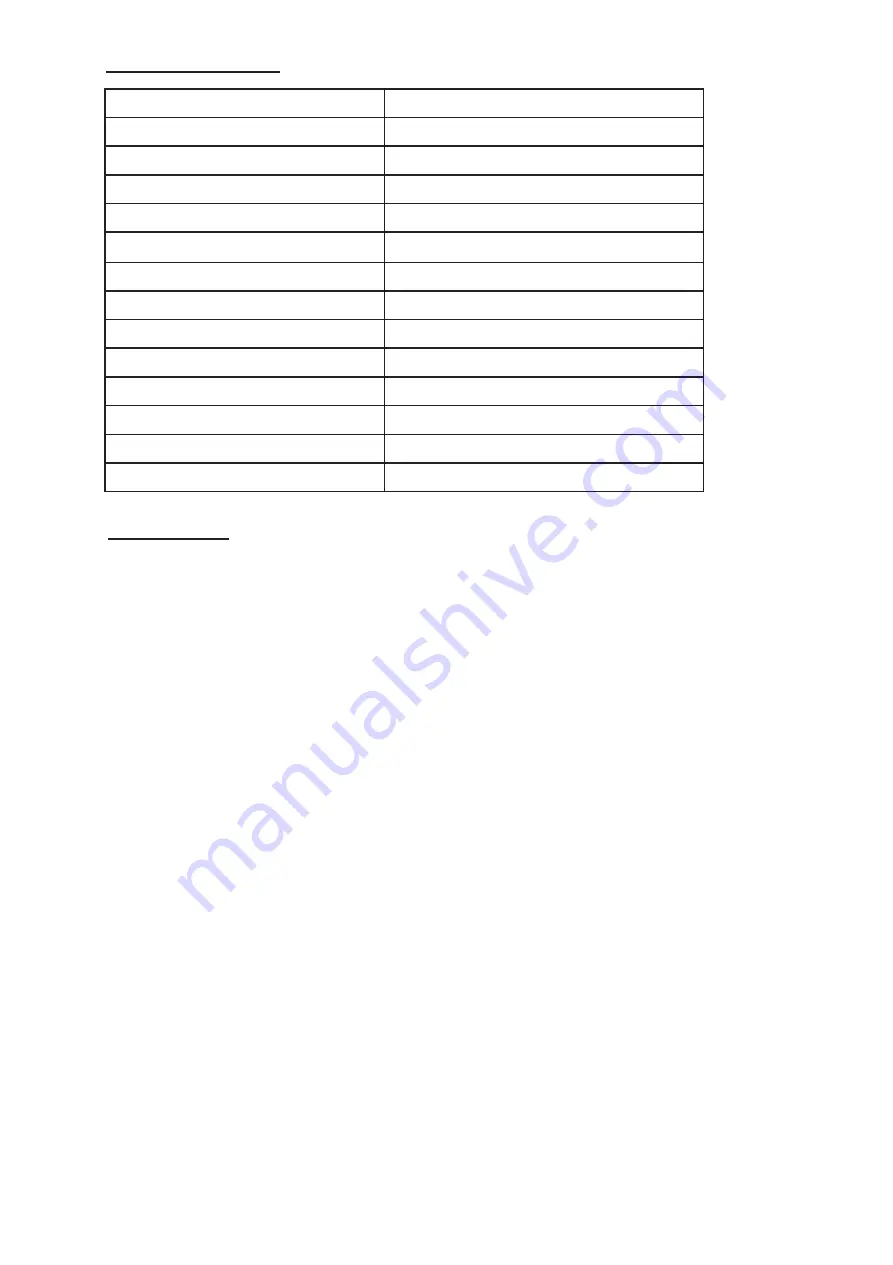
Technical Specifications
Panel System
24 Inch LED Panel
Display Resolu
�
on
1366 pixels (horizontal) x 768 pixels (V
er�ca
l)
Television System
DVBT2 / FreeView Play
Brightness
180cd/m²
Contrast
Ra�o
3000 : 1
Power Source
AC100 – 240V
Energy E
ffi
ciency Class
A
Opera
�
ng Power Consump
�
on
24W
Average Annual Energy Consu
mp�on
36kWh
Opera
�
ng Temperature
0°C-50°C
Vesa Wall moun
�
ng size / Screw size
200 x 100mm / M4 x 8
Dimensions (W x D x H) without stand
550 x 86 x 324
mm
Dimensions (W x D x H) with stand
550 x 160 x 367
mm
Weight (Net)
2.75 kg
Safety Warnings
•Read
all the instructions carefully before using the TV and keep them for future reference
•I
f you pass the TV onto a third party make sure to include this instruction manual
•
Make sure that the voltage marked on the black rating label on the rear of the TV matches
your mains voltage
Safety
•
Always disconnect the unit from the mains supply before connecting / disconnecting other
devices or moving the TV
•
Unplug the TV from the mains socket during a lightning storm
Mains Cable
•
If the mains cable is damaged it must be replaced by the manufacture, its service centre,
or similarly qualified persons in order to avoid a hazard
Damage
•
Inspect the TV for damage after unpacking
22
Содержание Freeview C24FVP
Страница 1: ...24 FVP LED TV USER Manual ...
Страница 28: ......



















