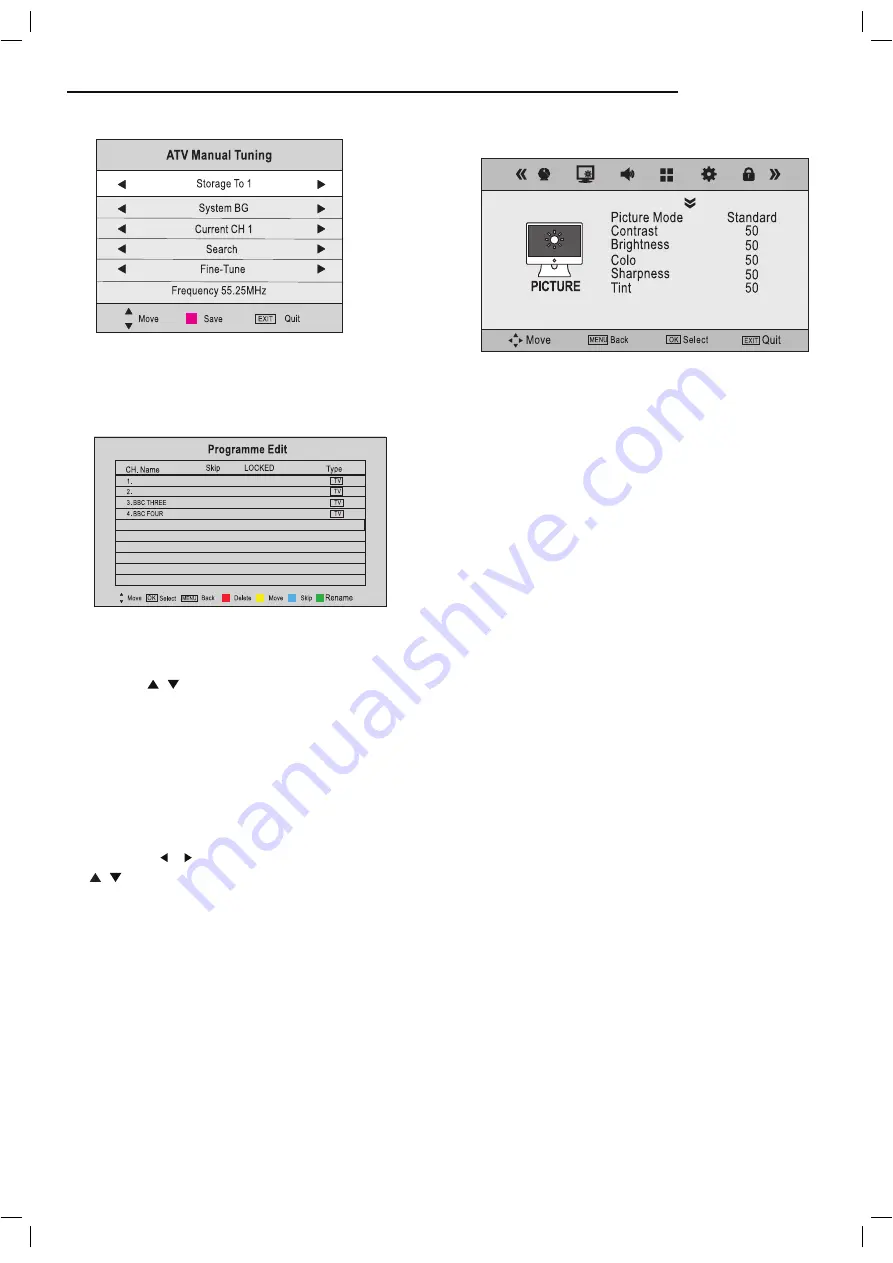
Menu Settings (continued )
Programme Edit
Press the OK button to enter the Programme Edit menu
as below.
Delete:
Select a channel and press the RED button twice to
delete it.
Move:
Select an ATV channel, and press the YELLOW button,
then you use
buttons to change the position of the
programme, press YELLOW again to confirm the change.
Press menu to exit and your new changes will be saved.
(for ATV mode only)
Skip:
Select a channel and press the BLUE button, this will
label the channel. As long as the channel has a skip label it
will be skipped when searching through the channels using
the CH+/- buttons.
Signal Information
Displays the digital TV-signal information (DTV mode only).
CI Information
Please contact your “pay perview” provider who can supply a
viewing card and cam unit with instructions for their use.
PICTURE menu
Picture Mode:
Choose from Dynamic, Standard,
Mild and User.
Note:
Contrast, Brightness, Colour and sharpness
are only available and can be adjusted in the Personal
mode option in the Picture Mode Settings.
Contrast:
Controls the difference between the
brightest and darkest regions of the picture.
Brightness:
Controls the overall brightness of the
picture.
Colour:
Control the colour.
Sharpness:
Increase this setting to see crisp
edges in the picture; decrease it for soft edges.
Tint:
Controls the tint ( NTSC mode only).
Colour Temperature:
Choose from Cool, Medium,
Warm and User.
Red:
Controls the red colour of the picture.
Green:
Controls the green colour of the picture.
Blue:
Controls the blue colour of the picture.
Noise Reduction:
Choose interference noise
modes from Off, Low, Middle and High.
Rename:
Select an ATV channel, and press the GREEN button,
then you use
buttons to move the cursor position,
use button to select the character, press OK button
to exit and saved. (for ATV mode only)
ur
Aspect Ratio:
Choose from 4:3, 16:9, Zoom1,
Zoom2 and Panorama.
16
A
A
D
D
31 S-26
31 S-27
Содержание C4211ODVB-LED
Страница 1: ...42 LED TV User Guide C42110DVB LED ...
Страница 8: ...8 s TV key 7 ...
Страница 9: ...9 8 ...
Страница 11: ...3 MINI YPbPr YCbCr ...
Страница 26: ......
























